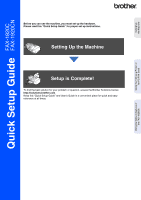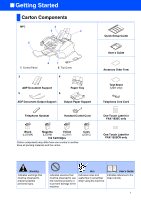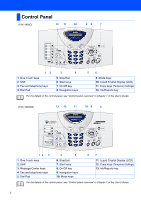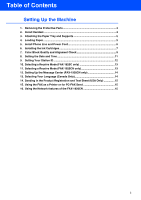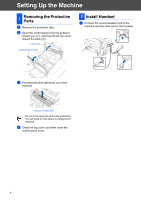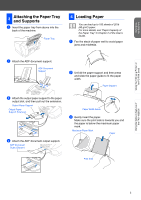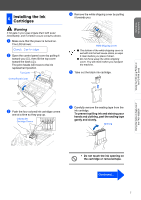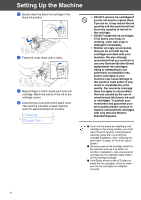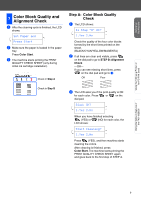Brother International IntelliFax-1920CN Quick Setup Guide - English - Page 6
Attaching the Paper Tray and Supports, 4 Loading Paper
 |
View all Brother International IntelliFax-1920CN manuals
Add to My Manuals
Save this manual to your list of manuals |
Page 6 highlights
Setting Up the Machine Using the FAX as a Printer or for PC-FAX Send 3 Attaching the Paper Tray and Supports 1 Insert the paper tray from above into the back of the machine. Paper Tray 4 Loading Paper You can load up to 100 sheets of 20 lb (80 g/m2) paper. For more details, see "Paper Capacity of the Paper Tray" in Chapter 2 of the User's Guide. 1 Fan the stack of paper well to avoid paper jams and misfeeds. 2 Attach the ADF document support. ADF Document Support 2 Unfold the paper support and then press and slide the paper guide to fit the paper width. Paper Support 3 Attach the output paper support to the paper output slot, and then pull out the extension. Output Paper Support Output Paper Support Extension 4 Attach the ADF document output support. ADF Document Output Support Paper Width Guide 3 Gently insert the paper. Make sure the print side is towards you and the paper is below the maximum paper mark. Maximum Paper Mark Paper Print Side Using the Network features of the FAX-1920CN 5