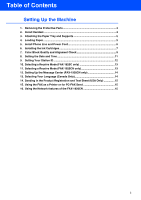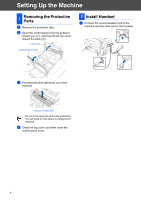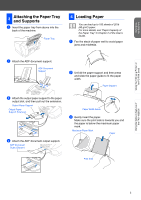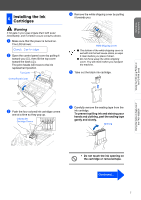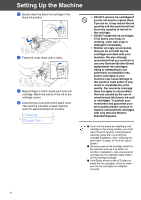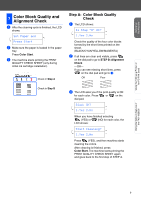Brother International IntelliFax-1920CN Quick Setup Guide - English - Page 9
Cleaning, Please Wait, use only Genuine Brother Brand
 |
View all Brother International IntelliFax-1920CN manuals
Add to My Manuals
Save this manual to your list of manuals |
Page 9 highlights
Setting Up the Machine 7 Gently insert the black ink cartridge in the black ink position. 8 Press the cover down until it clicks. 9 Repeat Steps 5 to 8 to install each color ink cartridge. Match the colors of the ink to the cartridge covers. 0 Close the top cover and control panel cover. The machine will enter a head cleaning cycle for approximately four minutes. Cleaning Please Wait • DO NOT remove ink cartridges if you do not need to replace them. If you do so, it may reduce the ink quantity and the machine will not know the quantity of ink left in the cartridge. • DO NOT shake the ink cartridges. If ink stains your body or clothing, wash with soap or detergent immediately. • Brother strongly recommends that you do not refill the ink cartridges provided with your machine. We also strongly recommend that you continue to use only Genuine Brother Brand replacement ink cartridges. Using or attempting to use potentially incompatible inks and/or cartridges in your machine may cause damage to the machine itself and/or it may result in unsatisfactory print quality. Our warranty coverage does not apply to any problem that was caused by the use of unauthorized third party ink and/ or cartridges. To protect your investment and guarantee your print quality please continue to replace consumed ink cartridges with only Genuine Brother Branded Supplies. ■ If you mix the colors by installing an ink cartridge in the wrong position, you must clean the print head by running several cleaning cycles after correcting the cartridge installation. (See "Cleaning the print head" on page 12-10 of the User's Guide.) ■ Once you open an ink cartridge, install it in the machine and use it up within six months of installation. Use unopened ink cartridges by the expiration date written on the cartridge package. ■ If Ink Empty shows on the LCD after you install the ink cartridges, check to make sure the ink cartridges are installed correctly. 8