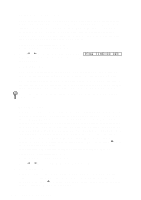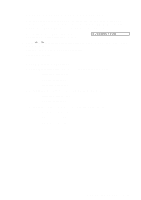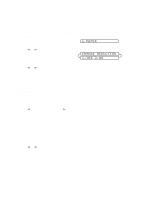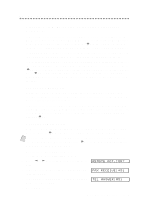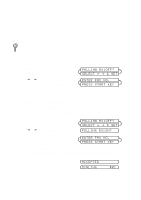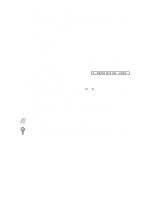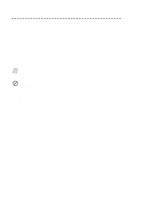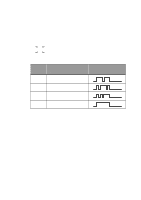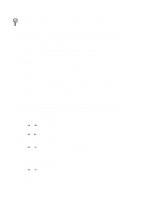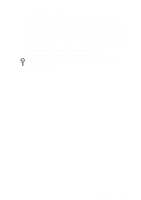Brother International IntelliFax-2600 Users Manual - English - Page 55
Printing a Fax in Memory, Canceling a Scheduled Job, REMAINING JOBS
 |
View all Brother International IntelliFax-2600 manuals
Add to My Manuals
Save this manual to your list of manuals |
Page 55 highlights
Printing a Fax in Memory If you have Fax Storage ON for remote retrieval, you can still print a fax from memory when you are at your FAX/MFC. (See Setting Fax Storage, page 8-2.) 1 For the FAX, press Function, 8, 4. For the MFC, press Function, 1, 8, 4. 2 Press Start. 3 After printing is finished, press Stop to exit. Canceling a Scheduled Job You can cancel tasks you've scheduled, such as Delayed Fax or Polling Transmit. If the FAX/MFC is idle, 1 For the FAX, press Function, 4. For the MFC, press Function, 1, 4. 4.REMAINING JOBS Any waiting jobs will appear on the display. If no jobs are waiting, the screen displays NO JOB WAITING. 2 If you have more than two jobs waiting, use or to select the job you want to cancel and press Set when the screen displays your selection. -OR- If you have only one job waiting, go to Step 3. 3 Press 1 to cancel the job-OR-Press 2 to exit without canceling it. To cancel another job, return to Step 2. 4 Press Stop to exit. Note If your FAX/MFC is busy, press Stop, then follow Steps 2 through 4 to cancel a job. You can check which jobs are waiting in memory by following Steps 1 and 2 above. SETUP RECEIVE 5-8