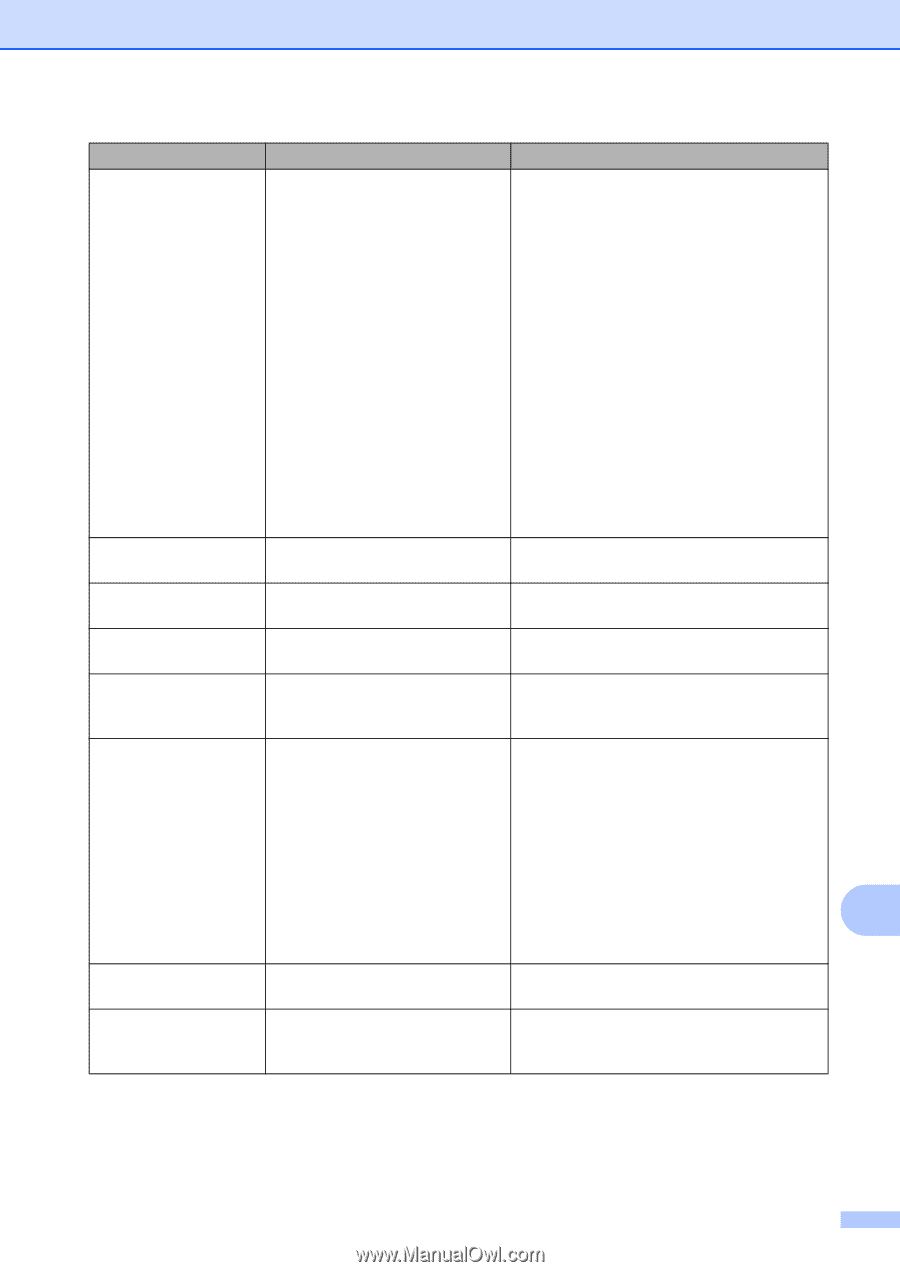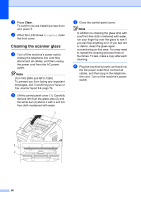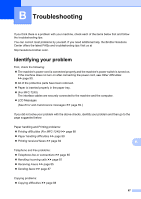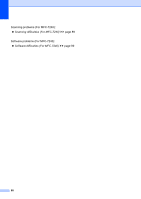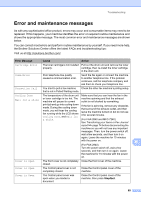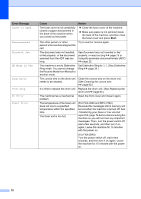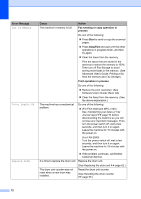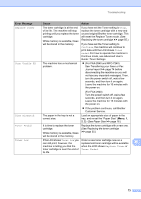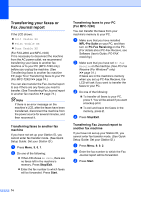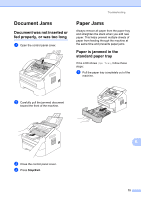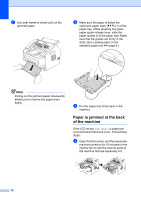Brother International IntelliFax-2840 Basic Users Guide - English - Page 83
Manual, Start, Error Message, Cause, Action, Init Unable XX, Jam Inside, Jam Rear, Jam Tray - error correction
 |
View all Brother International IntelliFax-2840 manuals
Add to My Manuals
Save this manual to your list of manuals |
Page 83 highlights
Troubleshooting Error Message Cause Action Init Unable XX The machine has a mechanical problem. (For FAX-2840 and MFC-7240 ) Received fax messages still in memory will be lost when the machine is turned off. See Transferring your faxes or Fax Journal report uu page 74 before disconnecting the machine so you will not lose any important messages. Then, turn the power switch off, wait a few seconds, and then turn it on again. Leave the machine for 15 minutes with the power on. (For FAX-2940) Turn the power switch off, wait a few seconds, and then turn it on again. Leave the machine for 15 minutes with the power on. If the problem continues, call Brother Customer Service. Jam Inside The paper is jammed inside the (See Paper is jammed inside the machine machine. uu page 79.) Jam Rear The paper is jammed in the back (See Paper is jammed at the back of the of the machine. machine uu page 76.) Jam Tray The paper is jammed in the paper (See Paper is jammed in the standard paper tray of the machine. tray uu page 75.) Manual Feed Manual was selected as the Place a sheet of paper in the manual feed paper source when there was no slot. (See Loading paper in the manual feed paper in the manual feed slot. slot uu page 11.) No Paper The machine is out of paper or paper is not properly loaded in the paper tray. Do one of the following: Refill the paper in the paper tray and press Start. Remove the paper and load it again. Then press Start. If the problem is not resolved, the paper pick-up roller may need to be cleaned. Clean the paper pick-up roller. (See B Advanced User's Guide: Cleaning the paper pick-up rollers.) No Response/Busy The number you dialed does not Verify the number and try again. answer or is busy. No Toner The toner cartridge is not installed Pull out the drum unit. Take out the toner correctly. cartridge and then put it back into the drum unit. 71