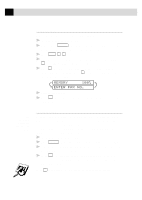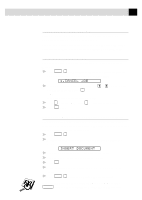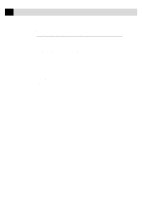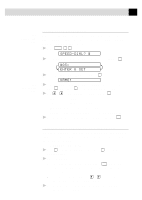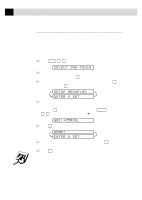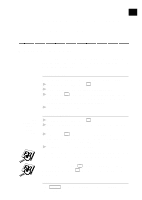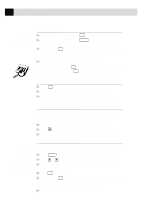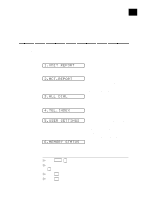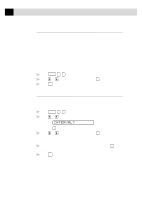Brother International IntelliFax-770 Users Manual - English - Page 51
Storing Speed Dial Numbers, Changing One Touch and Speed Dial Numbers, ENTER & SET - delete faxes
 |
View all Brother International IntelliFax-770 manuals
Add to My Manuals
Save this manual to your list of manuals |
Page 51 highlights
41 S E T U P A U T O D I A L N U M B E R S See Speed Dialing p. 44 See Entering Text p. 17 Storing Speed Dial Numbers You can store Speed Dial numbers, when you dial by pressing only three keys. There are 40 Speed Dial locations. Even if you lose electrical power, numbers stored in memory will not be lost. 1 Press Function , 6 , 2 . SPEED-DIAL? # 2 Use the dial pad to enter a two-digit location (01-40) and press Set . #05: ENTER & SET 3 Enter the number (up to 20 digits) and press Set . NAME: 4 Use the dial pad to enter the name or company (up to 15 characters) and press Set -OR-Press Set to store the number without a name. 5 Use or to select the type of number and press Set . FAX a fax number TEL a telephone (voice) number FAX/TEL both a fax and telephone number CHAIN a number (usually an access code) for chain dialing 6 Return to Step 2 to store another Speed Dial number-OR-Press Stop to exit. Changing One Touch and Speed Dial Numbers If you try to store a One Touch or Speed Dial number in a location where a number is already stored, the screen displays the current name stored there, then prompts you to either 1. CHANGE-OR-2. EXIT. 1 Press 1 to change the number stored, or press 2 to exit without making a change. 2 Enter a new number. s If you want to erase the whole number, press Stop when the cursor is to the left of the digits. The letters above and to the right of the cursor are deleted. s If you want to change a digit, use or to position the cursor under the digit you want to change, then type over it. 3 Follow the directions from Step 3 in Storing One Touch Numbers or Storing Speed Dial Numbers.