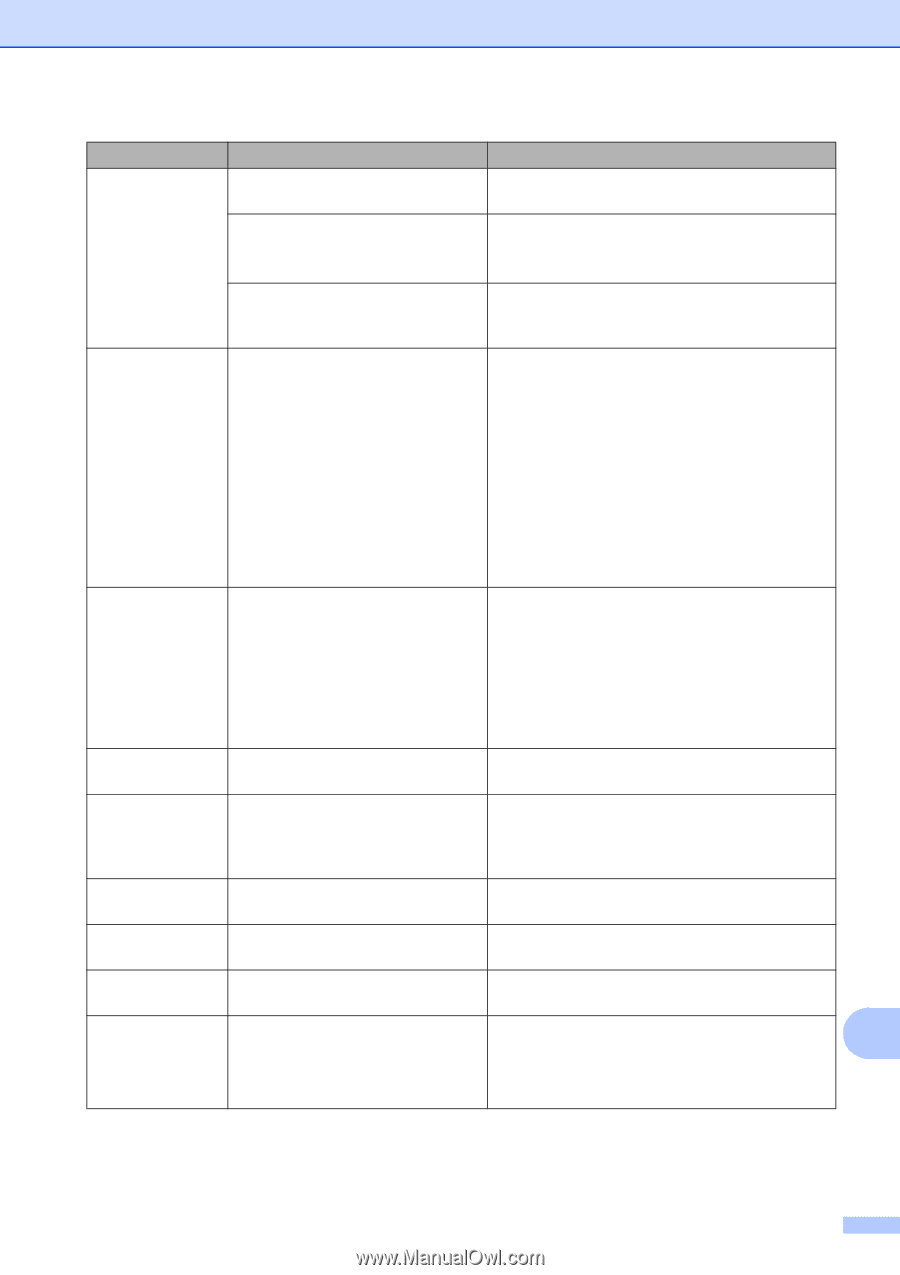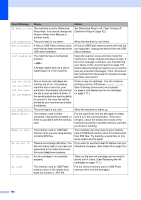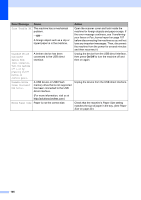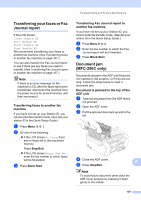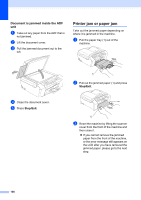Brother International MFC 250C Users Manual - English - Page 117
Stop/Exit, Error Message, Cause, Action, Cannot Detect, Cannot Print, Replace XX Ink, Clean Unable XX - ink cartridge for
 |
UPC - 012502620471
View all Brother International MFC 250C manuals
Add to My Manuals
Save this manual to your list of manuals |
Page 117 highlights
Troubleshooting and Routine Maintenance Error Message Cause Action Cannot Detect You installed a new ink too quickly Take out the new ink cartridge and re-install it and the machine did not detect it. slowly until it clicks. If you are not using genuine Brother Use a new Genuine Brother Innobella® Ink. If the Innobella™ ink the machine may error message is not cleared, call Brother not detect the ink cartridge. Customer Service. An ink cartridge is not installed properly. Take out the new ink cartridge and re-install it slowly until it clicks. (See Replacing the ink cartridges on page 111.) Cannot Print Replace XX Ink One or more of the ink cartridges are empty. The machine will stop all print operations. While memory is available, black & white faxes will be stored in the memory. If a sending machine has a color fax, the machine's 'handshake' will ask that the fax be sent as black & white. If the sending machine has the ability to convert it, the color fax will be stored in the memory as a black & white fax. Replace the empty ink cartridges. (See Replacing the ink cartridges on page 111.) Clean Unable XX The machine has a mechanical problem. -OR- A foreign object such as a clip or ripped paper is in the machine. Open the scanner cover and look inside the machine for foreign objects and paper scraps. If the error message continues, see Transferring your faxes or Fax Journal report on page 107 before disconnecting the machine so you will not lose any important messages. Then, disconnect the machine from the power for several minutes and then reconnect it. Close Ink Cover The ink cartridge cover is not completely closed. Firmly close the ink cartridge cover until it clicks. Comm.Error Poor telephone line quality caused a communication error. Send the fax again or connect the machine to another telephone line. If the problem continues, call the telephone company and ask them to check your telephone line. Cover is Open The scanner cover is not closed completely. Lift the scanner cover and then close it again. Data Remaining Print data is left in the machine's memory. Press Stop/Exit. The machine will cancel the job and clear it from the memory. Try to print again. Disconnected The other person or other person's Try to send or receive again. fax machine stopped the call. Document Jam The document was not inserted or See Using the ADF (MFC-290C only) B fed properly, or the document on page 17. scanned from the ADF was too long. See Document jam (MFC-290C only) on page 107. 103