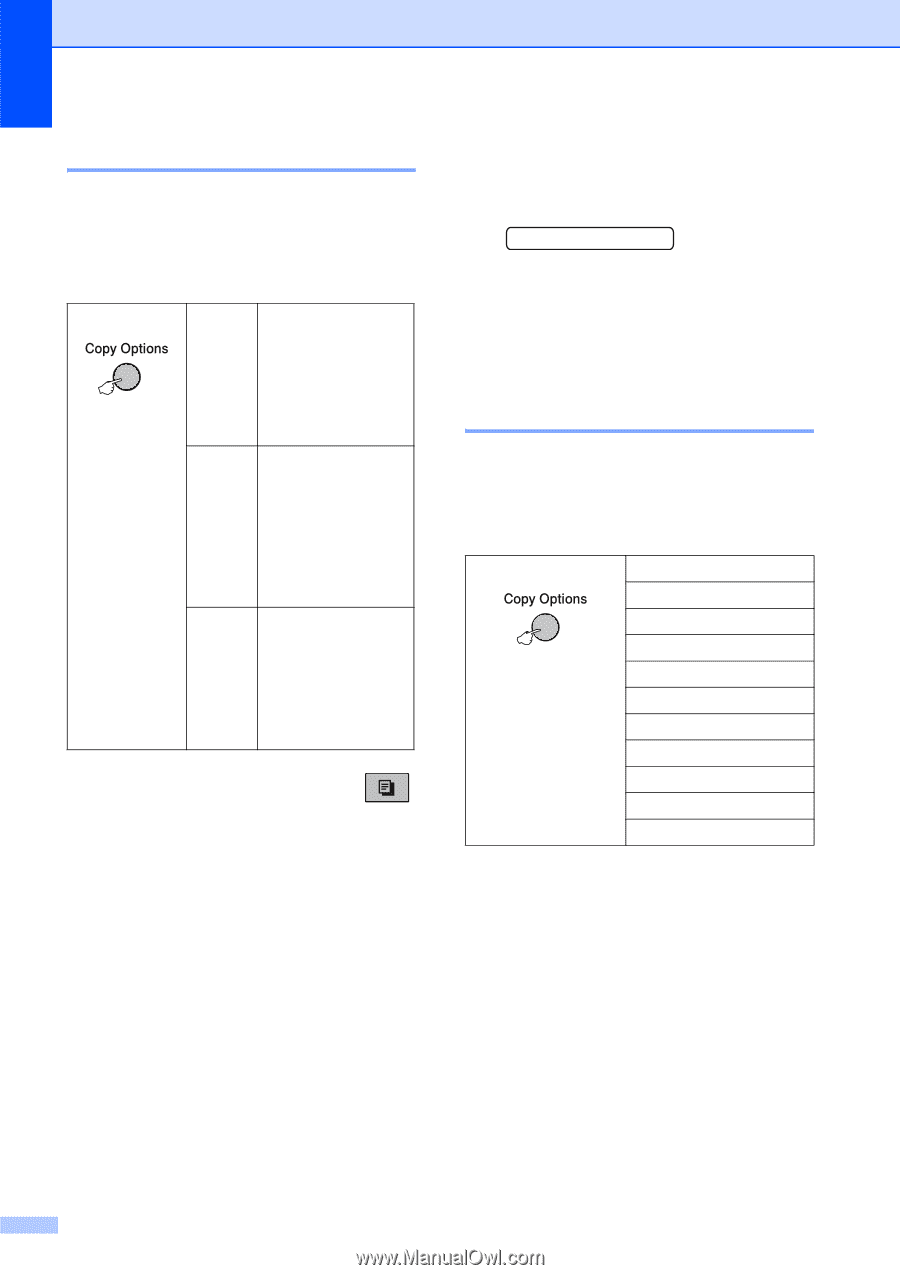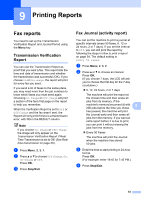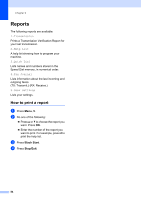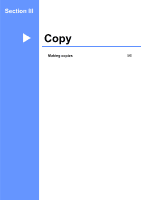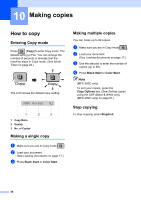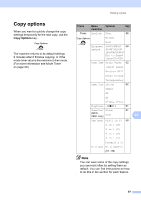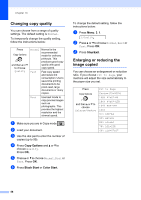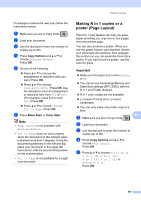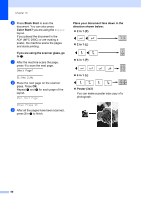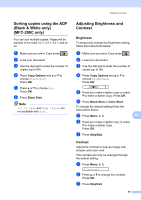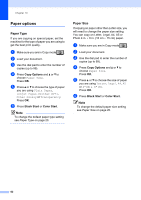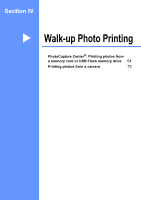Brother International MFC 250C Users Manual - English - Page 72
Changing copy quality, Enlarging or reducing the image copied, Copy Options, Black Start, Color Start - not printing black ink
 |
UPC - 012502620471
View all Brother International MFC 250C manuals
Add to My Manuals
Save this manual to your list of manuals |
Page 72 highlights
Chapter 10 Changing copy quality 10 You can choose from a range of quality settings. The default setting is Normal. To temporarily change the quality setting, follow the instructions below: Press and then a or b to choose Quality Normal Normal is the recommended mode for ordinary printouts. This produces good copy quality with good copy speed. Fast Fast copy speed and lowest ink consumption. Use to save time printing documents to be proof-read, large documents or many copies. Best Use best mode to copy precise images such as photographs. This provides the highest resolution and the slowest speed. a Make sure you are in Copy mode . b Load your document. c Use the dial pad to enter the number of copies (up to 99). d Press Copy Options and a or b to choose Quality. Press OK. e Press a or b to choose Normal, Best or Fast. Press OK. f Press Black Start or Color Start. To change the default setting, follow the instructions below: a Press Menu, 3, 1. 1.Quality b Press a or b to choose Normal, Best or Fast. Press OK. c Press Stop/Exit. Enlarging or reducing the image copied 10 You can choose an enlargement or reduction ratio. If you choose Fit to Page, your machine will adjust the size automatically to the paper size you set. Press and then a or b to choose Enlarge/Reduce Fit to Page Custom(25-400%) 198% 4"x6"iA4 186% 4"x6"iLTR 104% EXEiLTR 100% 97% LTRiA4 93% A4iLTR 83% LGLiA4 78% LGLiLTR 46% LTRi4"x6" 58