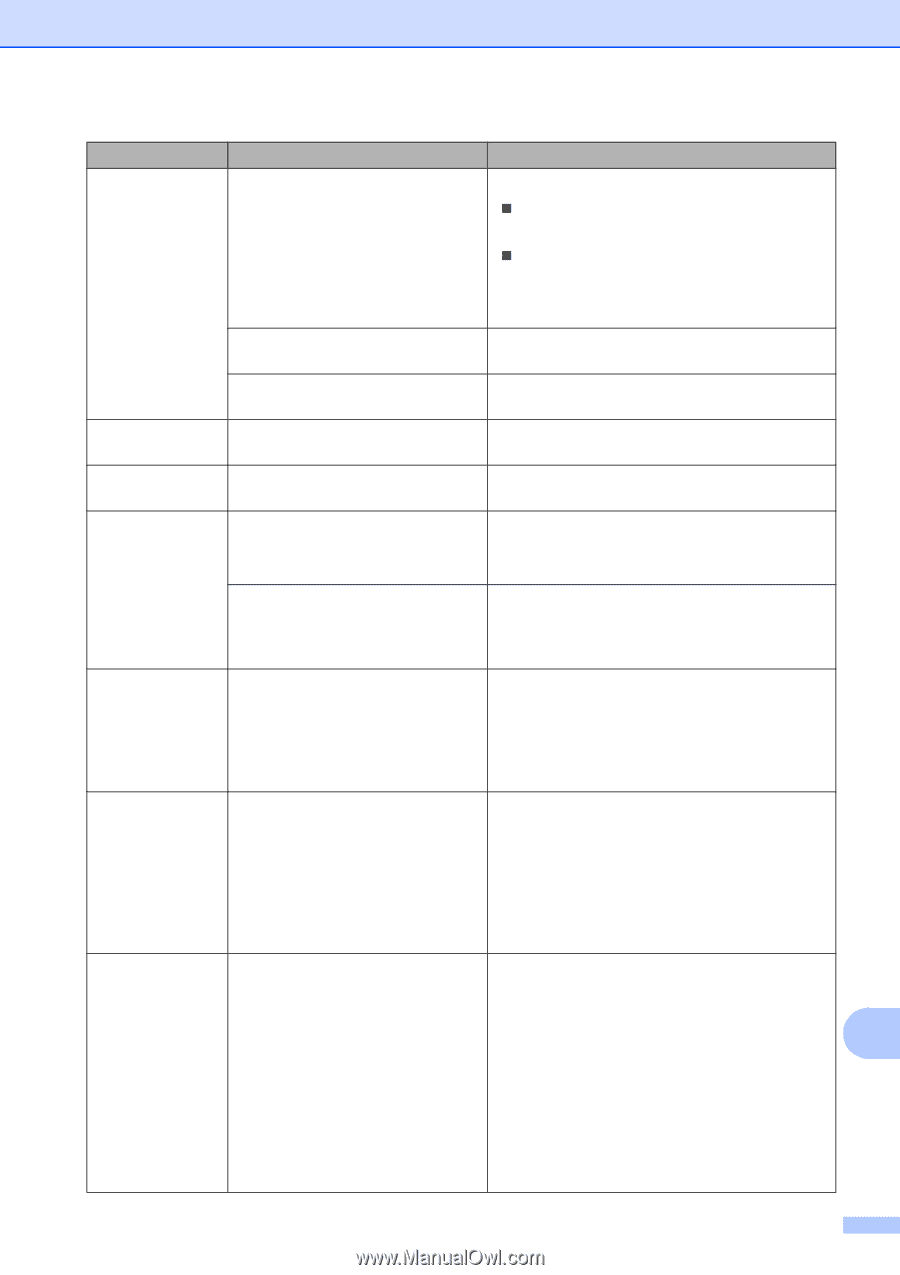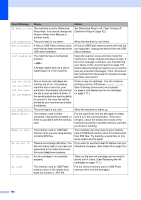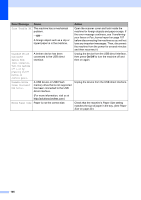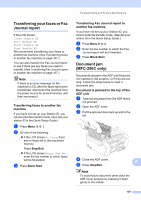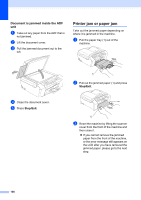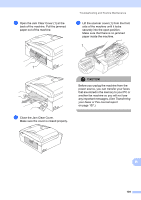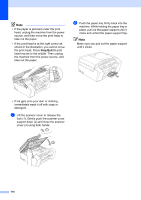Brother International MFC 250C Users Manual - English - Page 119
Black Start, Color Start, Fax sending or copy operation in progress, Stop/Exit, Error Message, Cause - printer troubleshooting
 |
UPC - 012502620471
View all Brother International MFC 250C manuals
Add to My Manuals
Save this manual to your list of manuals |
Page 119 highlights
Troubleshooting and Routine Maintenance Error Message Cause Action No Paper Fed The machine is out of paper or paper is not properly loaded in the paper tray. Do one of the following: „ Refill the paper in the paper tray, and then press Black Start or Color Start. „ Remove the paper and load it again and then press Black Start or Color Start (See Loading paper and other print media on page 8.) The Jam Clear Cover is not closed Check that the Jam Clear Cover is closed. properly. (See Printer jam or paper jam on page 108.) The paper is jammed in the machine. Remove the jammed paper by following the steps in Printer jam or paper jam on page 108. No Response/Busy The number you dialed does not answer or is busy. Verify the number and try again. Not Registered You tried to access a Speed Dial Set up the Speed Dial number. (See Storing number that is not programmed. Speed Dial numbers on page 51.) Out of Memory The machine's memory is full. Fax sending or copy operation in progress Press Stop/Exit and wait until the other operations in progress finish and then try again. The memory card or USB Flash memory drive you are using does not have enough free space to scan the documents. Delete unused files from your memory card or USB Flash memory drive to make some free space and then try again. Paper Jam Paper is jammed in the machine. Open the Jam Clear Cover (at the back of the machine) and pull out the jammed paper by following the steps in Printer jam or paper jam on page 108. Make sure the paper length guide is set to the paper size. Print Unable XX The machine has a mechanical problem. -OR- A foreign object such as a clip or ripped paper is in the machine. Open the scanner cover and look inside the machine for foreign objects and paper scraps. If the error message continues, see Transferring your faxes or Fax Journal report on page 107 before disconnecting the machine so you will not lose any important messages. Then, disconnect the machine from the power for several minutes and reconnect it. Replace XX Ink One or more of the ink cartridges Replace the empty ink cartridges. (See are empty. The machine will stop all Replacing the ink cartridges on page 111.) Cannot Print print operations. While memory is available, black & white faxes will be stored in the memory. If a B sending machine has a color fax, the machine's 'handshake' will ask that the fax be sent as black & white. If the sending machine has the ability to convert it, the color fax will be stored in the memory as a black & white fax. 105