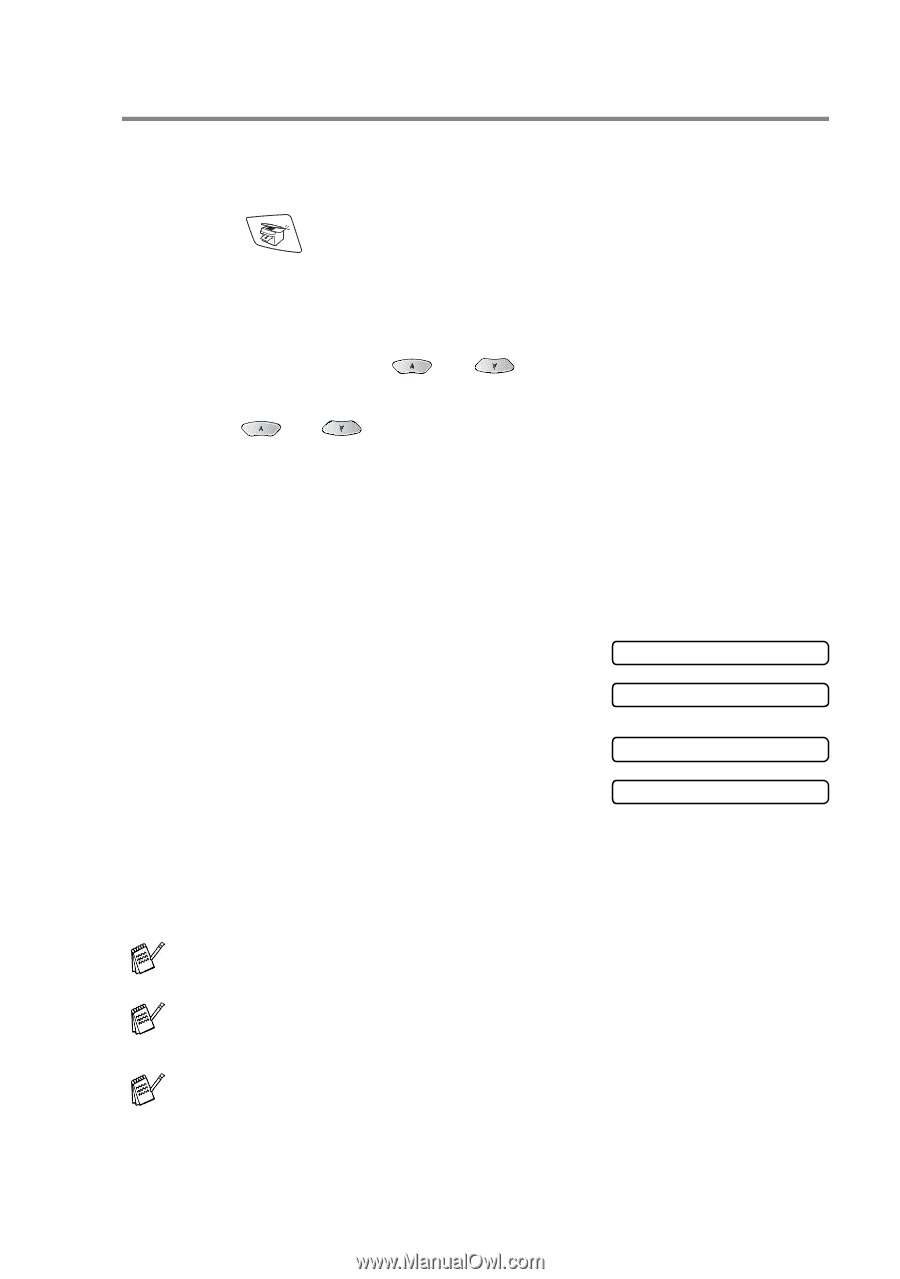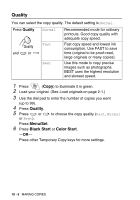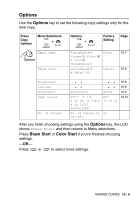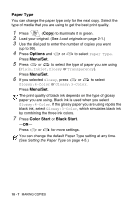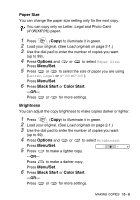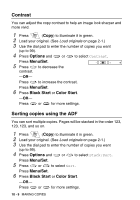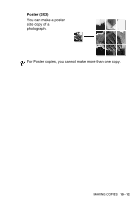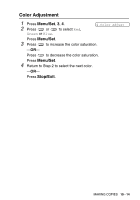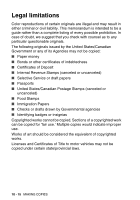Brother International MFC 3820CN Users Manual - English - Page 122
N in 1 copy ( Layout
 |
UPC - 012502607151
View all Brother International MFC 3820CN manuals
Add to My Manuals
Save this manual to your list of manuals |
Page 122 highlights
N in 1 copy (Page Layout) You can save paper by copying either two or four pages on one page. If you want to print a poster, use the scanner glass. 1 Press (Copy) to illuminate it in green. 2 Load your original. (See Load originals on page 2-1.) 3 Use the dial pad to enter the number of copies you want (up to 99). 4 Press Options and or to select Page Layout. Press Menu/Set. 5 Press or to select 2 in 1, 4 in 1(P), 4 in 1(L), Poster(3X3) (or Off (1 in 1)). Press Menu/Set. 6 Press Black Start or Color Start to scan the original. If you placed the original in the ADF, the MFC starts printing. If you are using the scanner glass: 7 After the MFC scans the page, the LCD shows; Press 1 to scan next page. 8 Put the next original on the scanner glass. Press Menu/Set. Next Page? 1.Yes 2.No Set Next Page Then Press Set Repeat Steps 7 and 8 for each page of the layout. 9 After all the pages of the original have been scanned, press 2 to end. (P) means Portrait and (L) means Landscape. For 2 in 1, 4 in 1 (P), 4 in 1 (L) or Poster (3X3), you can not use the Enlarge/Reduce setting. If 2 in 1 or 4 in 1 copies are in color, you must use letter or A4 paper. For the other Special Copies, you must use letter, legal or A4 paper. MAKING COPIES 10 - 10