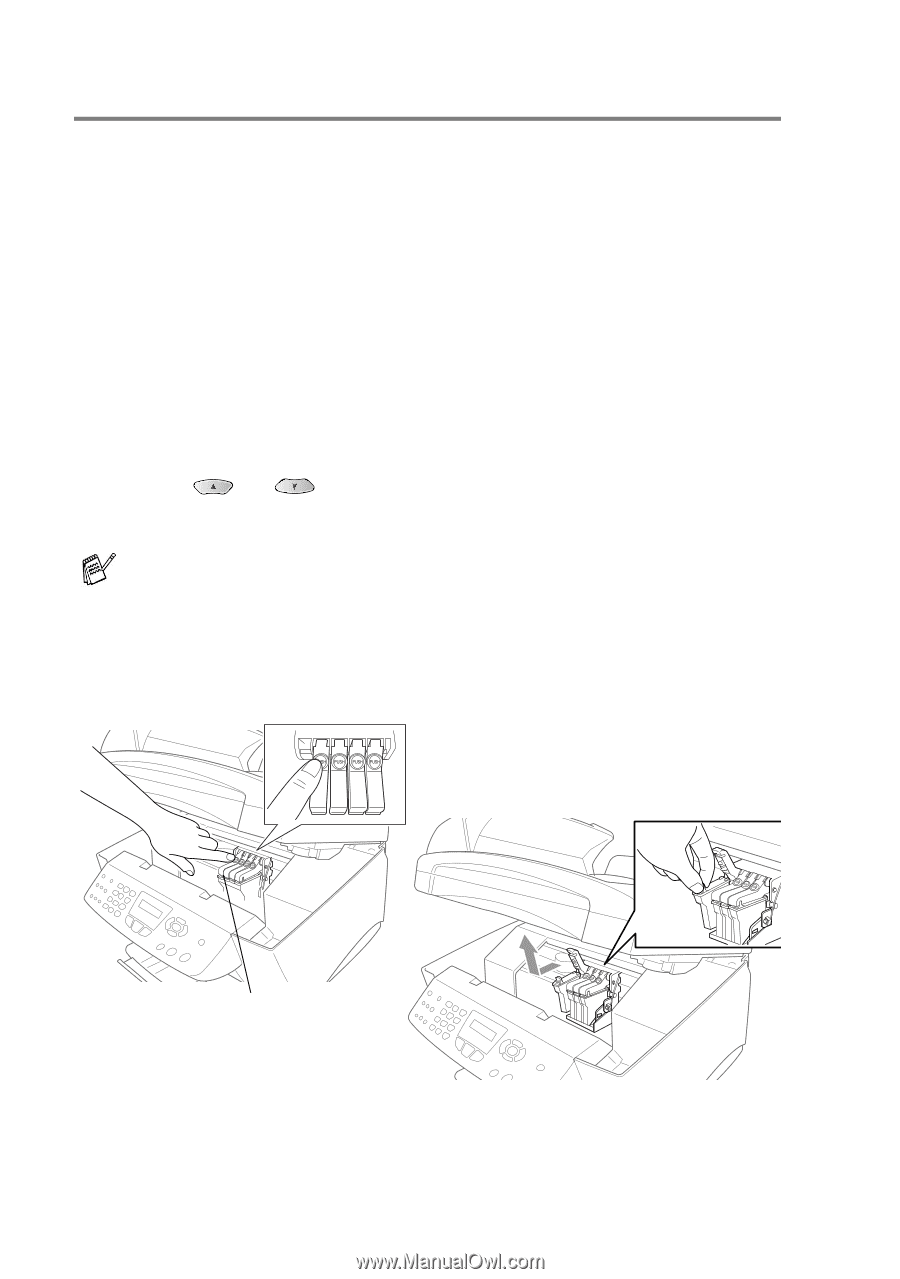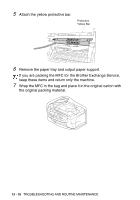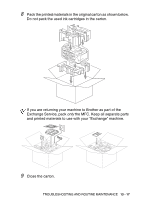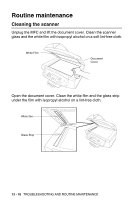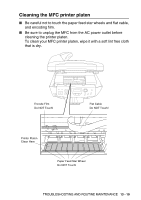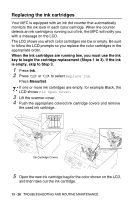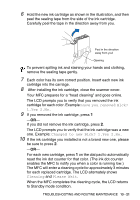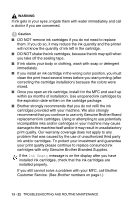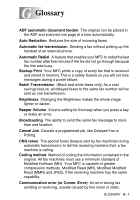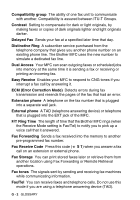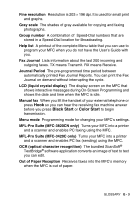Brother International MFC 3820CN Users Manual - English - Page 167
Replacing the ink cartridges, When the ink cartridges are running low, you must use the Ink - pls open cover
 |
UPC - 012502607151
View all Brother International MFC 3820CN manuals
Add to My Manuals
Save this manual to your list of manuals |
Page 167 highlights
Replacing the ink cartridges Your MFC is equipped with an ink dot counter that automatically monitors the ink level in each color cartridge. When the counter detects an ink cartridge is running out of ink, the MFC will notify you with a message on the LCD. The LCD shows you which color cartridges are low or empty. Be sure to follow the LCD prompts so you replace the color cartridges in the appropriate order. When the ink cartridges are running low, you must use the Ink key to begin the cartridge replacement (Steps 1 to 3). If the ink is empty, skip to Step 3. 1 Press Ink. 2 Press or to select Replace Ink. Press Menu/Set. If one or more ink cartridges are empty, for example Black, the LCD shows Pls Open Cover. 3 Lift the scanner cover. 4 Push the appropriate colored ink cartridge covers and remove the used ink cartridge. 2750 2750 2750 2750 Ink Cartridge Covers 5 Open the new ink cartridge bag for the color shown on the LCD, and then take out the ink cartridge. 13 - 20 TROUBLESHOOTING AND ROUTINE MAINTENANCE