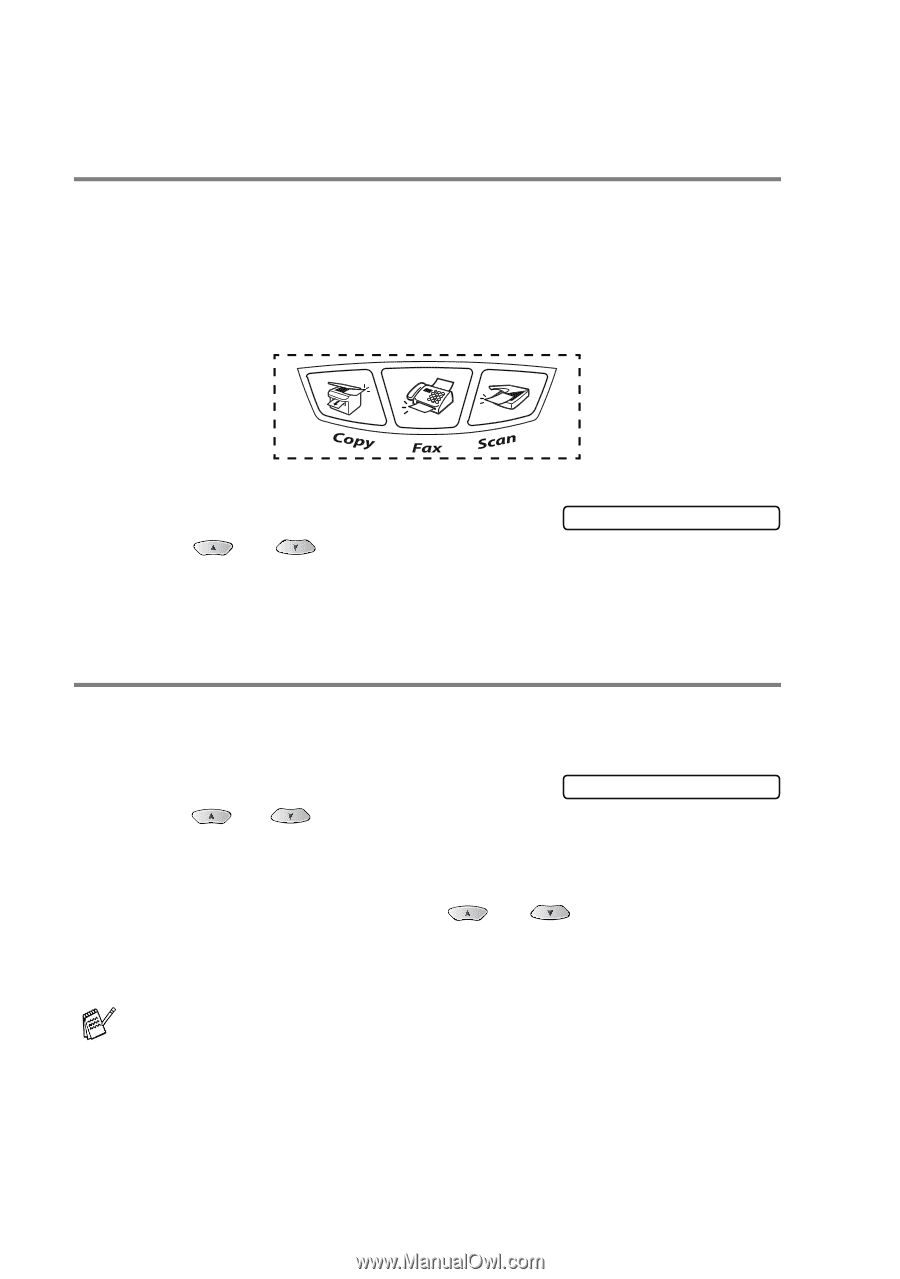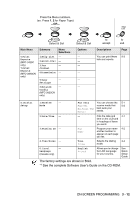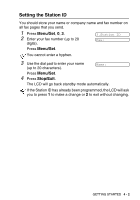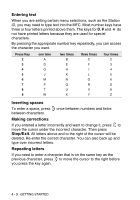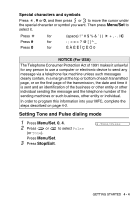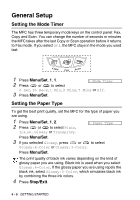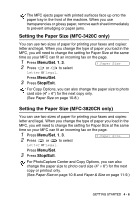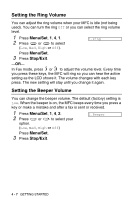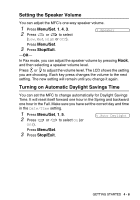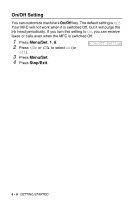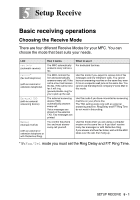Brother International MFC 3820CN Users Manual - English - Page 63
General Setup, Setting the Mode Timer, Setting the Paper Type
 |
UPC - 012502607151
View all Brother International MFC 3820CN manuals
Add to My Manuals
Save this manual to your list of manuals |
Page 63 highlights
General Setup Setting the Mode Timer The MFC has three temporary mode keys on the control panel: Fax, Copy and Scan. You can change the number of seconds or minutes the MFC takes after the last Copy or Scan operation before it returns to Fax mode. If you select Off, the MFC stays in the mode you used last. 1 Press Menu/Set, 1, 1. 2 Press or to select 1.Mode Timer 0 Sec, 30 Secs, 1 Min, 2 Mins, 5 Mins or Off. 3 Press Menu/Set. Setting the Paper Type To get the best print quality, set the MFC for the type of paper you are using. 1 Press Menu/Set, 1, 2. 2 Press or to select Plain, Inkjet, Glossy or Transprncy. 2.Paper Type Press Menu/Set. 3 If you selected Glossy, press or to select Glossy:4-Color or Glossy:3-Color. Press Menu/Set. The print quality of black ink varies depending on the kind of glossy paper you are using. Black ink is used when you select Glossy:4-Color. If the glossy paper you are using repels the black ink, select Glossy:3-Color, which simulates black ink by combining the three ink colors. 4 Press Stop/Exit. 4 - 5 GETTING STARTED