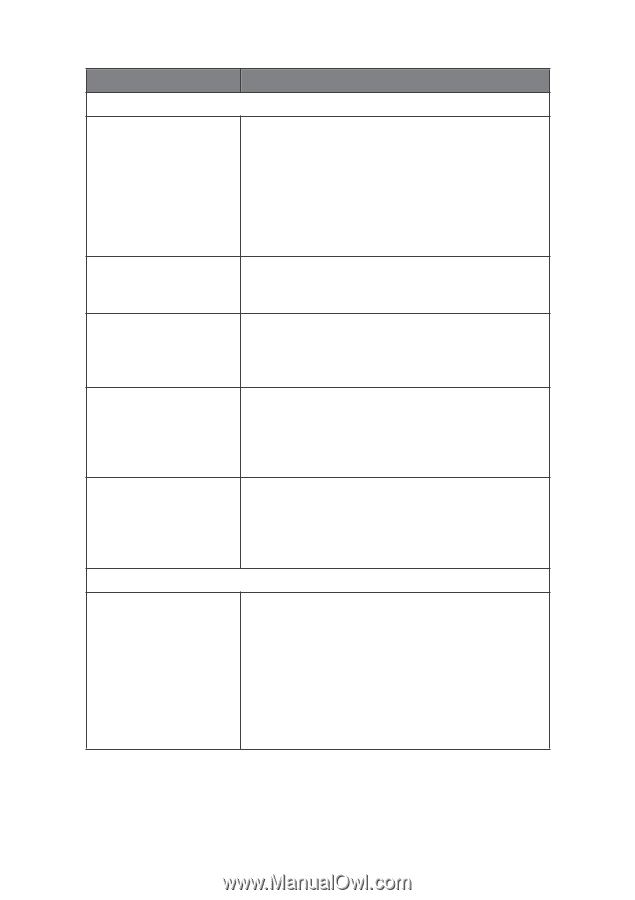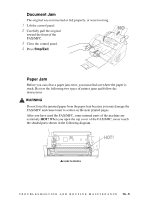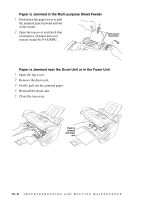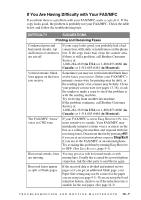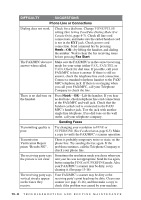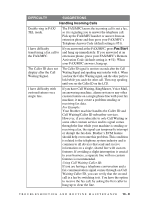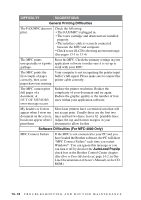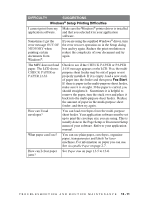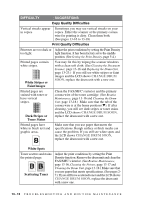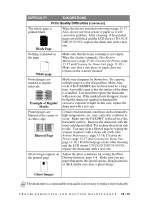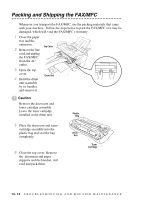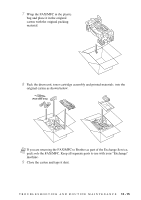Brother International MFC-4800 Users Manual - English - Page 118
General Printing Difficulties, Software Difficulties For MFC-4800 Only, AutoLoad PopUp - 3 in 1 printer software
 |
View all Brother International MFC-4800 manuals
Add to My Manuals
Save this manual to your list of manuals |
Page 118 highlights
DIFFICULTY SUGGESTIONS General Printing Difficulties The FAX/MFC does not print. Check the following: • The FAX/MFC is plugged in. • The toner cartridge and drum unit are installed properly. • The interface cable is securely connected between the MFC and computer. • Check to see if LCD is showing an error message. (See pages 13-1 to 13-4) The MFC prints Reset the MFC. Check the primary settings in your unexpectedly or it prints application software to make sure it is set up to garbage. work with your MFC. The MFC prints the Your computer is not recognizing the printer input first couple of pages buffer's full signal. Please make sure to connect the correctly, then some printer cable correctly. pages have text missing. The MFC cannot print full pages of a document; A OUT OF MEMORY error message occurs. Reduce the printer resolution. Reduce the complexity of your document and try again. Reduce the graphic quality or the number of font sizes within your application software. My headers or footers appear when I view my document on the screen, but do not appear when I print them. Most laser printers have a restricted area that will not accept print. Usually these are the first two lines and last two lines, leaves 62 printable lines. Adjust the top and bottom margins in your document to allow for this. Software Difficulties (For MFC-4800 Only) MFC Connect Failure If the MFC is not connected to your PC and you have loaded the Brother software, the PC will show "MFC Connect Failure" each time you restart Windows®. You can ignore this message or you can turn it off by deselect the AutoLoad PopUp check box in the Brother Control Center chapter. (See How to Turn Off AutoLoad, page 14-2, in OnLine Documentation (Owner's Manual) on the CDROM.) 13 - 10 T R O U B L E S H O O T I N G A N D R O U T I N E M A I N T E N A N C E