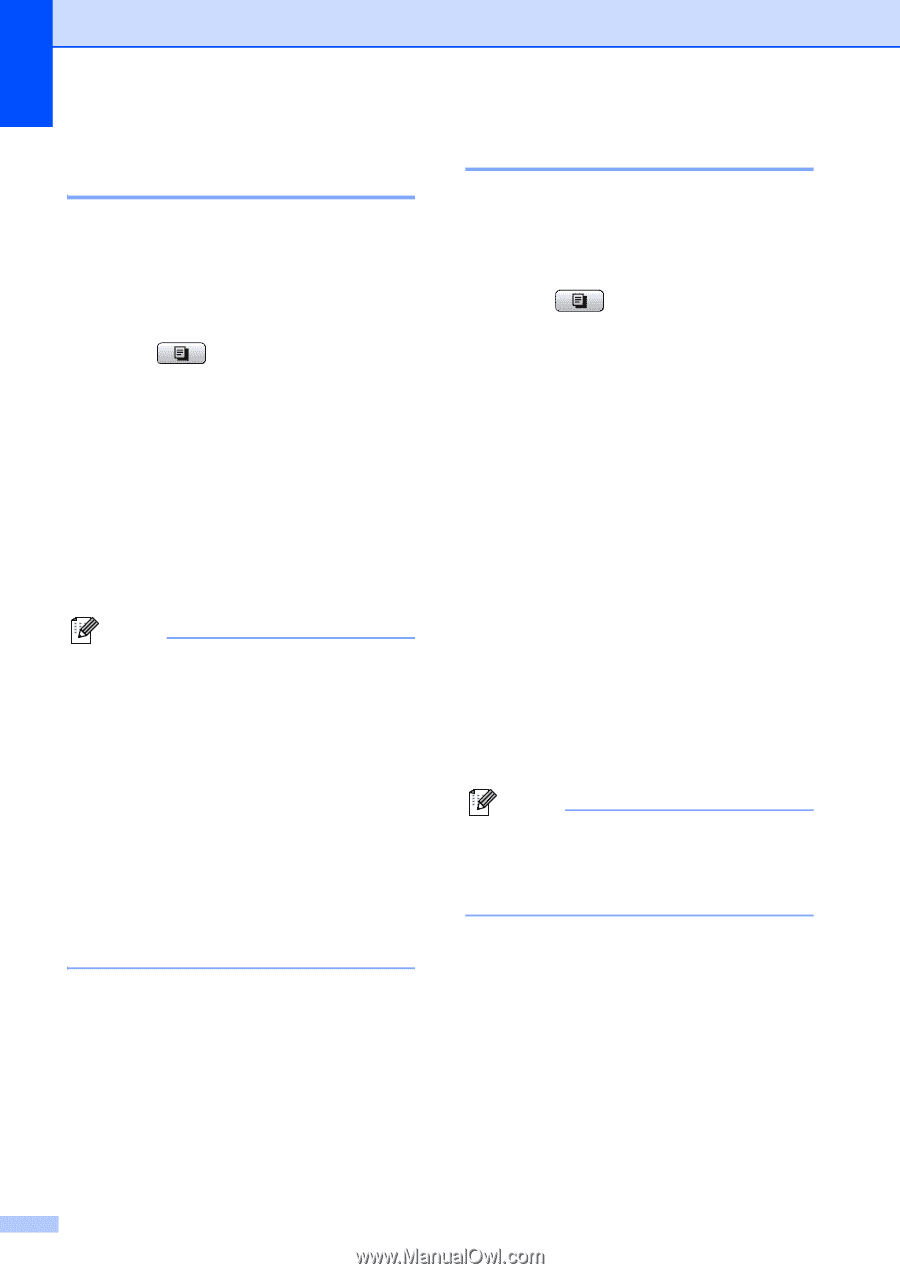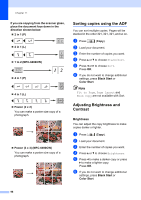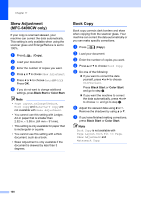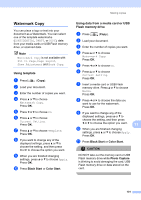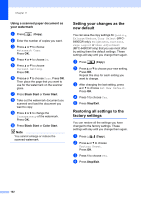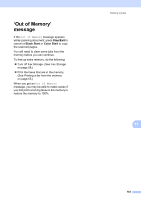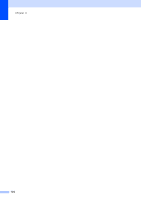Brother International MFC-5895cw Users Manual - English - Page 116
Skew Adjustment (MFC-6490CW only), Book Copy, Black Start, Color Start
 |
UPC - 012502627265
View all Brother International MFC-5895cw manuals
Add to My Manuals
Save this manual to your list of manuals |
Page 116 highlights
Chapter 11 Skew Adjustment (MFC-6490CW only) 11 If your copy is scanned skewed, your machine can correct the data automatically. This setting is only available when using the scanner glass and Enlarge/Reduce is set to 100%. a Press (Copy). b Load your document. c Enter the number of copies you want. d Press a or b to choose Skew Adjustment. e Press d or c to choose Auto (or Off). Press OK. f If you do not want to change additional settings, press Black Start or Color Start. Note • Page Layout, Enlarge/Reduce, Book Copy and Watermark Copy are not available with Skew Adjustment. • You cannot use this setting with Ledger, A3 or paper that is smaller than 2.52 in. 3.58 in. (64 mm 91 mm). • This setting is only available for paper that is rectangular or square. • You cannot use this setting with a thick document, such as a book. • Skew Adjustment is only available if the document is skewed by less than 3 degrees. Book Copy 11 Book copy corrects dark borders and skew when copying from the scanner glass. Your machine can correct the data automatically or you can make specific corrections. a Press (Copy). b Load your document. c Enter the number of copies you want. d Press a or b to choose Book Copy. e Do one of the following: If you want to correct the data yourself, press d or c to choose On(Preview). Press Black Start or Color Start and go to step f. If you want the machine to correct the data automatically, press d or c to choose On and go to step g. f Adjust the skewed data using # or l. Remove the shadows by using a or b. g If you have finished making corrections, press Black Start or Color Start. Note Book Copy is not available with Page Layout, Sort, Fit to Page, Skew Adjustment and Watermark Copy. 100