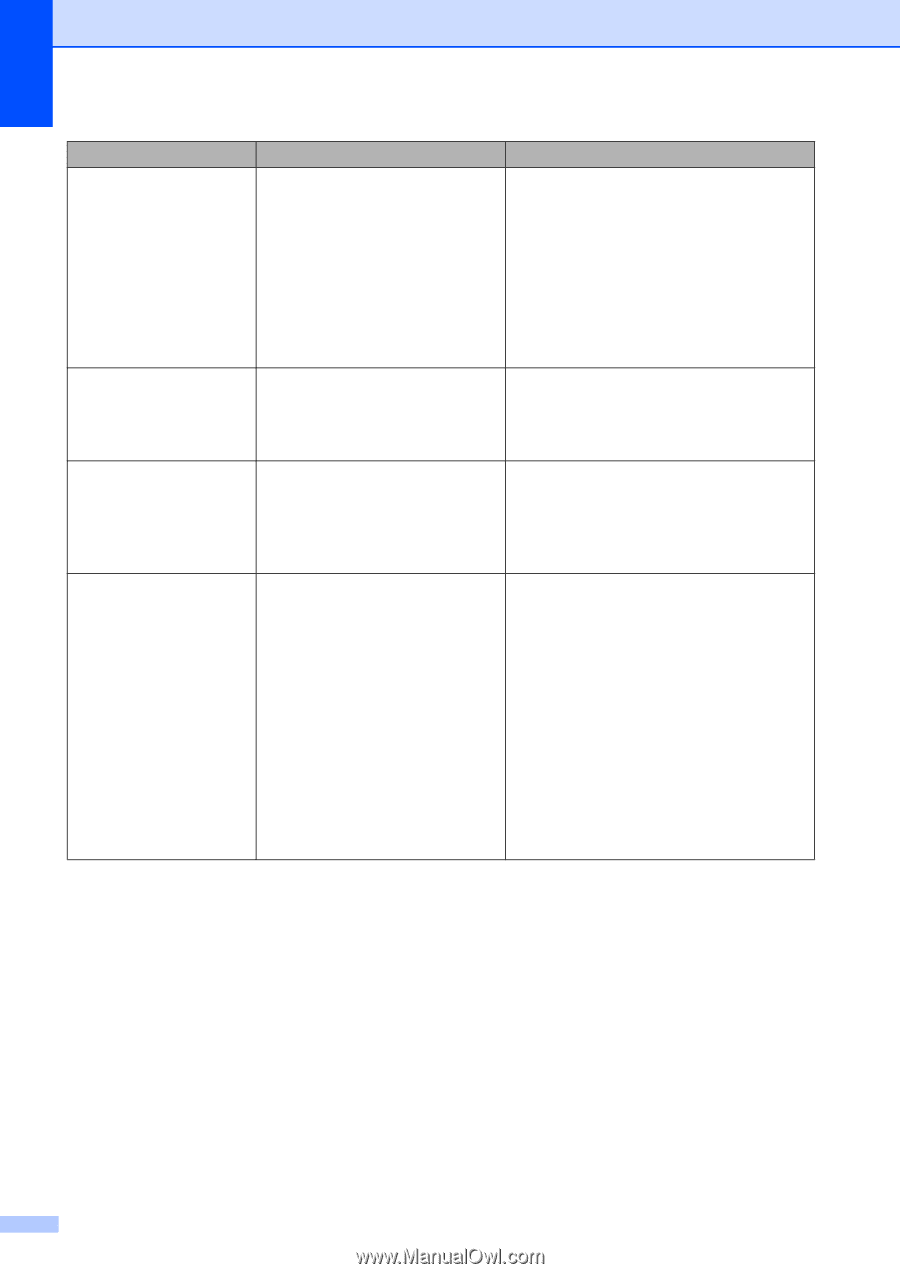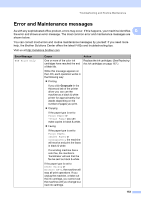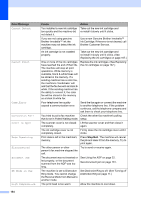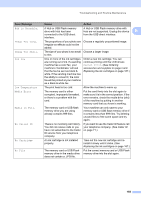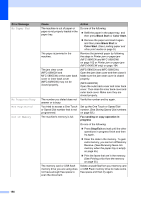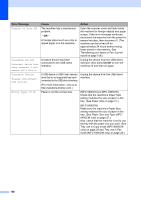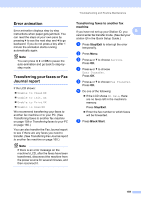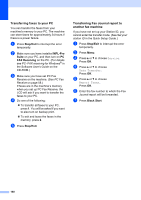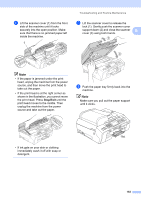Brother International MFC-5895cw Users Manual - English - Page 174
On/Off, Error Message, Cause, Action, Unable to Scan XX
 |
UPC - 012502627265
View all Brother International MFC-5895cw manuals
Add to My Manuals
Save this manual to your list of manuals |
Page 174 highlights
Error Message Unable to Scan XX Unusable Device Disconnect device from front connector & turn machine off & then on Unusable Device Please Disconnect USB Device. Wrong Paper Size Cause The machine has a mechanical problem. -OR- A foreign object such as a clip or ripped paper is in the machine. A broken device has been connected to the USB direct interface. Action Open the scanner cover and look inside the machine for foreign objects and paper scraps. If the error message continues, disconnect the machine from the power for several minutes, then reconnect it. (The machine can be turned off for approximately 24 hours without losing faxes stored in the memory. See Transferring your faxes or Fax Journal report on page 159.) Unplug the device from the USB direct interface, then press On/Off to turn the machine off and then on again. A USB device or USB Flash memory Unplug the device from the USB direct drive that is not supported has been interface. connected to the USB direct interface. (For more information, visit us at http://solutions.brother.com.) Paper is not the correct size. (MFC-5890CN and MFC-5895CW) Check that the machine's Paper Size setting matches the size of paper in the tray. (See Paper Size on page 27.) (MFC-6490CW) Make sure the machine's Paper Size setting matches the size of paper in the tray. (See Paper Size and Type (MFC6490CW only) on page 27.) Also, check that the machine is set to use the tray with the paper size you want. (See Tray use in Copy mode (MFC-6490CW only) on page 28 and Tray use in Fax mode (MFC-6490CW only) on page 28.) 158