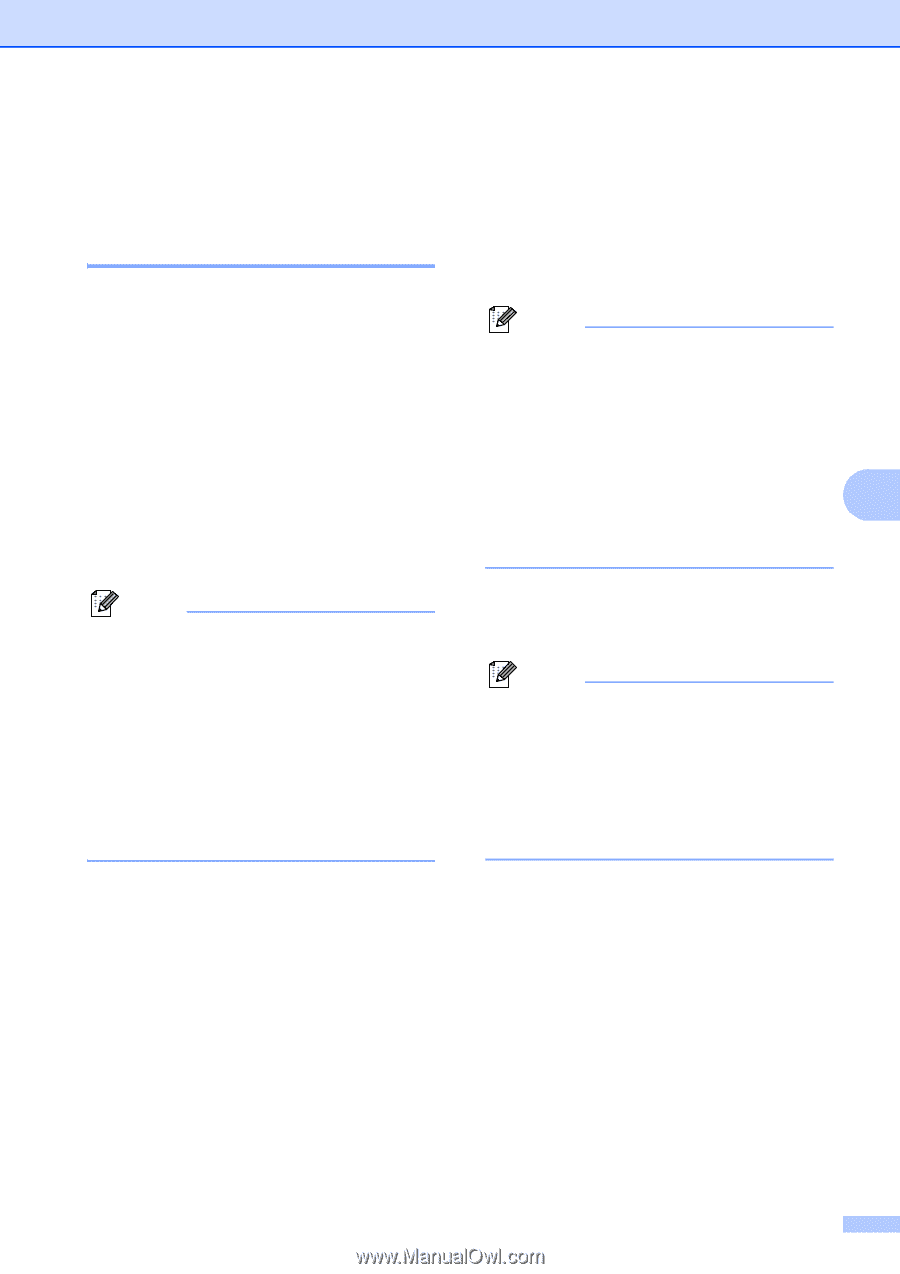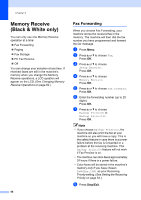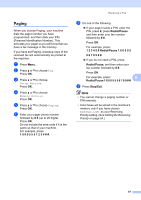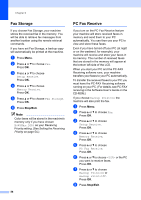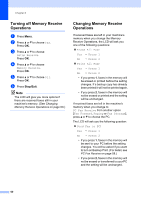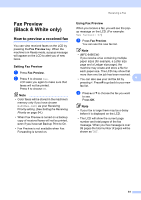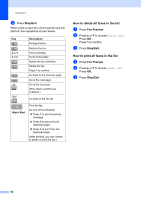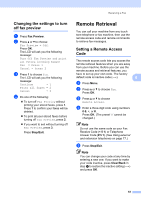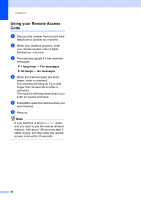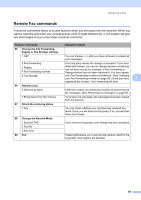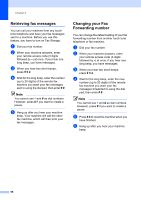Brother International MFC-5895cw Users Manual - English - Page 77
Fax Preview (Black & White only), How to preview a received fax, Setting Fax Preview
 |
UPC - 012502627265
View all Brother International MFC-5895cw manuals
Add to My Manuals
Save this manual to your list of manuals |
Page 77 highlights
Fax Preview (Black & White only) 6 How to preview a received fax 6 You can view received faxes on the LCD by pressing the Fax Preview key. When the machine is in Ready mode, a popup message will appear on the LCD to alert you of new faxes. Setting Fax Preview 6 a Press Fax Preview. b Press 1 to choose Yes. LCD asks you again to make sure that faxes will not be printed. Press 1 to choose OK. Note • Color faxes will be stored in the machine's memory only if you have chosen B&W(Max.LGR) as your Receiving Priority setting. (See Setting the Receiving Priority on page 54.) • When Fax Preview is turned on a backup copy of received faxes will not be printed, even if you have set Backup Print to On. • Fax Preview is not available when Fax Forwarding is turned on. Receiving a Fax Using Fax Preview 6 When you receive a fax, you will see the popup message on the LCD. (For example: New Fax(es): 02) a Press Fax Preview. You can see the new fax list. Note • (MFC-6490CW) If you receive a fax containing multiple paper sizes (for example, a Letter size page and a Ledger size page), the machine may create and store a file for each paper size. The LCD may show that more than one fax job has been received. • You can also see your old fax list by 6 pressing l. Press # to go back to your new fax list. b Press a or b to choose the fax you want to see. Press OK. Note • If your fax is large there may be a delay before it is displayed on the LCD. • The LCD will show the current page number and total pages of the fax message. When your fax message is over 99 pages the total number of pages will be shown as "XX". 61