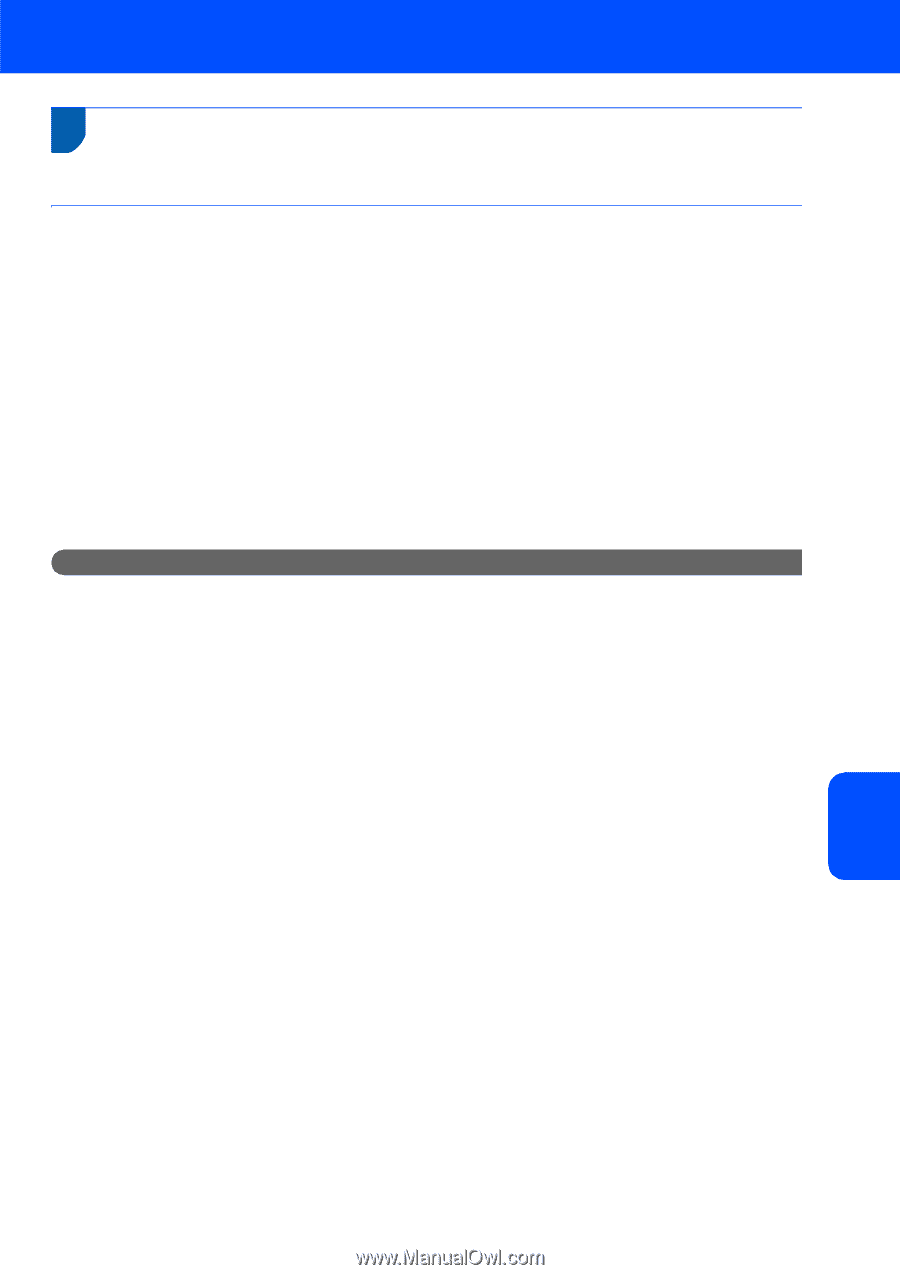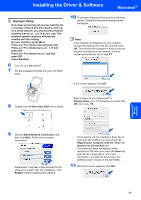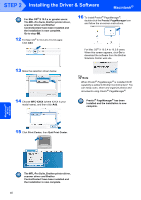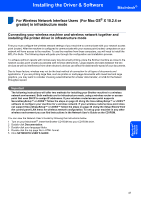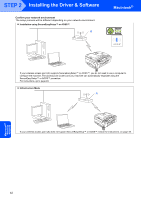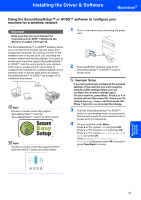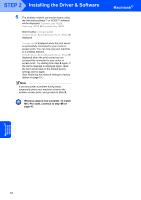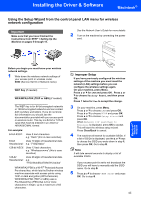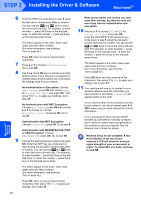Brother International MFC 685CW Quick Setup Guide - English - Page 43
For Wireless Network Interface Users (For Mac OS® X 10.2.4 or greater) in infrastructure mode, - mac driver
 |
UPC - 012502618225
View all Brother International MFC 685CW manuals
Add to My Manuals
Save this manual to your list of manuals |
Page 43 highlights
Installing the Driver & Software Macintosh® For Wireless Network Interface Users (For Mac OS® X 10.2.4 or 6 greater) in infrastructure mode Connecting your wireless machine and wireless network together and installing the printer driver in infrastructure mode First you must configure the wireless network settings of your machine to communicate with your network access point (router). After the machine is configured to communicate with your access point (router) computers on your network will have access to the machine. To use the machine from these computers, you will need to install the MFL-Pro Suite. The following steps will guide you through the configuration and installation process. To achieve optimum results with normal every day document printing, place the Brother machine as close to the network access point (router) as possible with minimal obstructions. Large objects and walls between the two devices as well as interference from other electronic devices can affect the data transfer speed of your documents. Due to these factors, wireless may not be the best method of connection for all types of documents and applications. If you are printing large files, such as photos or multi-page documents with mixed text and large graphics, you may want to consider choosing wired Ethernet for a faster data transfer, or USB for the fastest throughput speed. Important The following instructions will offer two methods for installing your Brother machine in a wireless network environment. Both methods are for infrastructure mode, using a wireless router or access point that uses DHCP to assign IP addresses. If your wireless router/access point supports SecureEasySetup™ or AOSS™ follow the steps on page 43 Using the SecureEasySetup™ or AOSS™ software to configure your machine for a wireless network. If your wireless router/access point does not support SecureEasySetup™ or AOSS™ follow the steps on page 45 Using the Setup Wizard from the control panel LAN menu for wireless network configuration. To set up your machine in any other wireless environment you can find instructions in the Network User's Guide on the CD-ROM. You can view the Network User's Guide by following the instructions below. 1 Turn on your Macintosh®. Insert the Brother CD-ROM into your CD-ROM drive. 2 Double-click Documentation. 3 Double-click your language folder. 4 Double-click the top page file in HTML format. 5 Click NETWORTK USER'S GUIDE. Macintosh® Wireless Network 41