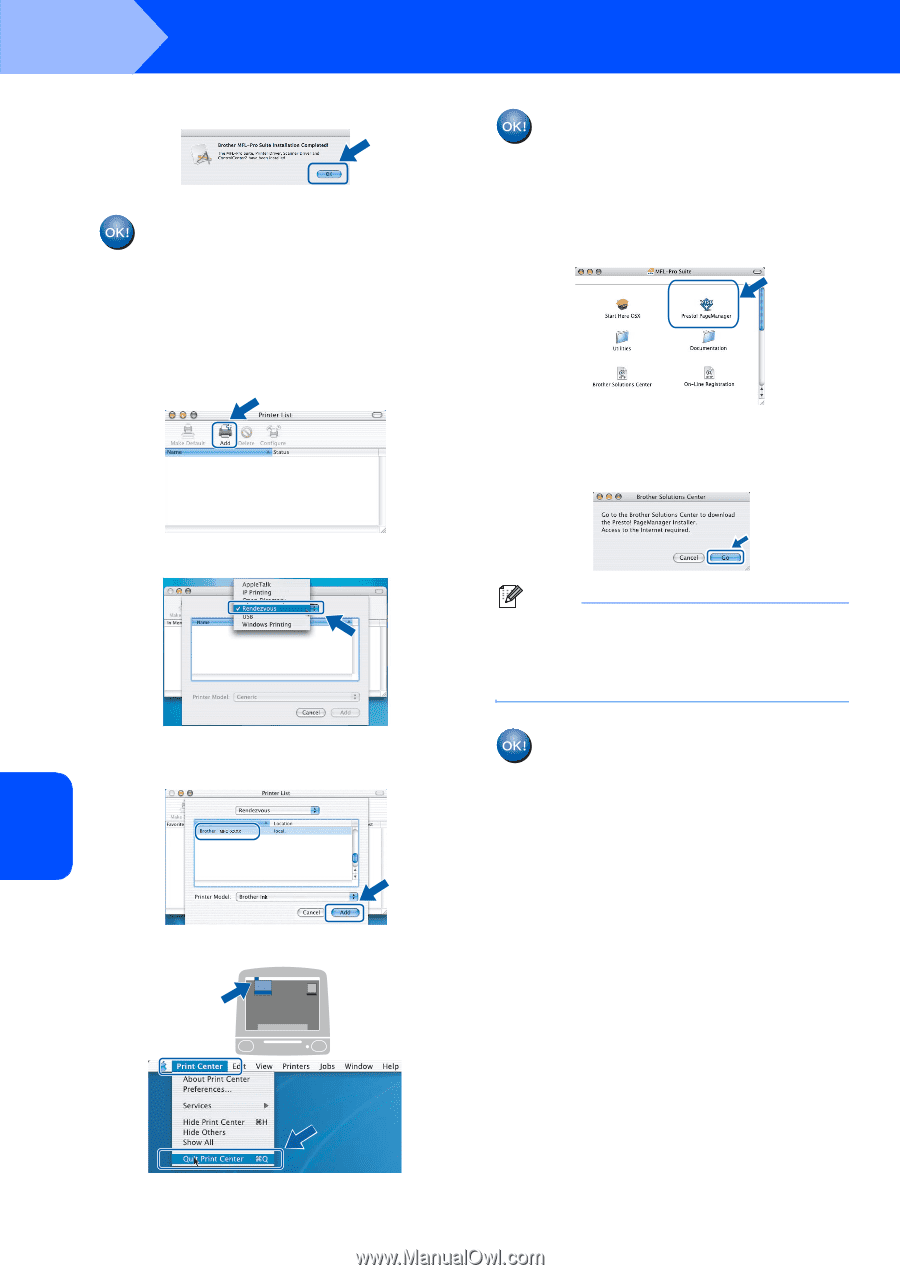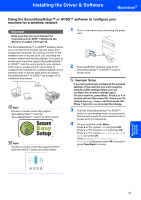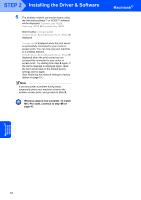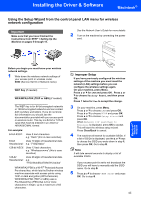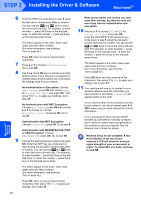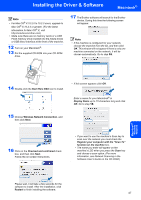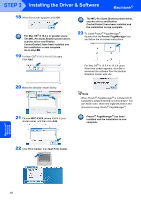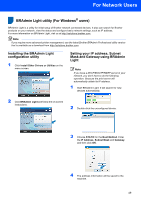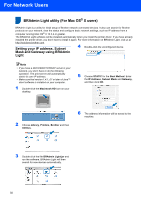Brother International MFC 685CW Quick Setup Guide - English - Page 50
For Mac OS - download
 |
UPC - 012502618225
View all Brother International MFC 685CW manuals
Add to My Manuals
Save this manual to your list of manuals |
Page 50 highlights
STEP 2 Installing the Driver & Software Macintosh® 18 When this screen appears, click OK. For Mac OS® X 10.3.x or greater users: The MFL-Pro Suite, Brother printer driver, scanner driver and Brother ControlCenter2 have been installed and the installation is now complete. Go to step 23. 19 For Mac OS® X 10.2.4 to 10.2.8 users: Click Add. The MFL-Pro Suite, Brother printer driver, scanner driver and Brother ControlCenter2 have been installed and the installation is now complete. 23 To install Presto!® PageManager®, double-click the Presto! PageManager icon and follow the on-screen instructions. For Mac OS® X 10.2.4 to 10.3.8 users: When this screen appears, click Go to download the software from the Brother Solutions Center web site. 20 Make the selection shown below. 21 Choose MFC-XXXX (where XXXX is your model name), and then click Add. Note When Presto!® PageManager® is installed OCR capability is added to Brother ControlCenter2. You can easily scan, share and organize photos and documents using Presto!® PageManager®. Presto!® PageManager® has been installed and the installation is now complete. 22 Click Print Center, then Quit Print Center. Macintosh® Wireless Network 48