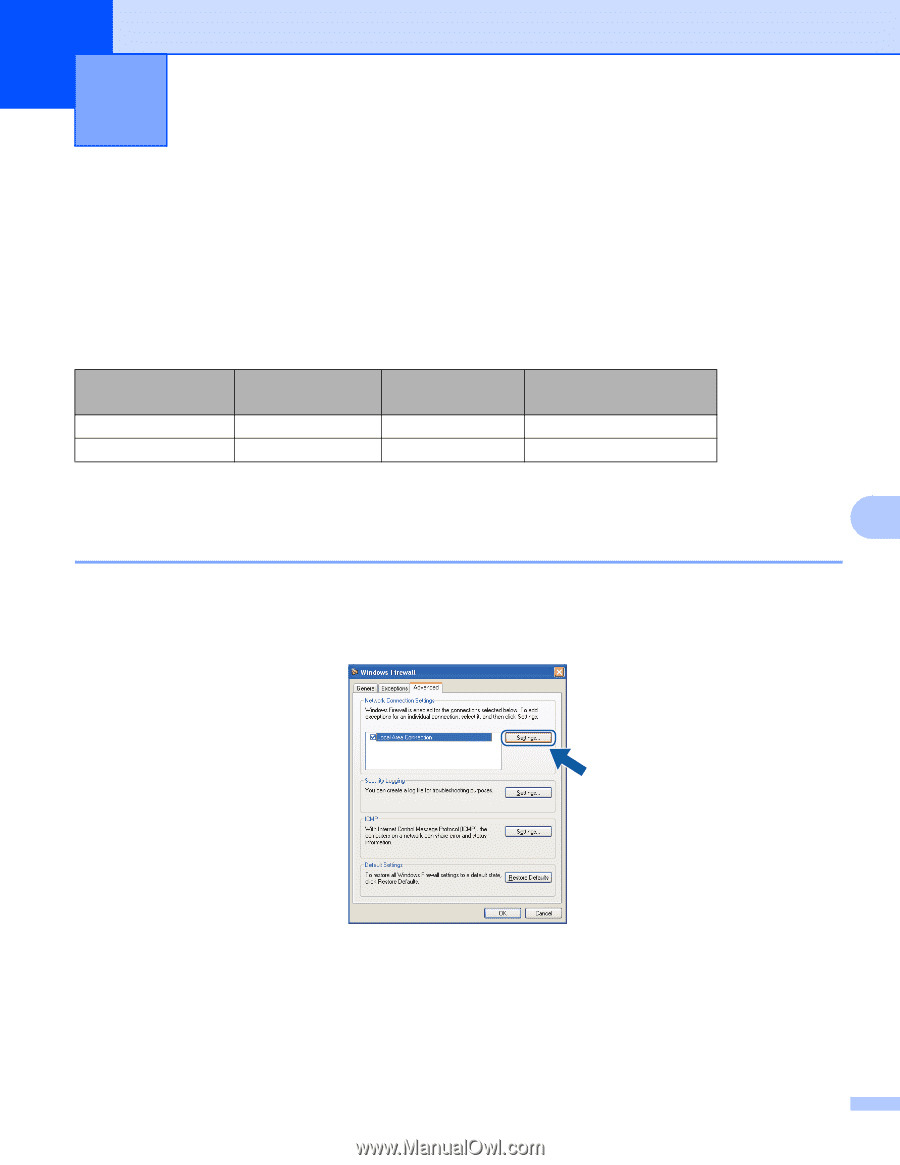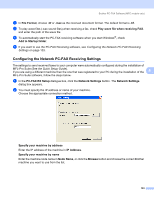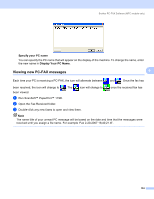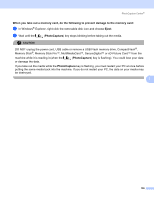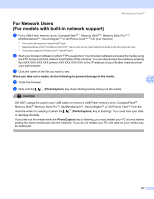Brother International MFC 685CW Software & Network Users Manual - English - Page 114
Firewall settings (For Network users), Before using the Brother software, For Windows®XP SP2 users - control center
 |
UPC - 012502618225
View all Brother International MFC 685CW manuals
Add to My Manuals
Save this manual to your list of manuals |
Page 114 highlights
8 Firewall settings (For Network users) 8 Before using the Brother software 8 Firewall settings on your PC may reject the necessary network connection for network printing, network scanning and PC Fax. If you are using the Windows® Firewall and you installed MFL-Pro Suite from the CD-ROM, the necessary Firewall settings have already been made. If you did not install from the CD-ROM follow the instructions below to configure your Windows Firewall. If you are using any other personal Firewall software, see the User's Guide for your software or contact the software manufacturer. UDP Port number information for Firewall configuration UDP Port Nework Scanning Network PC-Fax External Port number Internal Port number 54925 54925 54926 54926 Network Scanning and Network PC-Fax 1 137 137 1 Add Port number 137 if you still have troulble with your network connection after you added port 54925 and 54926. Port number 137 also supports printing, PhotoCapture Center® and Remote Setup over the network. 8 For Windows®XP SP2 users 8 a Click the Start button, Control Panel, Network and Internet Connection and then Windows Firewall. Make sure that Windows Firewall on the General tab is set to On. b Click the Advanced tab and Settings... button. c Click the Add button. d Add port 54925 for network scanning by entering the information below: 1 In Description of service: - Enter any description, for example "Brother Scanner". 2 In Name or IP address (for example 192.168.0.12) of the computer hosting this service on your network: - Enter "Localhost". 108