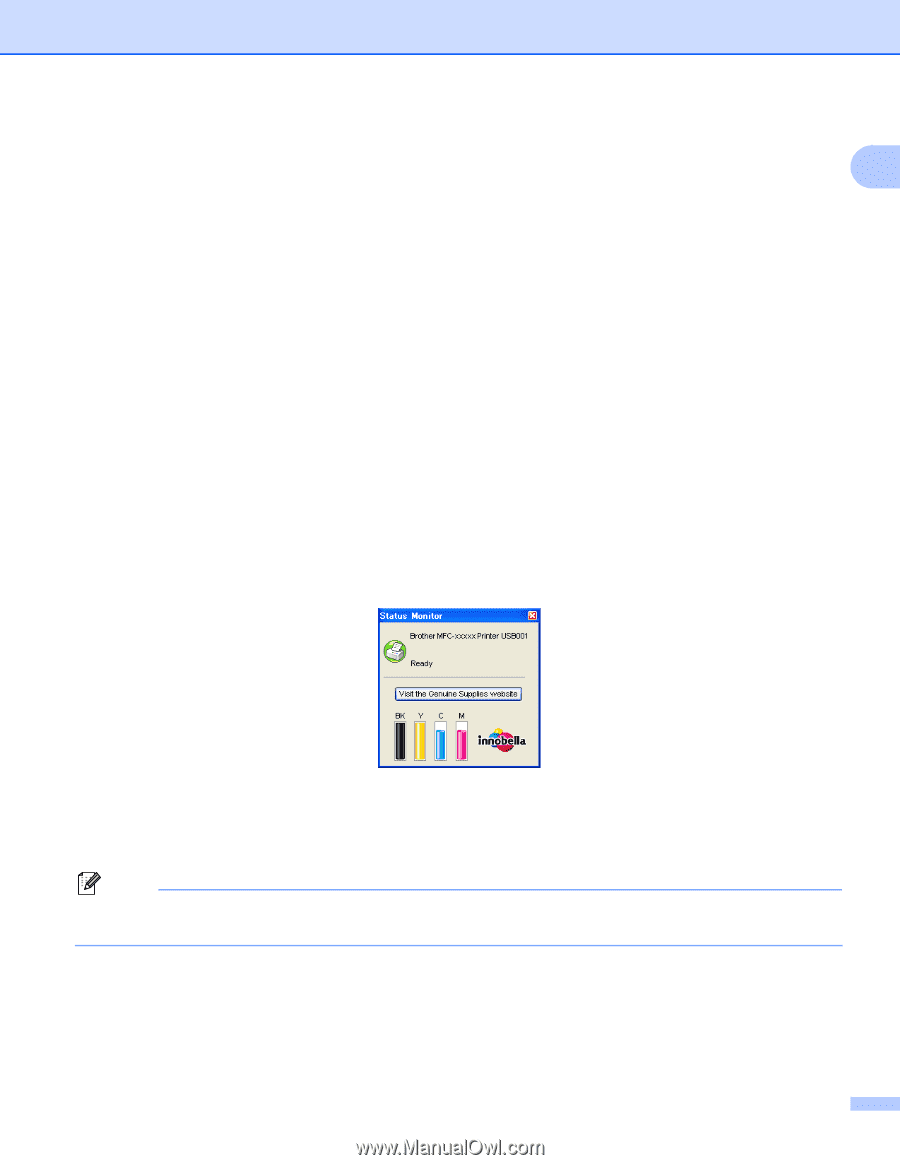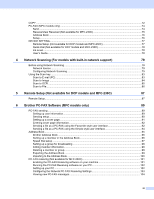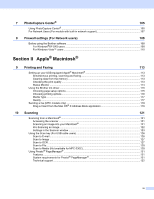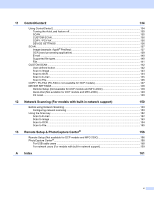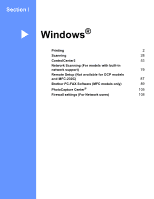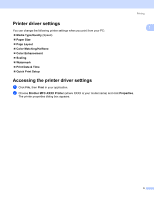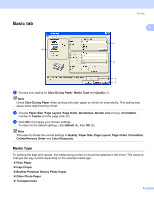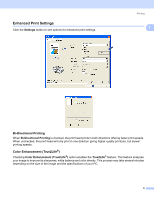Brother International MFC 685CW Software & Network Users Manual - English - Page 9
Choosing the right type of paper, Simultaneous printing, scanning and faxing - paper jam
 |
UPC - 012502618225
View all Brother International MFC 685CW manuals
Add to My Manuals
Save this manual to your list of manuals |
Page 9 highlights
Printing Choosing the right type of paper 1 1 For high quality printing, it is important to choose the right type of paper. Be sure to read About paper in the User's Guide before buying paper. Simultaneous printing, scanning and faxing 1 Your machine can print from your computer while sending or receiving a fax in memory, or while scanning a document into the computer. Fax sending will not be stopped during PC printing. However, when the machine is copying or receiving a fax on paper, it pauses the PC printing operation, and then continues printing when copying or fax receiving has finished. Clearing data from the memory 1 If the LCD shows Data Remaining, you can clear the data that is left in the memory by pressing the Stop/Exit key on the control panel. Status Monitor 1 The Status Monitor utility is a configurable software tool for monitoring the status of one or more devices, allowing you to get immediate notification of error messages such as paper empty, paper jam or ink empty. You can check the device status at anytime by double-clicking the icon in the tasktray or by choosing Status Monitor located in Start/All Programs/Brother/MFC-XXXX on your PC. There is also a link to the Brother Genuine Supplies website. Click Visit the Genuine Supplies website button for more information on Brother genuine supplies. Note For more information about using the Status Monitor software, right-click the Status Monitor icon and choose Help. 3