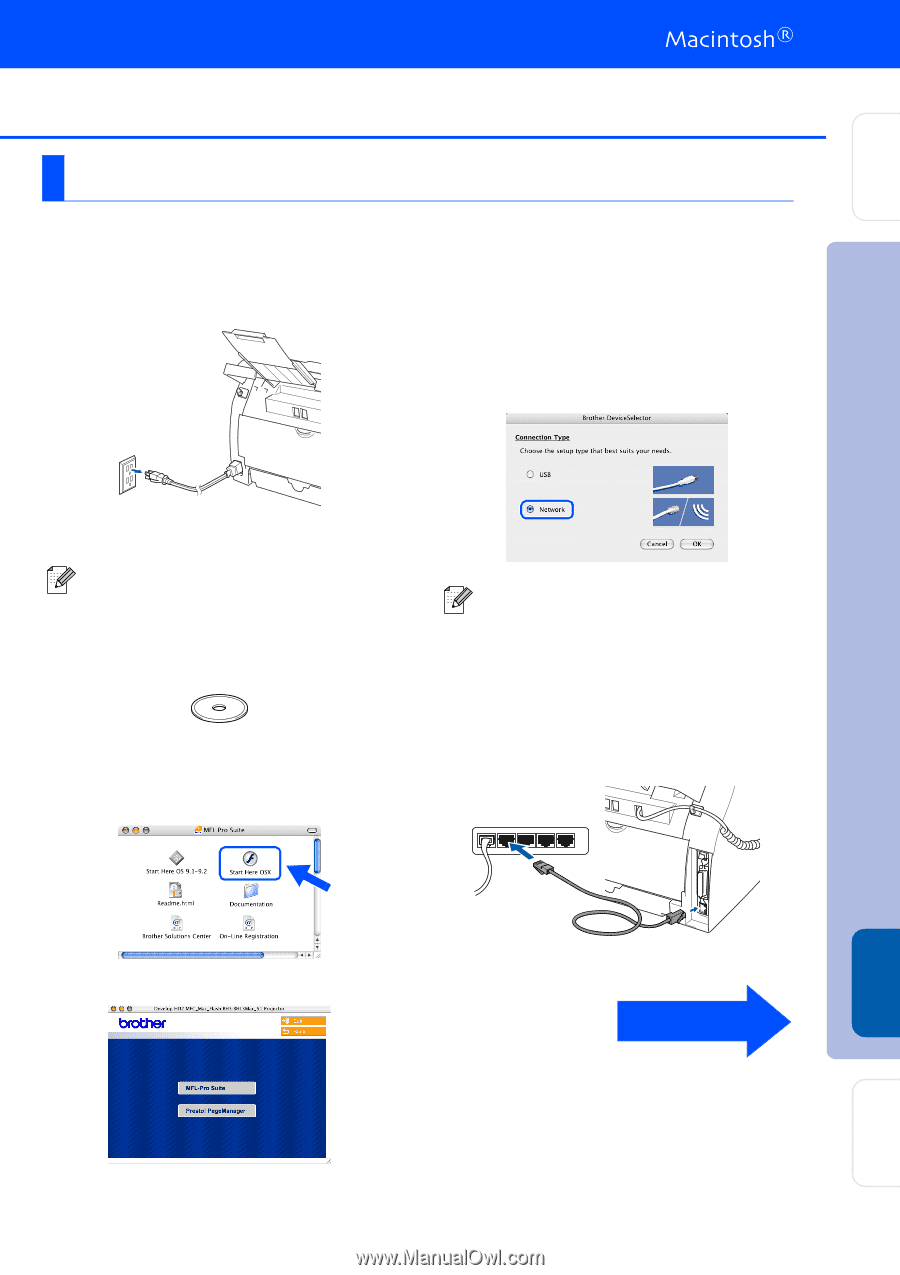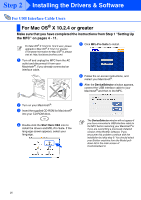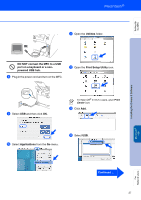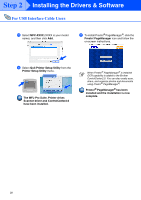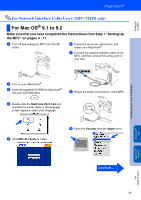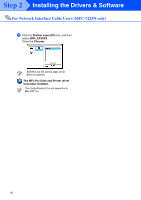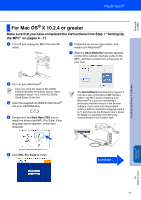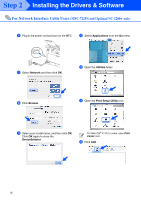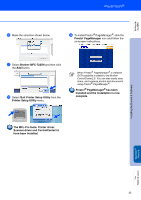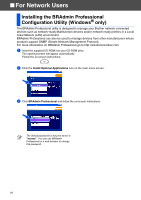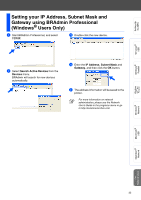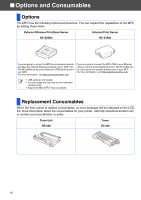Brother International MFC 7220 Quick Setup Guide - English - Page 33
For Mac OS® X 10.2.4 or greater, Start Here OSX, MFL-Pro Suite, DeviceSelector - wireless printing problems
 |
UPC - 012502613275
View all Brother International MFC 7220 manuals
Add to My Manuals
Save this manual to your list of manuals |
Page 33 highlights
Setting Up the MFC Installing the Drivers & Software For Mac OS® X 10.2.4 or greater Make sure that you have completed the instructions from Step 1 "Setting Up the MFC" on pages 4 - 11. 1 Turn off and unplug the MFC from the AC outlet. 6 Follow the on-screen instructions, and restart your Macintosh®. 7 After the DeviceSelector window appears, connect the network interface cable to the MFC, and then connect it to a free port on your hub. 2 Turn on your Macintosh®. If you are using the optional NC-2200w External Wireless Print/Scan Server, follow installation steps 1 to 3 in the NC-2200w Quick Setup Guide first. 3 Insert the supplied CD-ROM for Macintosh® into your CD-ROM drive. 4 Double-click the Start Here OSX icon to install the drivers and MFL-Pro Suite. If the language screen appears, select your language. The DeviceSelector window will not appear if you have also connected a USB interface cable to the MFC before restarting your Macintosh®or if you are overwriting a previously installed version of the Brother software. If you encounter this problem continue with the installation skipping steps 9 to 11 and then see the Software User's Guide for details on selecting which MFC the ControlCenter2.0 will connect with. 5 Click MFL-Pro Suite to install. Continued ... Macintosh® Network For Network Users 31