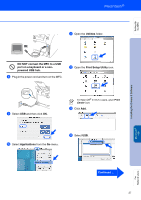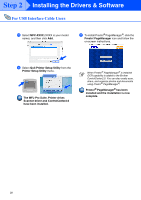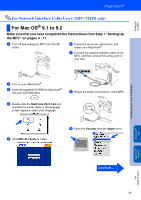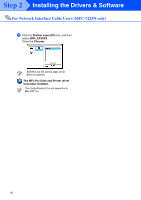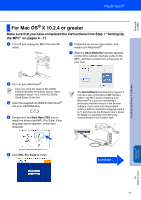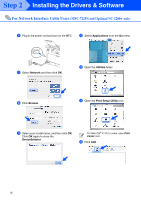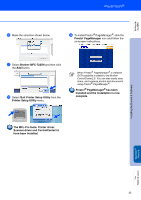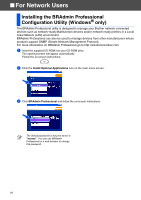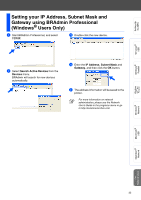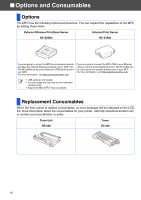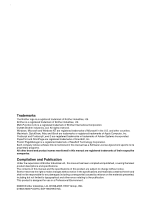Brother International MFC 7220 Quick Setup Guide - English - Page 34
For Network Interface Cable Users - driver for mac os
 |
UPC - 012502613275
View all Brother International MFC 7220 manuals
Add to My Manuals
Save this manual to your list of manuals |
Page 34 highlights
Step 2 Installing the Drivers & Software For Network Interface Cable Users (MFC-7225N and Optional NC-2200w only) 8 Plug in the power cord and turn on the MFC. B Select Applications from the Go menu. 9 Select Network and then click OK. C Open the Utilities folder. 0 Click Browse. D Open the Print Setup Utility icon. A Select your model name, and then click OK. Click OK again to close the DeviceSelector. For Mac OS® X 10.2.x users, open Print Center icon. E Click Add. 32
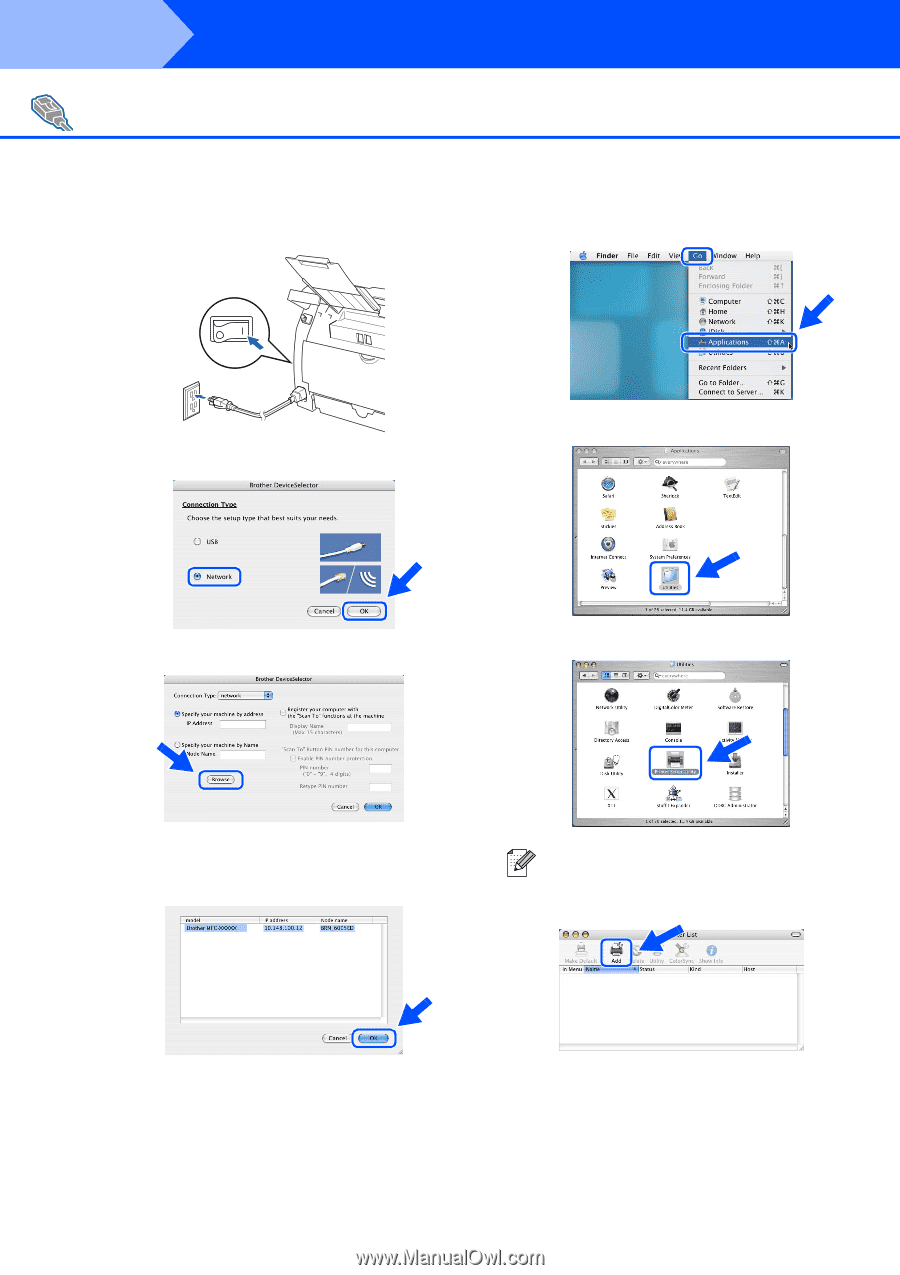
32
8
Plug in the power cord and turn on the MFC.
9
Select
Network
and then click
OK
.
0
Click
Browse
.
A
Select your model name, and then click
OK
.
Click
OK
again to close the
DeviceSelector
.
B
Select
Applications
from the
Go
menu.
C
Open the
Utilities
folder.
D
Open the
Print Setup Utility
icon.
E
Click
Add
.
For Network Interface Cable Users
(MFC-7225N and Optional NC-2200w only)
For Mac OS
®
X 10.2.x users, open
Print
Center
icon.
Step 2
Installing the Drivers & Software