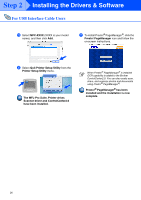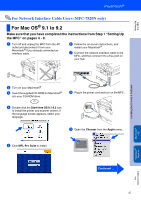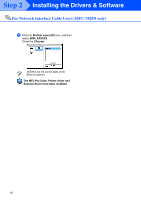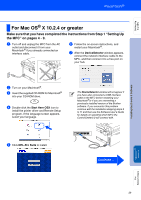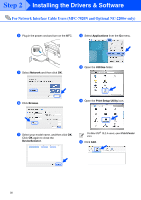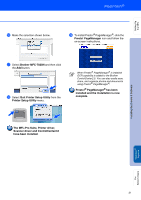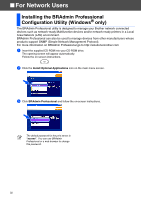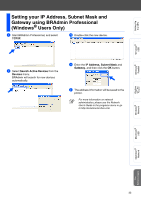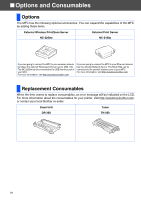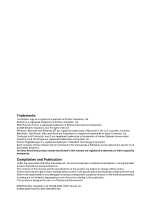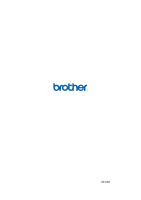Brother International MFC 7820N Quick Setup Guide - English - Page 33
The MFL-Pro Suite, Printer driver, Quit Printer Setup Utility
 |
UPC - 012502612810
View all Brother International MFC 7820N manuals
Add to My Manuals
Save this manual to your list of manuals |
Page 33 highlights
Setting Up the MFC F Make the selection shown below. I To install Presto!® PageManager®, click the Presto! PageManager icon and follow the on-screen instructions. G Select Brother MFC-7820N and then click the Add button. H Select Quit Printer Setup Utility from the Printer Setup Utility menu. When Presto!® PageManager® is installed OCR capability is added to the Brother ControlCenter2.0. You can also easily scan, share, and organize photos and documents using Presto!® PageManager®. Presto!® PageManager® has been installed and the installation is now complete. The MFL-Pro Suite, Printer driver, Scanner driver and ControlCenter2.0 have been installed. Installing the Drivers & Software Macintosh® Network For Network Users 31

31
F
Make the selection shown below.
G
Select
Brother MFC-7820N
and then click
the
Add
button.
H
Select
Quit Printer Setup Utility
from the
Printer Setup Utility
menu.
The MFL-Pro Suite, Printer driver,
Scanner driver and ControlCenter2.0
have been installed.
I
To install Presto!
®
PageManager
®
, click the
Presto! PageManager
icon and follow the
on-screen instructions.
Presto!
®
PageManager
®
has been
installed and the installation is now
complete.
When Presto!
®
PageManager
®
is installed
OCR capability is added to the Brother
ControlCenter2.0. You can also easily scan,
share, and organize photos and documents
using Presto!
®
PageManager
®
.
Installing the Drivers & Software
Setting Up
the MFC
Macintosh
®
Network
For
Network Users