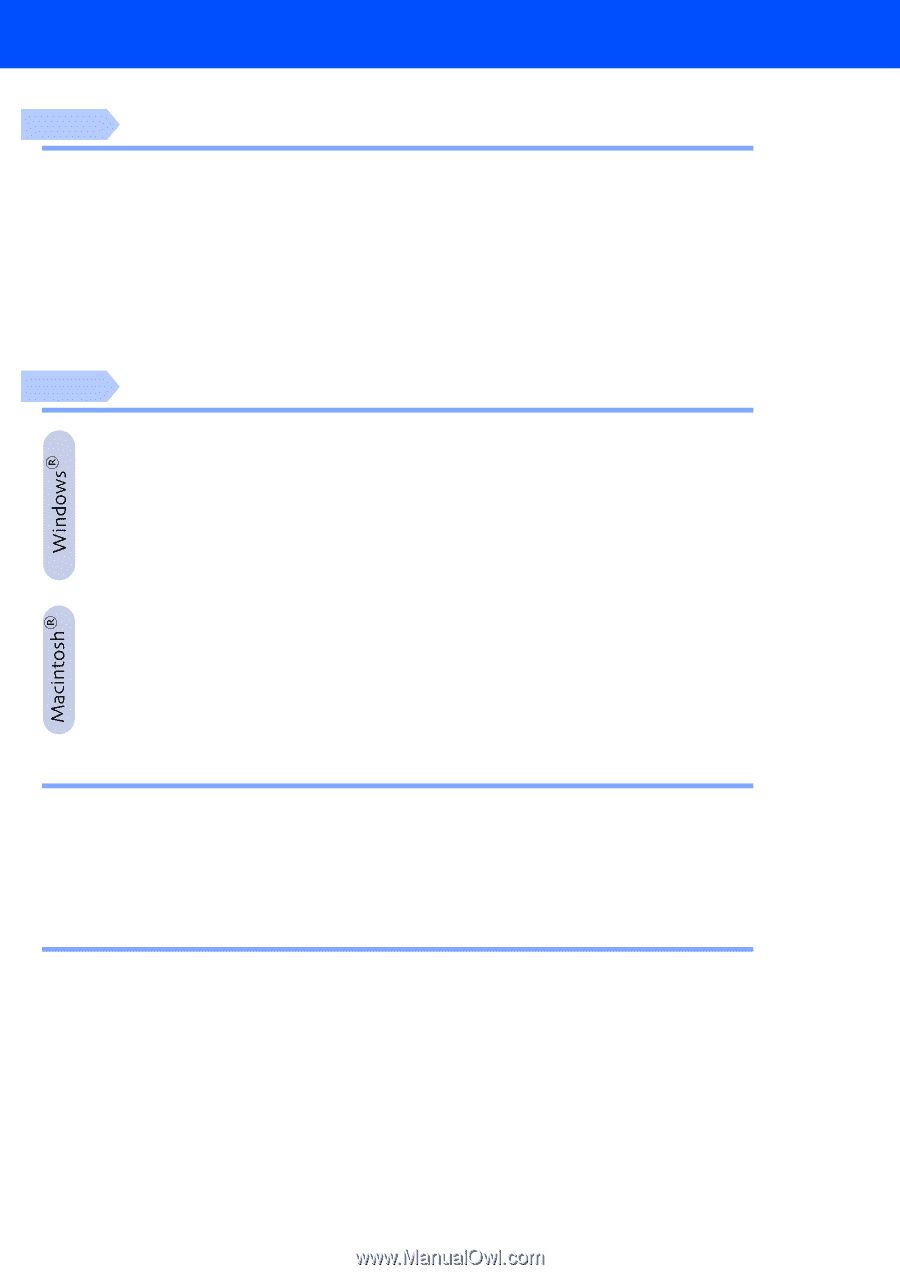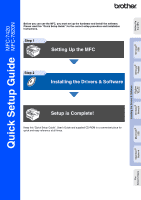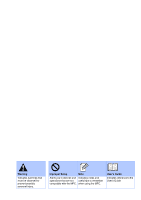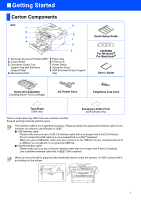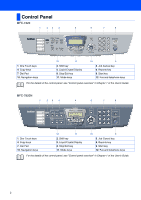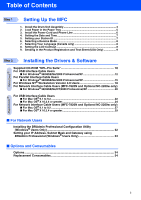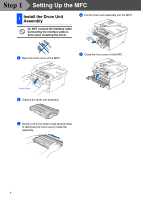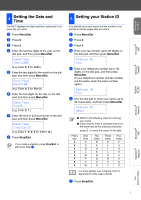Brother International MFC 7820N Quick Setup Guide - English - Page 5
Table of Contents, Setting Up the MFC, Installing the Drivers & Software - mac software
 |
UPC - 012502612810
View all Brother International MFC 7820N manuals
Add to My Manuals
Save this manual to your list of manuals |
Page 5 highlights
Table of Contents Step 1 Setting Up the MFC 1. Install the Drum Unit Assembly 4 2. Load Paper in the Paper Tray 5 3. Install the Power Cord and Phone Line 6 4. Setting the Date and Time 7 5. Setting your Station ID 7 6. Selecting a Receive Mode 8 7. Selecting Your Language (Canada only 8 8. Setting the LCD Contrast 8 9. Sending in the Product Registration and Test Sheet (USA Only 9 Step 2 Installing the Drivers & Software Supplied CD-ROM "MFL-Pro Suite 10 For USB Interface Cable Users ■ For Windows® 98/98SE/Me/2000 Professional/XP 12 For Parallel Interface Cable Users ■ For Windows® 98/98SE/Me/2000 Professional/XP 15 For Windows NT® Workstation Version 4.0 Users 18 For Network Interface Cable Users (MFC-7820N and Optional NC-2200w only) ■ For Windows® 98/98SE/Me/NT/2000 Professional/XP 20 For USB Interface Cable Users ■ For Mac OS® 9.1 to 9.2 22 ■ For Mac OS® X 10.2.4 or greater 24 For Network Interface Cable Users (MFC-7820N and Optional NC-2200w only) ■ For Mac OS® 9.1 to 9.2 27 ■ For Mac OS® X 10.2.4 or greater 29 ■ For Network Users Installing the BRAdmin Professional Configuration Utility (Windows® Users Only 32 Setting your IP Address, Subnet Mask and Gateway using BRAdmin Professional (Windows® Users Only 33 ■ Options and Consumables Options ...34 Replacement Consumables 34 3