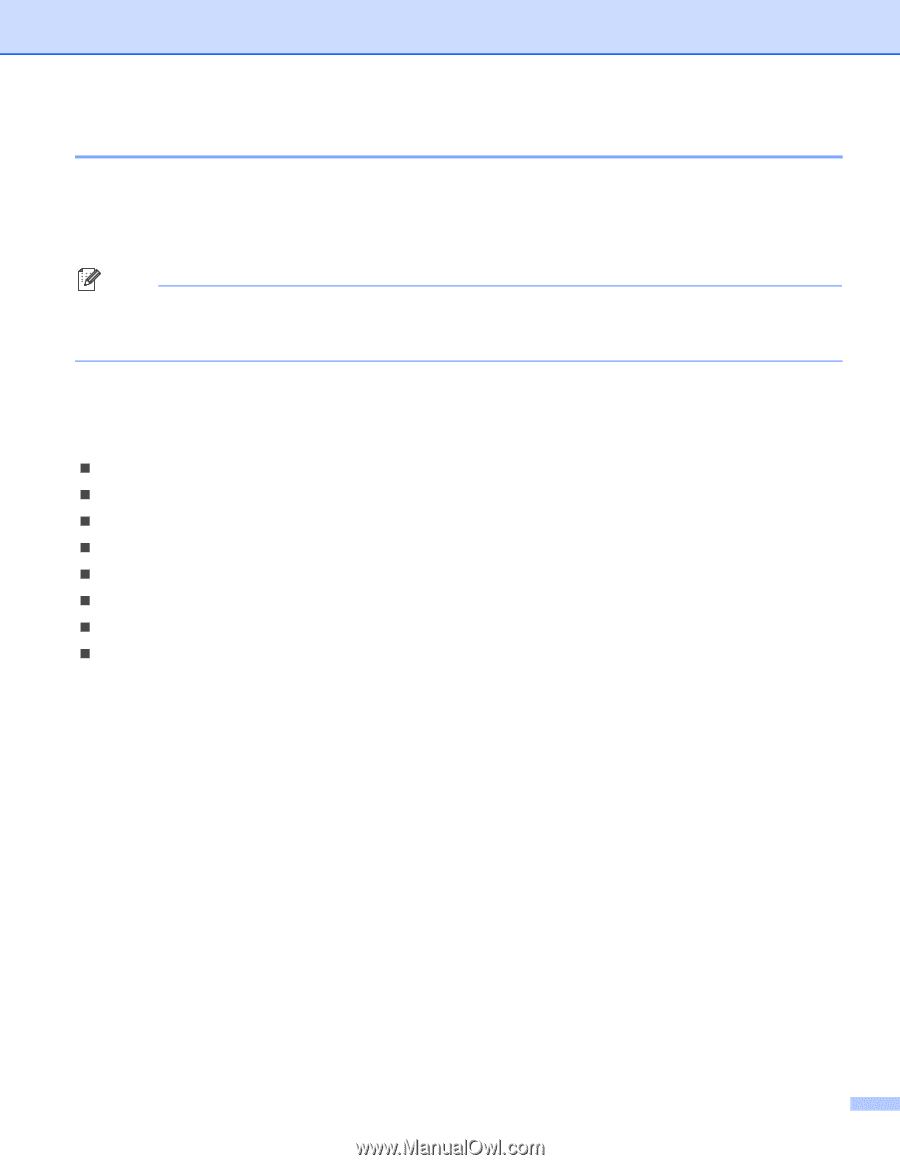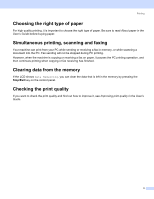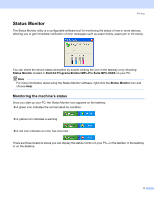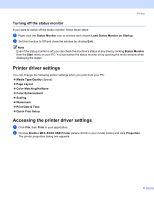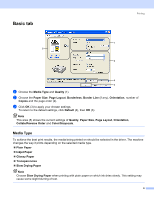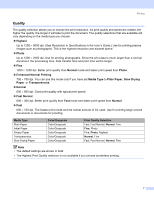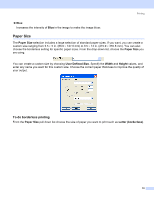Brother International MFC-820CW Software Users Manual - English - Page 11
Turning off the status monitor, Printer driver settings, Accessing the printer driver settings - color
 |
View all Brother International MFC-820CW manuals
Add to My Manuals
Save this manual to your list of manuals |
Page 11 highlights
Printing Turning off the status monitor 1 If you want to switch off the status monitor, follow these steps: a Right-click the Status Monitor icon or window and choose Load Status Monitor on Startup. b Set this function to Off and close the window by clicking Exit. Note Even if the status monitor is off, you can check the machine's status at any time by clicking Status Monitor from the Start menu on your PC. You can switch the status monitor on by opening the menu window when displaying the status. Printer driver settings 1 You can change the following printer settings when you print from your PC: „ Media Type/Quality (Speed) „ Page Layout „ Color Matching/Halftone „ Color Enhancement „ Scaling „ Watermark „ Print Date & Time „ Quick Print Setup Accessing the printer driver settings 1 a Click File, then Print in your application. b Choose Brother MFC-XXXX USB Printer (where XXXX is your model name) and click Properties. The printer properties dialog box appears. 5