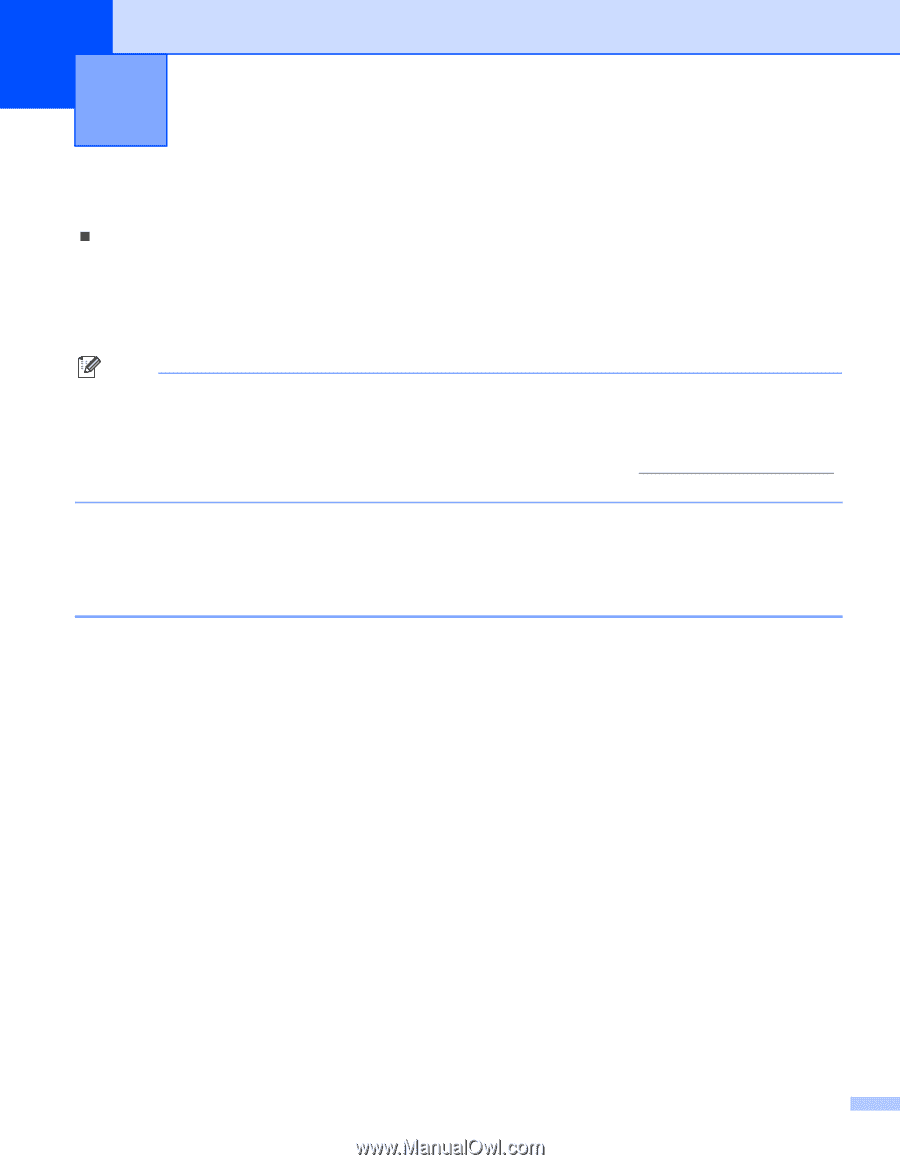Brother International MFC-820CW Software Users Manual - English - Page 29
Scanning, Scanning a document using the TWAIN driver, TWAIN compliant - scanner driver
 |
View all Brother International MFC-820CW manuals
Add to My Manuals
Save this manual to your list of manuals |
Page 29 highlights
2 Scanning 2 Scanning operations and the drivers used will differ depending on the operating system you are using. As default, the machine uses a TWAIN Compliant driver when scanning documents from your applications. „ For Windows® XP Two scanner drivers are installed. A TWAIN compliant scanner driver (See TWAIN compliant on page 23) and a Windows® Imaging Acquisition (WIA) driver (See Scanning a document using the WIA driver (For Windows® XP only) on page 30). Windows® XP user's can select either driver when scanning documents. Note • For ScanSoft® PaperPort® and OmniPage® OCR, see Using ScanSoft® PaperPort® 9.0SE and OmniPage® OCR on page 42. • If your PC is protected by a firewall, and is unable to scan you may need to configure the firewall settings to allow UDP port number 137 and 54925. Visit the Brother Solutions Center (http://solutions.brother.com) for more information. Scanning a document using the TWAIN driver 2 TWAIN compliant 2 The Brother MFL-Pro Suite software includes a TWAIN compliant scanner driver. TWAIN drivers meet the standard universal protocol for communicating between scanners and applications. This means that you can not only scan images directly into the PaperPort® 9.0 SE viewer that Brother included with your machine, but you can also scan images directly into hundreds of other software applications that support TWAIN scanning. These applications include popular programs like Adobe® Photoshop®, Adobe® PageMaker®, CorelDraw® and many more. 23