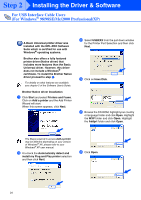Brother International MFC-8220 Quick Setup Guide - English - Page 22
Brother Native driver Installation, Add Pinter - printer driver
 |
UPC - 012502609957
View all Brother International MFC-8220 manuals
Add to My Manuals
Save this manual to your list of manuals |
Page 22 highlights
Step 2 Installing the Driver & Software For USB Interface Cable Users (For Windows® 98/98SE/Me/2000 Professional/XP) L After the computer restarts, click Yes to have the Control Center load each time Windows® is started. The Control Center will appear as an icon in the task tray. If you click No the Scan key on the MFC will be disabled. .. Brother Native driver Installation M Click Start, select Settings and then Printers. Click on Add Pinter and the Add Printer Wizard will start. When this screen appears, click Next. ■ If you checked the box in step J, the screen for On-Line Registration will appear. Please complete your registration before proceeding to step M. ■ Even if you select No, you will be able to launch the Brother Control Center later to use the Scan key by double-clicking the Smart UI icon on the desktop. This loads the Brother Control Center to the task tray. See AutoLoad the Brother Control Center, Chapter 4 in the Documentation (Software User's Guide) located on the CD-ROM. A Basic Universal printer driver was installed with the MFL-PRO Software Suite which is certified for use with Windows® operating systems. Brother also offers a fully featured printer driver (Native driver) that includes more features than the Basic Universal driver. However, this driver does not include a Windows® certificate. To install the Brother Native driver proceed to step M. For details on what features are available, see chapter 2 of the Software User's Guide. N Un-check the Automatically detect and install my Plug and Play printer selection and then click Next. O Select USBXXX from the pull down window for the Printer Port Selection and then click Next. 20