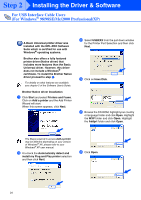Brother International MFC-8220 Quick Setup Guide - English - Page 26
Printers and Faxes, driver proceed to step - usb printer driver
 |
UPC - 012502609957
View all Brother International MFC-8220 manuals
Add to My Manuals
Save this manual to your list of manuals |
Page 26 highlights
Step 2 Installing the Driver & Software For USB Interface Cable Users (For Windows® 98/98SE/Me/2000 Professional/XP) A Basic Universal printer driver was installed with the MFL-PRO Software Suite which is certified for use with Windows® operating systems. Brother also offers a fully featured printer driver (Native driver) that includes more features than the Basic Universal driver. However, this driver does not include a Windows® certificate. To install the Brother Native driver proceed to step K. For details on what features are available, see chapter 2 of the Software User's Guide. Brother Native driver Installation K Click Start and select Printers and Faxes. Click on Add a printer and the Add Printer Wizard will start. When this screen appears, click Next. M Select USBXXX from the pull down window for the Printer Port Selection and then click Next. N Click on Have Disk. O Browse the CD-ROM, highlight your country or language folder and click Open. Highlight the WXP folder and click Open. Highlight the Addprt folder and click Open. The Steps required to access Add a printer may be different depending on your version of Windows® XP, please refer to your Windows® XP user manual. L Un-check the Automatically detect and install my Plug and Play printer selection and then click Next. P Click Open. 24