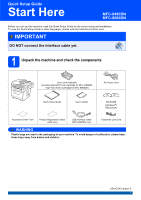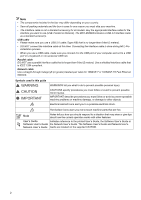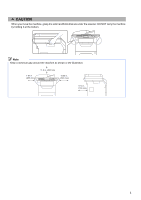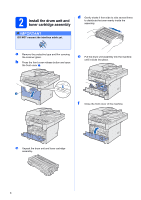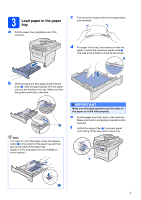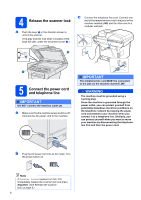Brother International MFC-8680DN Quick Setup Guide - English
Brother International MFC-8680DN Manual
 |
View all Brother International MFC-8680DN manuals
Add to My Manuals
Save this manual to your list of manuals |
Brother International MFC-8680DN manual content summary:
- Brother International MFC-8680DN | Quick Setup Guide - English - Page 1
.brother.com/. IMPORTANT DO NOT connect the interface cable yet. 1 Unpack the machine and check the components Drum Unit Assembly (including Standard Toner Cartridge for MFC-8480DN, High-Yield Toner Cartridge for MFC-8680DN) AC Power Cord Quick Setup Guide User's Guide CD-ROMS (Windows - Brother International MFC-8680DN | Quick Setup Guide - English - Page 2
parts that are hot. Note Notes tell you how you should respond to a situation that may arise or give tips about how the current operation works with other features. User's Guide Indicates reference to the printed User's Guide, the Software User's Guide or Software User's Guide the Network User - Brother International MFC-8680DN | Quick Setup Guide - English - Page 3
CCAAUUTTIOION N When you move the machine, grasp the side handholds that are under the scanner. DO NOT carry the machine by holding it at the bottom. Note Keep a minimum gap around the machine as shown in the illustration. 7.87 in. (200 mm) 11.8 in. (300 mm) 19.68 in. (500 mm) 5.12 in. (130 mm) - Brother International MFC-8680DN | Quick Setup Guide - English - Page 4
2 Install the drum unit and toner cartridge assembly IMPORTANT DO NOT connect the interface cable yet. d Gently shake it from side to side several times to distribute the toner evenly inside the assembly. a Remove the protective tape and film covering the scanner glass. b Press the front cover - Brother International MFC-8680DN | Quick Setup Guide - English - Page 5
the stack of paper well to avoid paper jams and misfeeds. d Put paper in the tray, and make sure that the paper is below the maximum paper mark a. The side to be printed on must be face down. 1 b While pressing the blue paper-guide release lever a, slide the paper guides to fit the paper size you - Brother International MFC-8680DN | Quick Setup Guide - English - Page 6
prong plug. Since the machine is grounded through the power outlet, you can protect yourself from potentially hazardous electrical conditions on the telephone network by keeping the power cord connected to your machine when you connect it to a telephone line. Similarly, you can protect yourself when - Brother International MFC-8680DN | Quick Setup Guide - English - Page 7
answering machine. See Choose the correct Receive Mode on page 8. For additional details, see Connecting an external TAD (telephone answering device) in Chapter 7 of the User's Guide. 7 - Brother International MFC-8680DN | Quick Setup Guide - English - Page 8
, there is a strong possibility that Voice Mail and the Brother machine will conflict with each other when receiving incoming calls. See Voice Mail in Chapter 7 of the User's Guide for instructions on setting up your machine using this service. Will you be using a Telephone Answering Device on the - Brother International MFC-8680DN | Quick Setup Guide - English - Page 9
8 Set the LCD contrast (If needed) If you are having difficulty reading the LCD, try changing the contrast setting. a Press Menu. b Press 1. c Press 7. d Press -OR- to increase the contrast. Press to decrease the contrast. Press OK. e Press Stop/Exit. 9 Set the date and time The machine - Brother International MFC-8680DN | Quick Setup Guide - English - Page 10
9 One time A D G J M P T W Two times B E H K N Q U X Three times C F I L O R V Y Four times 2 3 4 5 6 S 8 Z Five times A D G J M 7 T 9 For more details, see Entering Text in the User's Guide. g Press Stop/Exit. Note If you make a mistake and want to start again, press Stop/Exit and go back to - Brother International MFC-8680DN | Quick Setup Guide - English - Page 11
Brother User's Guide. 12 Set tone or pulse dialing mode (Canada only) Your machine comes set for Tone dialing service. If you have Pulse dialing service set the machine to change automatically for daylight savings time. It will reset itself forward one hour in the Spring and backward one hour in the - Brother International MFC-8680DN | Quick Setup Guide - English - Page 12
the installation CD-ROM or visit http://www.brother.com/ registration/. a Fill out the Product Registration and Test Sheet. b Put the sheet face up in the ADF (Automatic Document Feeder) or face down on the scanner glass. c Make sure (Fax) is illuminated in Blue. d Enter the toll-free - Brother International MFC-8680DN | Quick Setup Guide - English - Page 13
Choose your connection type For USB Interface Users Windows®, go to page 14 Macintosh, go to page 18 For Parallel interface cable Windows®, go to page 20 For Wired Network Windows®, go to page 24 Macintosh, go to page 28 For Windows Server® 2003/2008, see the Network User's Guide on the CD-ROM. 13 - Brother International MFC-8680DN | Quick Setup Guide - English - Page 14
. • The supplied CD-ROM includes ScanSoft™ PaperPort™ 11SE. This software supports Windows® 2000 (SP4 or greater), XP (SP2 or greater), XP Professional x64 Edition and Windows Vista®. Update to the latest Windows® Service Pack before installing MFL-Pro Suite. b Turn off and unplug the machine from - Brother International MFC-8680DN | Quick Setup Guide - English - Page 15
Yes if you agree to the Software License Agreement. Windows® g Choose Local Connection, and then click Next. The installation continues. Note If you want to install the PS driver (Brother's BR-Script Driver), choose Custom Install and then follow the on-screen instructions. When the Select Features - Brother International MFC-8680DN | Quick Setup Guide - English - Page 16
during the installation. It may take a few seconds for all screens to appear. b When the On-Line Registration screen is displayed, make your selection and follow the on-screen instructions. Once you have completed the registration process, close your web browser to return to this window. Then click - Brother International MFC-8680DN | Quick Setup Guide - English - Page 17
Driver The XML Paper Specification Printer Driver is the most suitable driver when printing from the applications that use the XML Paper Specification documents. Please download the latest driver by accessing the Brother Solutions Center at http://solutions.brother.com/. Windows® 17 Windows - Brother International MFC-8680DN | Quick Setup Guide - English - Page 18
Start Here OSX to install. Please wait, it will take a few seconds for the software to install. After the installation, click Restart to finish installing the software. Note Please see the Software User's Guide on the CD-ROM if you want to install the PS driver. (Brother's BR-Script Driver) 18 - Brother International MFC-8680DN | Quick Setup Guide - English - Page 19
! PageManager When Presto! PageManager is installed OCR capability is added to Brother ControlCenter2. You can easily scan, share and organize photos and documents using Presto! PageManager. a Double-click Presto! PageManager and follow the on-screen instructions. e When this screen appears, click - Brother International MFC-8680DN | Quick Setup Guide - English - Page 20
system. • The supplied CD-ROM includes ScanSoft™ PaperPort™ 11SE. This software supports Windows® 2000 (SP4 or greater), XP (SP2 or greater) and XP Professional x64 Edition. Update to the latest Windows® Service Pack before installing MFL-Pro Suite. b Turn off and unplug the machine from the AC - Brother International MFC-8680DN | Quick Setup Guide - English - Page 21
install the PS driver (Brother's BR-Script Driver), choose Custom Install and then follow the on-screen instructions. When the Select Features screen appears, check PS Printer Driver, and then continue following the on-screen instructions. h If you do not want to monitor the machine status and error - Brother International MFC-8680DN | Quick Setup Guide - English - Page 22
AC outlet. Turn the power switch on. The installation will continue automatically. The installation screens appear one after another. „ For Windows® XP/XP Professional x64 Edition users, wait for a while since the installation of the Brother drivers will automatically start. The screens appear one - Brother International MFC-8680DN | Quick Setup Guide - English - Page 23
Driver The XML Paper Specification Printer Driver is the most suitable driver when printing from the applications that use the XML Paper Specification documents. Please download the latest driver by accessing the Brother Solutions Center at http://solutions.brother.com/. Windows® 23 Windows - Brother International MFC-8680DN | Quick Setup Guide - English - Page 24
. • The supplied CD-ROM includes ScanSoft™ PaperPort™ 11SE. This software supports Windows® 2000 (SP4 or greater), XP (SP2 or greater), XP Professional x64 Edition and Windows Vista®. Update to the latest Windows® Service Pack before installing MFL-Pro Suite. IMPORTANT Disable all personal firewall - Brother International MFC-8680DN | Quick Setup Guide - English - Page 25
or double-click the Start.exe program from the root folder, and continue from c to install MFL-Pro Suite. • For Windows Vista®, when the User Account Control screen appears, click Allow. Note If the Brother screen does not appear automatically, go to My Computer (Computer), double-click the CD-ROM - Brother International MFC-8680DN | Quick Setup Guide - English - Page 26
you are not using the Windows® Firewall, see the User's Guide for your software for information on how to add the following network ports. „ For network scanning, add UDP port 54925. „ For network PC-Fax receiving, add UDP port 54926. „ If you still have trouble with your network connection, add UDP - Brother International MFC-8680DN | Quick Setup Guide - English - Page 27
Brother customer service. Finish The installation is now complete. Note XML Paper Specification Printer Driver The XML Paper Specification Printer Driver is the most suitable driver when printing from the applications that use the XML Paper Specification documents. Please download the latest driver - Brother International MFC-8680DN | Quick Setup Guide - English - Page 28
free port on your hub. b Double-click Start Here OSX to install. Please wait, it will take a few seconds for the software to install. After the installation, click Restart to finish installing the software. Note Please see the Network User's Guide on the CD-ROM if you want to install the PS driver - Brother International MFC-8680DN | Quick Setup Guide - English - Page 29
The name you enter will appear on the machine's LCD when you press and choose a scan option. (For more information, see Network Scanning in the Software User's Guide on the CD-ROM.) e When this screen appears, click OK. The installation of MFL-Pro Suite is now complete. Go to step 20 on page 29. 29 - Brother International MFC-8680DN | Quick Setup Guide - English - Page 30
printer management, use the latest Brother BRAdmin Professional utility version that is available as a download from http://solutions.brother.com/. Install the BRAdmin Light configuration utility a Click Network instructions. b Double-click the unconfigured device. Note The default password for - Brother International MFC-8680DN | Quick Setup Guide - English - Page 31
, view the status and configure basic network settings, such as IP address from a computer running Mac OS X 10.3.9 or greater. The BRAdmin Light software will be installed automatically when you install the printer driver. If you have already installed the printer driver, you do not have to - Brother International MFC-8680DN | Quick Setup Guide - English - Page 32
HTTP (Hyper Text Transfer Protocol). Note • The User Name is 'admin' and the default password is 'access'. You can use a web browser to change this password. • We recommend Microsoft® Internet Explorer 6.0® (or higher) or Firefox 1.0 (or higher) for Windows® and Safari 1.3 for Macintosh. Please also - Brother International MFC-8680DN | Quick Setup Guide - English - Page 33
When the time comes to replace consumable items, an error message will be indicated on the LCD. For more information about the consumables for your machine, visit http://www.brother.com/original/ or contact your local Brother re-seller. Toner cartridge TN-620/TN-650 Drum unit DR-620 33 - Brother International MFC-8680DN | Quick Setup Guide - English - Page 34
Link is a registered trademark of Brother International Corporation. Windows Vista is either a registered trademark or a trademark of Microsoft Corporation in the United States and other countries. Microsoft, Windows and Windows Server and Internet Explorer are registered trademarks of Microsoft
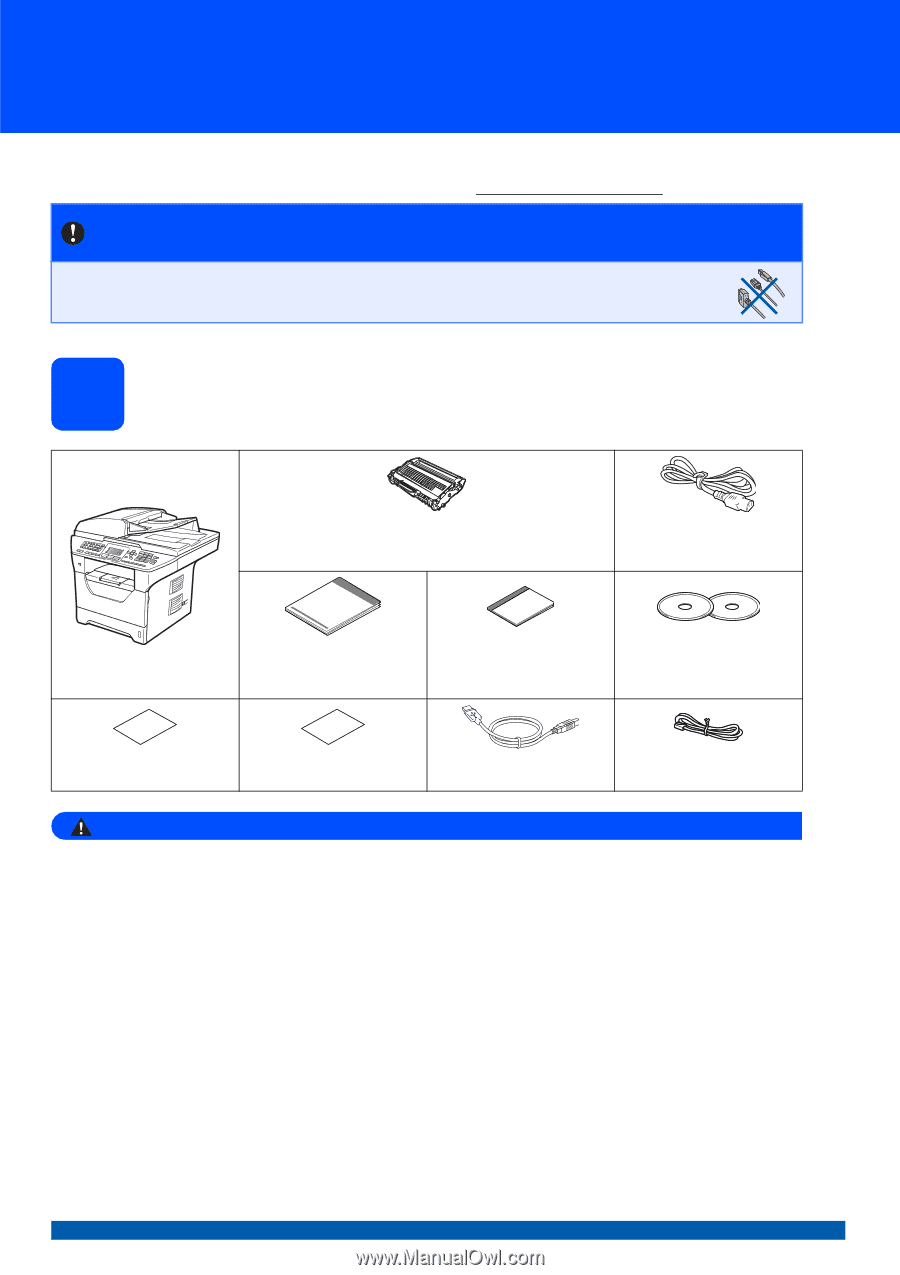
1
Start Here
MFC-8480DN
MFC-8680DN
Quick Setup Guide
USA/CAN Version 0
Before you can use the machine, read this Quick Setup Guide for the correct setup and installation.
To view the Quick Setup Guide in other languages, please visit http://solutions.brother.com/
.
1
Unpack the machine and check the components
WARNING
Plastic bags are used in the packaging of your machine. To avoid danger of suffocation, please keep
these bags away from babies and children.
IMPORTANT
DO NOT connect the interface cable yet.
Drum Unit Assembly
(including Standard Toner Cartridge for MFC-8480DN,
High-Yield Toner Cartridge for MFC-8680DN)
AC Power Cord
Quick Setup Guide
User’s Guide
CD-ROMS
(Windows
®
)
(Macintosh)
Accessory Order Form
Product Registration Sheet
(USA only)
USB Interface Cable
(MFC-8680DN only)
Telephone Line Cord