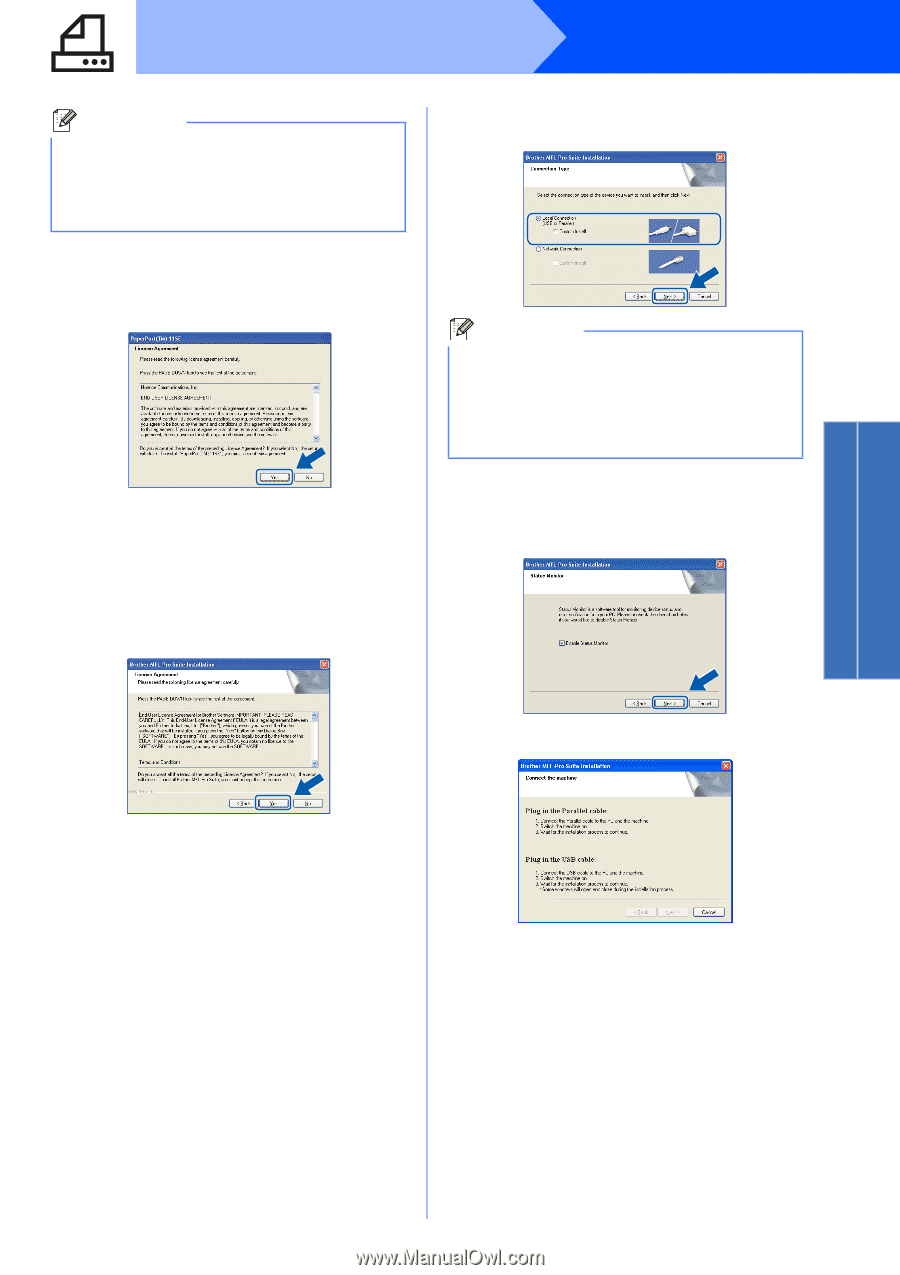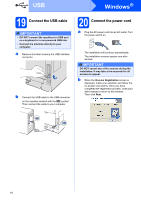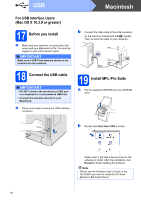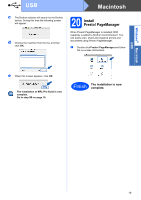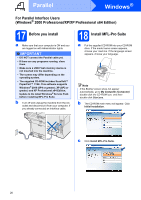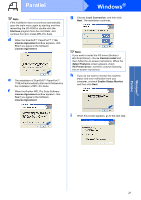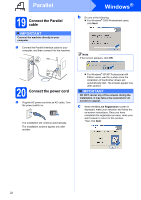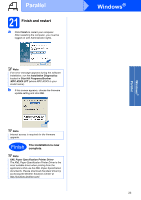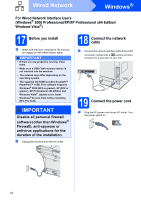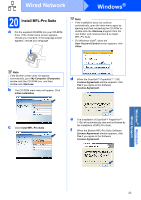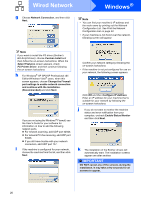Brother International MFC-8680DN Quick Setup Guide - English - Page 21
Start.exe, Custom Install, Select Features, PS Printer Driver, License Agreement, Local Connection
 |
View all Brother International MFC-8680DN manuals
Add to My Manuals
Save this manual to your list of manuals |
Page 21 highlights
Parallel Windows® Note If the installation does not continue automatically, open the main menu again by ejecting and then reinserting the CD-ROM or double-click the Start.exe program from the root folder, and continue from c to install MFL-Pro Suite. d When the ScanSoft™ PaperPort™ 11SE License Agreement window appears, click Yes if you agree to the Software License Agreement. e The installation of ScanSoft™ PaperPort™ 11SE will automatically start and is followed by the installation of MFL-Pro Suite. f When the Brother MFL-Pro Suite Software License Agreement window appears, click Yes if you agree to the Software License Agreement. g Choose Local Connection, and then click Next. The installation continues. Note If you want to install the PS driver (Brother's BR-Script Driver), choose Custom Install and then follow the on-screen instructions. When the Select Features screen appears, check PS Printer Driver, and then continue following the on-screen instructions. h If you do not want to monitor the machine status and error notification from your computer, uncheck Enable Status Monitor and then click Next. i When this screen appears, go to the next step. Windows® Parallel 21