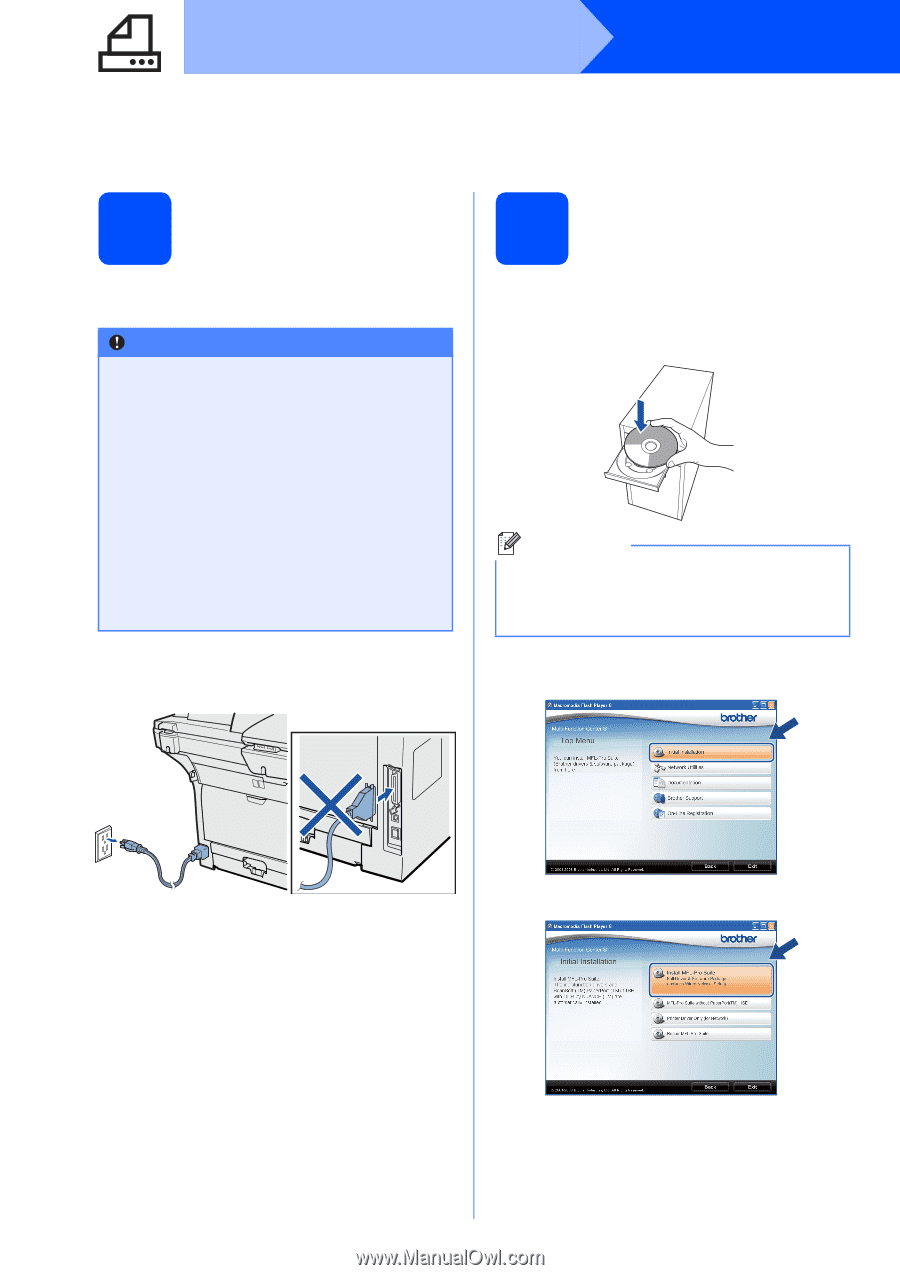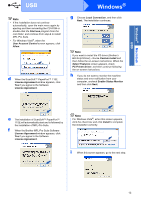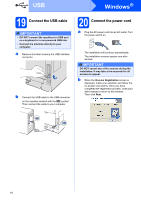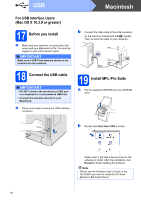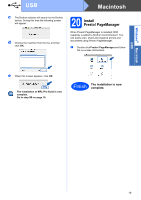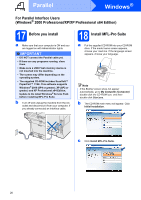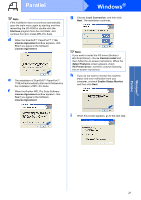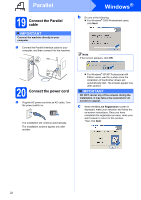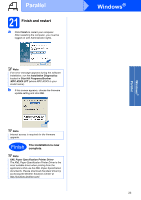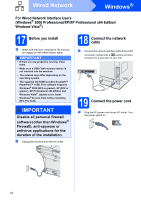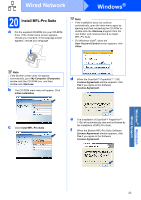Brother International MFC-8680DN Quick Setup Guide - English - Page 20
For Parallel Interface Users (Windows® 2000 Professional/XP/XP Professional x64 Edition)
 |
View all Brother International MFC-8680DN manuals
Add to My Manuals
Save this manual to your list of manuals |
Page 20 highlights
Parallel Windows® For Parallel Interface Users (Windows® 2000 Professional/XP/XP Professional x64 Edition) 17 Before you install a Make sure that your computer is ON and you are logged on with Administrator rights. IMPORTANT • DO NOT connect the Parallel cable yet. • If there are any programs running, close them. • Make sure a USB Flash memory device is not inserted into the machine. • The screen may differ depending on the operating system. • The supplied CD-ROM includes ScanSoft™ PaperPort™ 11SE. This software supports Windows® 2000 (SP4 or greater), XP (SP2 or greater) and XP Professional x64 Edition. Update to the latest Windows® Service Pack before installing MFL-Pro Suite. b Turn off and unplug the machine from the AC outlet and disconnect it from your computer, if you already connected an interface cable. 18 Install MFL-Pro Suite a Put the supplied CD-ROM into your CD-ROM drive. If the model name screen appears, choose your machine. If the language screen appears, choose your language. Note If the Brother screen does not appear automatically, go to My Computer (Computer), double-click the CD-ROM icon, and then double-click Start.exe. b The CD-ROM main menu will appear. Click Initial Installation. c Click Install MFL-Pro Suite. 20