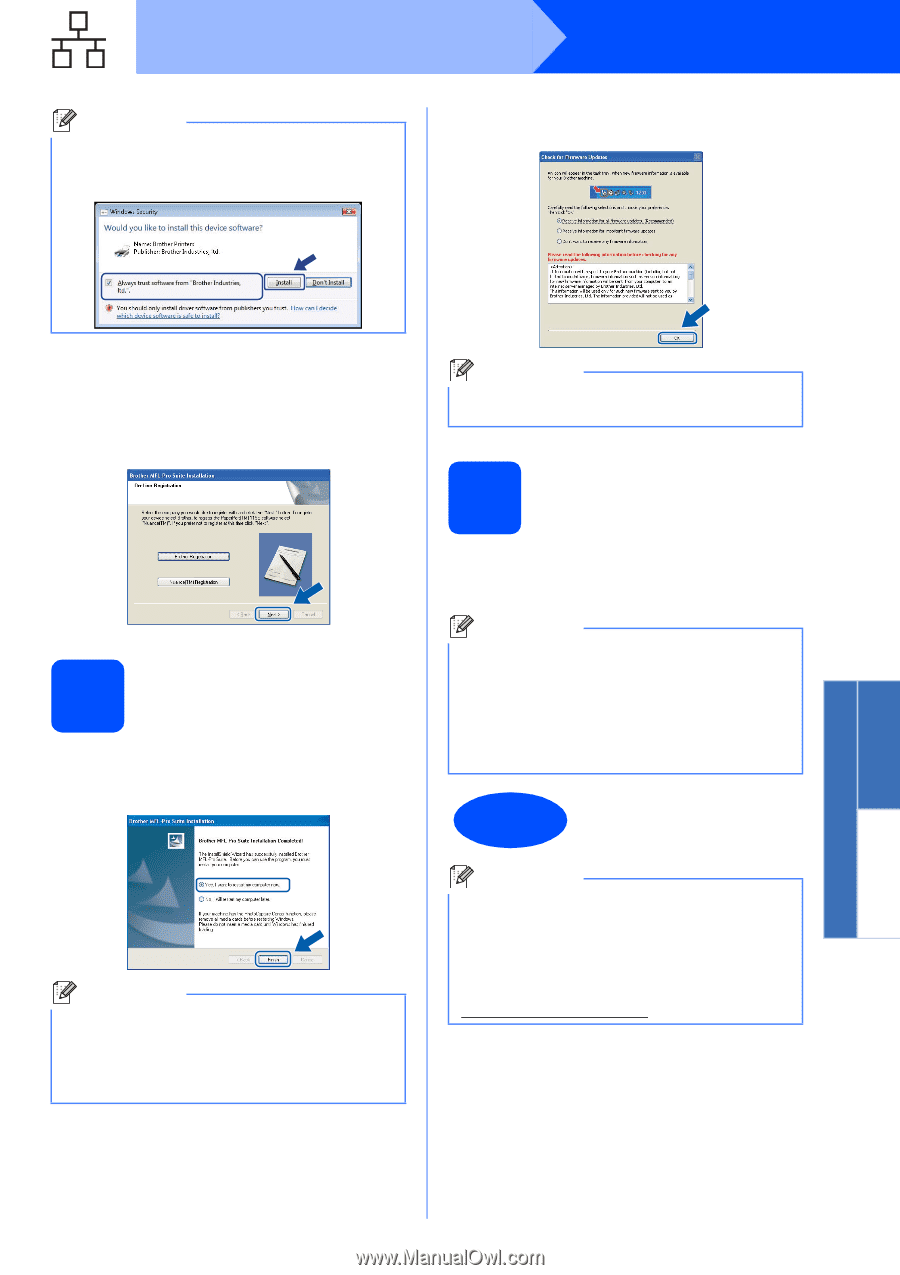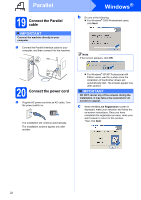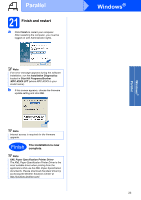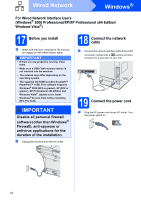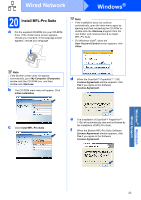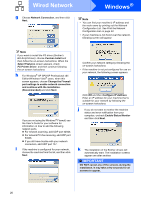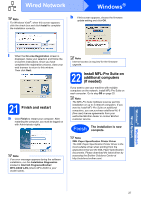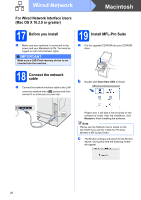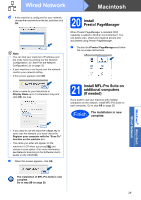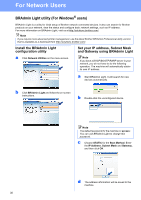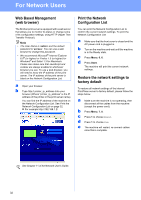Brother International MFC-8680DN Quick Setup Guide - English - Page 27
Finish and restart, 22 Install MFL-Pro Suite on additional computers (If needed - printer driver download
 |
View all Brother International MFC-8680DN manuals
Add to My Manuals
Save this manual to your list of manuals |
Page 27 highlights
Wired Network Windows® Note For Windows Vista®, when this screen appears, click the check box and click Install to complete the installation correctly. b If this screen appears, choose the firmware update setting and click OK. Windows® Macintosh Wired Network l When the On-Line Registration screen is displayed, make your selection and follow the on-screen instructions. Once you have completed the registration process, close your web browser to return to this window. Then click Next. 21 Finish and restart a Click Finish to restart your computer. After restarting the computer, you must be logged on with Administrator rights. Note If an error message appears during the software installation, run the Installation Diagnostics located in Start/All Programs/Brother/ MFC-XXXX LAN (where MFC-XXXX is your model name). Note Internet access is required for the firmware upgrade. 22 Install MFL-Pro Suite on additional computers (If needed) If you want to use your machine with multiple computers on the network, install MFL-Pro Suite on each computer. Go to step 20 on page 25. Note The MFL-Pro Suite Software License permits installation on up to 5 network computers. If you want to install MFL-Pro Suite on additional computers, you can purchase additional NL-5 (five user) license agreements from your authorized Brother dealer or contact Brother customer service. Finish The installation is now complete. Note XML Paper Specification Printer Driver The XML Paper Specification Printer Driver is the most suitable driver when printing from the applications that use the XML Paper Specification documents. Please download the latest driver by accessing the Brother Solutions Center at http://solutions.brother.com/. 27