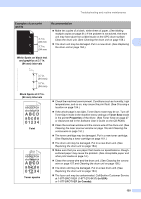Brother International MFC-8690DW Users Manual - English - Page 148
skewed, Ghost, in USA, in Canada, Wrinkles or creases, Examples of poor print, quality - drum replacement
 |
View all Brother International MFC-8690DW manuals
Add to My Manuals
Save this manual to your list of manuals |
Page 148 highlights
Examples of poor print quality AaAa0bBbc1CBdDec2EfCgdF3hGDie4jHk Page skewed Ghost B DEFGH abc efghijk A CD bcde 1 34 Wrinkles or creases Recommendation „ Make sure that the paper or other print media is loaded properly in the paper tray and that the guides are not too tight or too loose against the paper stack. „ Set the paper guides correctly. (See Loading paper in the standard paper tray on page 10.) „ If you are using the MP tray, see Loading paper in the multi-purpose tray (MP tray) on page 12. „ The paper tray may be too full. „ Check the paper type and quality. (See Acceptable paper and other print media on page 14.) „ Make sure that you use paper that meets our specifications. Roughsurfaced paper or thick paper may cause the problem. (See Acceptable paper and other print media on page 14.) „ Make sure that you choose the proper media type in the printer driver or in the machine's Paper Type menu setting. (See Acceptable paper and other print media on page 14 and Basic tab in the Software User's Guide on the CD-ROM.) „ The drum unit may be damaged. Put in a new drum unit. (See Replacing the drum unit on page 164.) „ The fuser unit may be contaminated. Call Brother Customer Service at 1-877-BROTHER (1-877-276-8437) (in USA) or 1-877-BROTHER (in Canada). „ Check the paper type and quality. (See Acceptable paper and other print media on page 14.) „ Make sure that paper is loaded properly. (See Loading paper in the standard paper tray on page 10.) „ Turn over the stack of paper in the tray or rotate the paper 180° in the input tray. 132