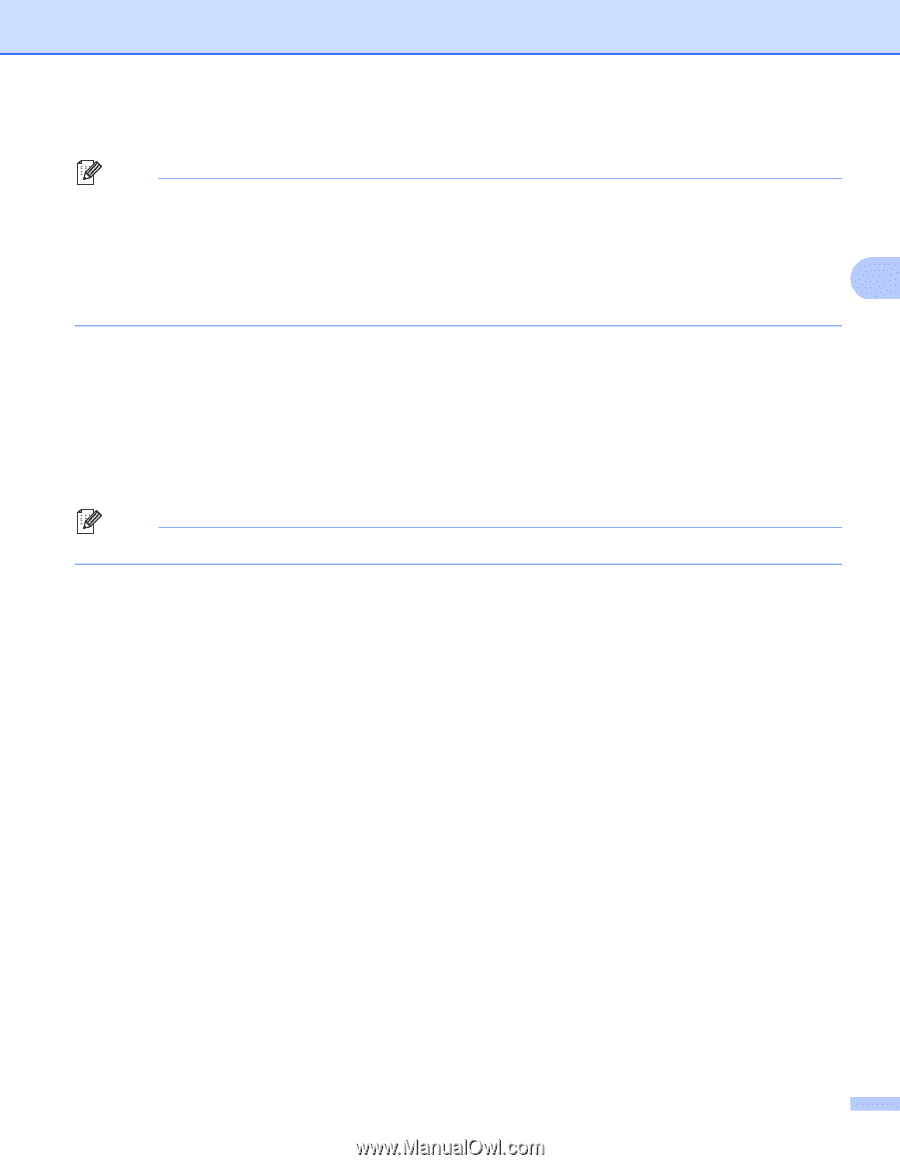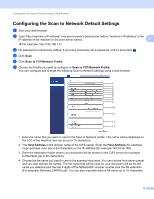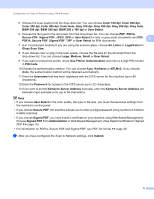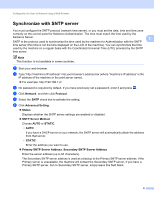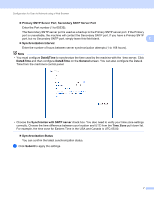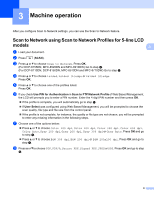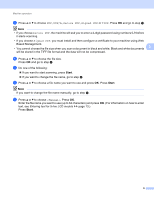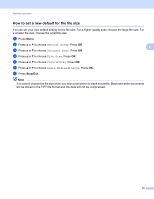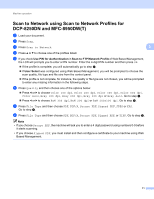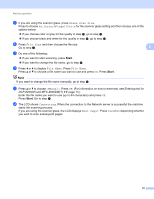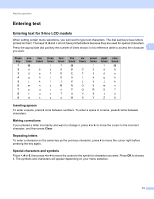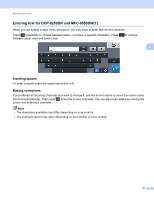Brother International MFC-8710DW Scan to Network Guide - English - Page 12
Start, PDF/A, Secure PDF, Signed PDF, <Manual>
 |
View all Brother International MFC-8710DW manuals
Add to My Manuals
Save this manual to your list of manuals |
Page 12 highlights
Machine operation i Press a or b to choose PDF, PDF/A, Secure PDF, Signed PDF or TIFF. Press OK and go to step k. Note • If you choose Secure PDF, the machine will ask you to enter a 4-digit password using numbers 0-9 before it starts scanning. • If you choose Signed PDF, you must install and then configure a certificate to your machine using Web Based Management. • You cannot choose the file size when you scan a document in black and white. Black and white documents 3 will be stored in the TIFF file format and the data will not be compressed. j Press a or b to choose the file size. Press OK and go to step k. k Do one of the following: If you want to start scanning, press Start. If you want to change the file name, go to step l. l Press a or b to choose a file name you want to use and press OK. Press Start. Note If you want to change the file name manually, go to step m. m Press a or b to choose . Press OK. Enter the file name you want to use (up to 64 characters) and press OK. (For information on how to enter text, see Entering text for 5-line LCD models uu page 13.) Press Start. 9