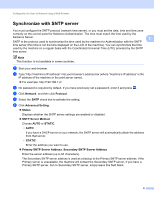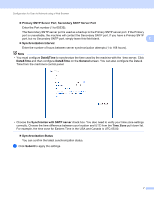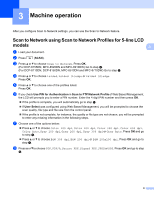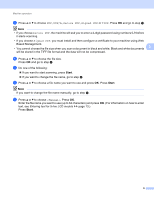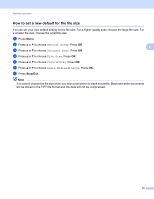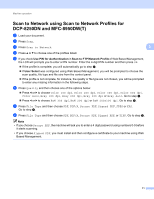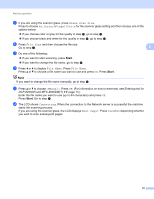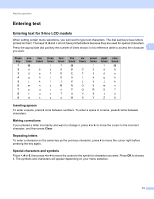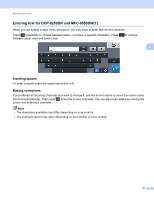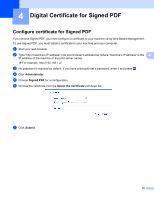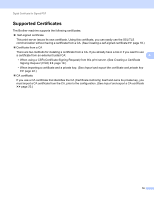Brother International MFC-8710DW Scan to Network Guide - English - Page 14
Scan to Network using Scan to Network Profiles for DCP-8250DN and MFC-8950DW(T)
 |
View all Brother International MFC-8710DW manuals
Add to My Manuals
Save this manual to your list of manuals |
Page 14 highlights
Machine operation Scan to Network using Scan to Network Profiles for DCP-8250DN and MFC-8950DW(T) 3 a Load your document. b Press Scan. c Press Scan to Network. 3 d Press a or b to choose one of the profiles listed. e If you check Use PIN for Authentication in Scan to FTP/Network Profile of Web Based Management, the LCD will prompts you to enter a PIN number. Enter the 4-digit PIN number and then press OK. If the profile is complete, you will automatically go to step k. If User Select was configured using Web Based Management, you will be prompted to choose the scan quality, file type and file size from the control panel. If the profile is not complete, for instance, the quality or file type are not chosen, you will be prompted to enter any missing information in the following steps. f Press Quality and then choose one of the options below: Press d or c to choose Color 100 dpi, Color 200 dpi, Color 300 dpi, Color 600 dpi, Color Auto, Gray 100 dpi, Gray 200 dpi, Gray 300 dpi or Gray Auto. Go to step g. Press d or c to choose B&W 300 dpi, B&W 200 dpi or B&W 200x100 dpi. Go to step h. g Press File Type and then choose PDF, PDF/A, Secure PDF, Signed PDF, JPEG or XPS. Go to step i. h Press File Type and then choose PDF, PDF/A, Secure PDF, Signed PDF, or TIFF. Go to step i. Note • If you choose Secure PDF, the machine will ask you to enter a 4 digit password using numbers 0-9 before it starts scanning. • If you choose Signed PDF, you must install and then configure a certificate to your machine using Web Based Management. 11