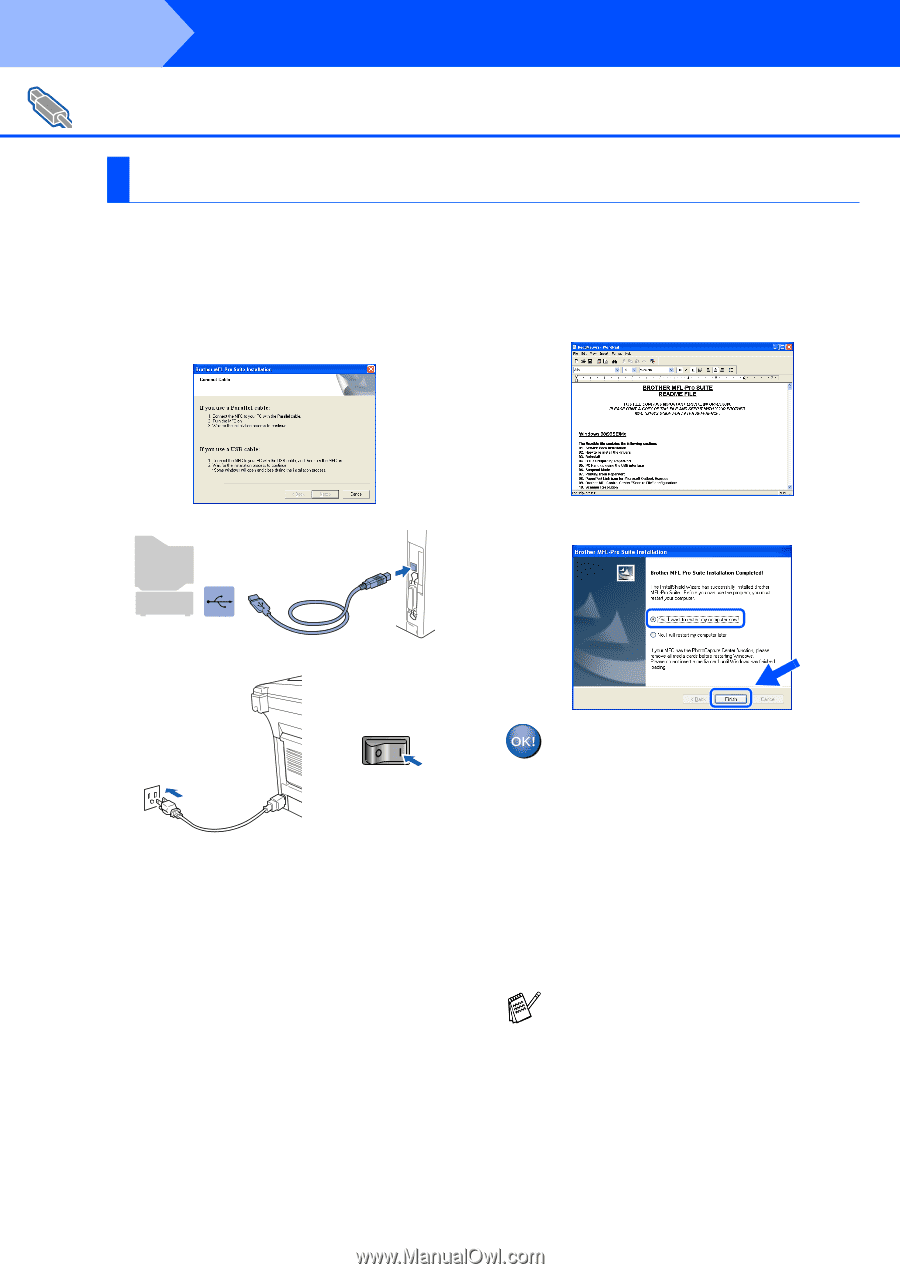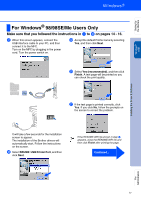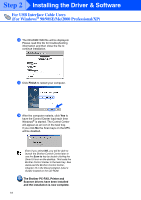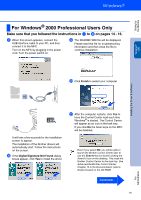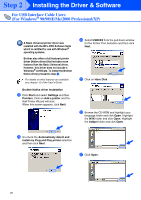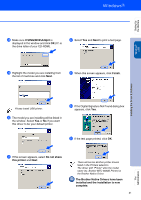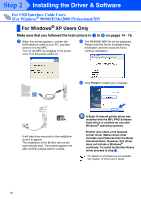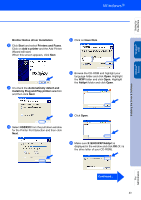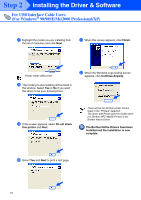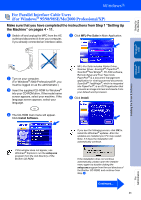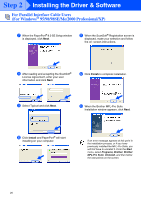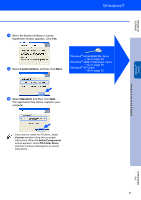Brother International MFC-8820D Quick Setup Guide - English - Page 23
For Windows® XP Users Only
 |
View all Brother International MFC-8820D manuals
Add to My Manuals
Save this manual to your list of manuals |
Page 23 highlights
Step 2 Installing the Driver & Software For USB Interface Cable Users (For Windows® 98/98SE/Me/2000 Professional/XP) For Windows® XP Users Only Make sure that you followed the instructions in 1 to F on pages 14 - 16. G When this screen appears, connect the USB interface cable to your PC, and then connect it to the MFC. Turn on the MFC by plugging in the power cord. Turn the power switch on. H The README.WRI file will be displayed. Please read this file for troubleshooting information and then close the file to continue installation. I Click Finish to restart your computer. It will take a few seconds for the installation screen to appear. The installation of the Brother drivers will automatically start. The screens appear one after another, please wait for a while. A Basic Universal printer driver was installed with the MFL-PRO Software Suite which is certified for use with Windows® operating systems. Brother also offers a full featured printer driver (Native driver) that includes more features than the Basic Universal driver. However, this driver does not include a Windows® certificate. To install the Brother Native driver proceed to step J. For details on what features are available see chapter 12 of the User's Guide. 22