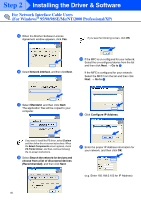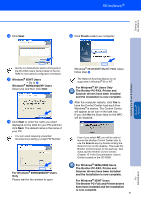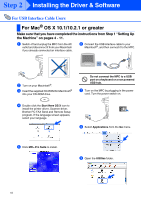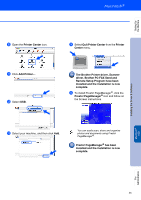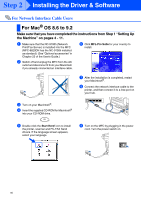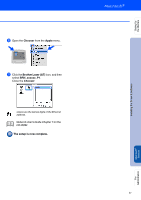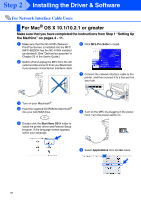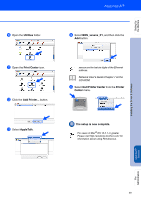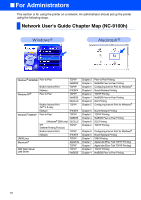Brother International MFC-8820D Quick Setup Guide - English - Page 46
The Brother Printer driver, Scanner, driver, Brother PC-FAX Send
 |
View all Brother International MFC-8820D manuals
Add to My Manuals
Save this manual to your list of manuals |
Page 46 highlights
Setting Up the Machine Installing the Driver & Software 0 Open the Printer Center icon. D Select Quit Printer Center from the Printer Center menu. A Click Add Printer.... B Select USB. The Brother Printer driver, Scanner driver, Brother PC-FAX Send and Remote Setup Program have been installed and the installation is now complete. E To install Presto! PageManager®, click the Presto! PageManager® icon and follow on the Screen instructions. C Select your machine, and then click Add. You can easily scan, share and organize photos and documents using Presto! PageManager®. Presto! PageManager® has been installed and the installation is now complete. Macintosh® USB For Administrators 45

45
0
Open the
Printer Center
icon.
A
Click
Add Printer...
.
B
Select
USB
.
C
Select your machine, and then click
Add
.
D
Select
Quit Printer Center
from the
Printer
Center
menu.
The Brother Printer driver, Scanner
driver, Brother PC-FAX Send and
Remote Setup Program have been
installed and the installation is now
complete.
E
To install Presto! PageManager
®
, click the
Presto! PageManager
®
icon and follow on
the Screen instructions.
Presto! PageManager
®
has been
installed and the installation is now
complete.
You can easily scan, share and organize
photos and documents using Presto!
PageManager
®
.
Installing the Driver & Software
Setting Up
the Machine
For
Administrators
Macintosh
®
USB