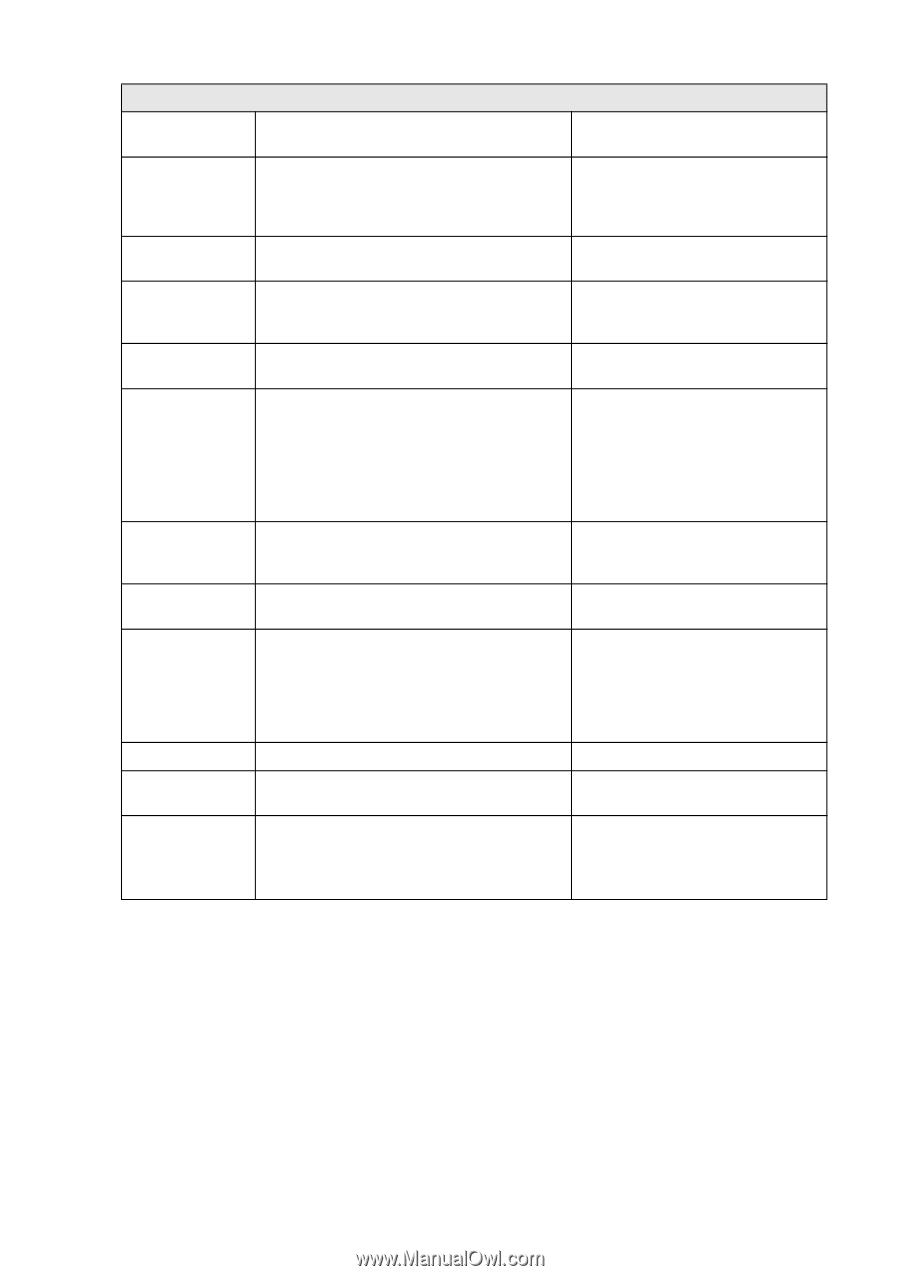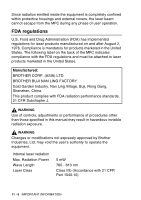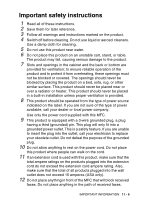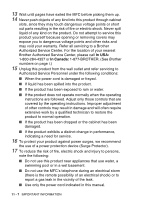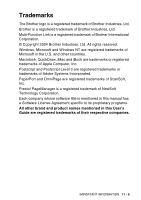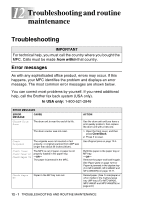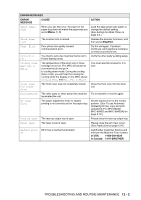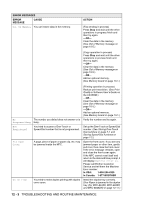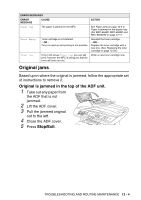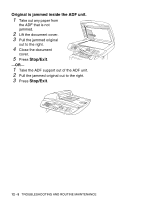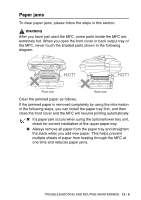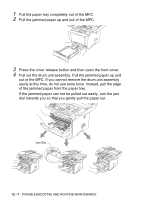Brother International MFC 8840D Users Manual - English - Page 163
Troubleshooting And Routine Maintenance, Stop/exit, In Usa, In Canada, 877-brother, Error Messages - drum unit
 |
UPC - 012502610359
View all Brother International MFC 8840D manuals
Add to My Manuals
Save this manual to your list of manuals |
Page 163 highlights
ERROR MESSAGES ERROR MESSAGE CAUSE ACTION Check Paper Size When you see this error, the paper in the paper tray does not match the paper size you set in Menu, 1, 3. Load the appropriate size paper or change the default setting. (See Setting the Mode Timer on page 4-5.) Check Scan Lock The scanner lock is locked. Release the scanner lock lever, and then press Stop/Exit. Comm. Error Poor phone line quality caused communication error. Try the call again. If problem continues, call Telephone Company to check your phone line. Connection Fail You tried to poll a fax machine that is not in Verify the other party's polling setup. Polled Waiting mode. Cooling Down Wait For A While The temperature of the drum unit or toner cartridge is too hot. The MFC will pause its current print job and go in to cooling down mode. During the cooling down mode, you will hear the cooling fan running while the display on the MFC shows Cooling Down, and Wait For A While. You must wait 20 minutes for it to cool. Cover Open PLS Close Cover The front cover was not completely closed. Close the front cover for the drum unit. Disconnected The other party or other party's fax machine Try to transmit or receive again. terminated the call. DX Lever Error The paper adjustment lever for duplex printing is not correctly set for the paper size. Set the duplex lever to the correct position. (See To use Automatic Duplexing for fax, copy and print operations (For MFC-8640D, MFC-8840D and MFC-8840DN) on page 2-10.) Face Up Open The face-up output tray is open. Please close the face-up output tray. Fuser Open The fuser cover is open. Please close the jam clear cover. (See Paper jams on page 12-6.) Machine Error MFC has a mechanical problem. XX Call Brother Customer Service and tell them the Machine Error number. In USA: 1-800-284-4329 In Canada: 1-877-BROTHER TROUBLESHOOTING AND ROUTINE MAINTENANCE 12 - 2