Brother International MFC 885CW Quick Setup Guide - English
Brother International MFC 885CW - Color Inkjet - All-in-One Manual
 |
UPC - 012502618232
View all Brother International MFC 885CW manuals
Add to My Manuals
Save this manual to your list of manuals |
Brother International MFC 885CW manual content summary:
- Brother International MFC 885CW | Quick Setup Guide - English - Page 1
Quick Setup Guide MFC-885CW Before you can use the machine, you must set up the hardware and install the software. Please read this Quick Setup Guide for the correct setup procedure and installation instructions. STEP 1 Setting Up the Machine STEP 2 Installing the Driver & Software Setup is - Brother International MFC 885CW | Quick Setup Guide - English - Page 2
Improper Setup Improper Setup icons alert you to devices and operations that are not compatible with the machine. Note Notes tell you how you should respond to a situation that may arise or give tips about how the current operation works with other features. User's Guide, Software User's Guide or - Brother International MFC 885CW | Quick Setup Guide - English - Page 3
in infrastructure mode 43 Connecting your wireless machine and wireless network together and installing the printer driver in infrastructure mode 43 Using the SecureEasySetup™ or AOSS™ software to configure your machine for a wireless network ...45 Using the Setup Wizard from the control panel LAN - Brother International MFC 885CW | Quick Setup Guide - English - Page 4
Mask and Gateway using BRAdmin Light 52 Restoring the network settings to factory default 53 Entering Text for Wireless Settings...54 Installing FaceFilter Studio Help Instructions on how to install FaceFilter Studio Help (For Windows® users 55 Installing FaceFilter Studio Help ...55 Consumables - Brother International MFC 885CW | Quick Setup Guide - English - Page 5
case for any reason you must ship your machine. Quick Setup Guide CD-ROM User's Guides Telephone Line Cord Test Sheet (USA only) Accessory Order Form Battery and Battery Cover Cordless Handset Black (LC51BK) Yellow (LC51Y) Cyan (LC51C) The ink cartridges are on top of the paper tray. See - Brother International MFC 885CW | Quick Setup Guide - English - Page 6
12:45 12 1 2 3 4 5 1 Dial Pad 2 Telephone keys 3 Mode keys 4 Menu keys 5 Start keys 6 Stop/Exit key 7 LCD (Liquid Crystal Display) 8 Ink key 9 Fax Preview key 10 Microphone 11 On/Off key 12 Message Center keys For the details of the control panel, see Control panel overview in Chapter 1 - Brother International MFC 885CW | Quick Setup Guide - English - Page 7
bag (1) containing the ink cartridges from on top of the paper tray. 1 2 Loading paper You can load up to 100 sheets of 20 lb (80 g/m2) paper. For details, see Acceptable paper and other media in Chapter 2 of the User's Guide. 1 Pull the paper tray completely out of the machine and lift the output - Brother International MFC 885CW | Quick Setup Guide - English - Page 8
Machine 3 Fan the stack of paper well to avoid paper jams and misfeeds. 5 Gently adjust the paper side guides with both hands to fit the paper. Make sure that the paper side guides and paper length guide paper feed problems. 6 Close the output paper tray cover (1). 1 7 Slowly push the paper - Brother International MFC 885CW | Quick Setup Guide - English - Page 9
the machine marked LINE and the other end to a modular wall jack. Note Do not use the paper support flap Guide. 3 Connecting the power cord and telephone line 1 Connect the power cord. Improper Setup DO NOT connect the interface cable. Connecting the interface cable is done during the software - Brother International MFC 885CW | Quick Setup Guide - English - Page 10
receive mode to 'Manual' if you have an external answering machine. See the section 11 Choosing a Receive Mode on page 14. For more details, see Connecting an external TAD (telephone answering device) in Chapter 7 of the User's Guide. 4 Installing the ink cartridges Warning If ink gets in your eyes - Brother International MFC 885CW | Quick Setup Guide - English - Page 11
are installed properly. The first time the ink cartridges are installed the machine prepares and cleans the ink tube system. This initial process will take more time than a normal cleaning cycle but will happen only once. The LCD shows: Cleaning Preparing System Approx 4 Minutes M brother 9 - Brother International MFC 885CW | Quick Setup Guide - English - Page 12
. We also strongly recommend that you continue to use only Genuine Brother Brand replacement ink cartridges. Using or attempting to use potentially incompatible inks and /or cartridges in your machine may cause damage to the machine itself and/or it may result in unsatisfactory print quality. Our - Brother International MFC 885CW | Quick Setup Guide - English - Page 13
LCD display by lifting it. 8 Setting the date and time The machine displays the time, and if you set up the station ID the date and time will be added to each fax you send. 1 Press Menu. 2 Press a or b to choose Initial Setup. Press OK. 3 Press a or b to choose Date&Time. Press OK - Brother International MFC 885CW | Quick Setup Guide - English - Page 14
Machine fax number to be printed on all fax pages that you send. 1 Press Menu. 2 Press a or b to choose Initial Setup. Press OK. 3 Press a or b to choose Station ID. Press OK. 4 Enter your fax (See Printing Reports in Chapter 11 of the User's Guide.) MENU Input & Press OK Note • See the following - Brother International MFC 885CW | Quick Setup Guide - English - Page 15
, see Entering Text in Appendixes C of the User's Guide. Note (USA only) The Telephone Consumer Protection Act of 1991 makes it unlawful for any person to use a computer or electronic device to send any message via a telephone fax machine unless such messages clearly contain, in a margin at the - Brother International MFC 885CW | Quick Setup Guide - English - Page 16
STEP 1 Setting Up the Machine 11 Choosing a Receive Mode There are three possible receive modes: Fax Only, Fax/Tel and Manual. Do you use a Voice Mail subscriber service? See Voice Mail in Chapter 7 of the 1 Press Menu. 2 Press a or b to choose Initial Setup. Press OK. 3 Press a or b to choose - Brother International MFC 885CW | Quick Setup Guide - English - Page 17
4 Enter the toll-free fax number: 1-877-268-9575. 5 Press Black Start. Note You will receive a confirmation fax of your Product Registration. You can also register your product online using the On-Line Registration link from the installation CD-ROM or visit http://www.brother.com/registration. 15 - Brother International MFC 885CW | Quick Setup Guide - English - Page 18
STEP 1 Setting Up the Machine 14 Installing the battery 1 Insert the connector (1) of the battery (2) in the direction shown below. 2 15 Charging Note The LCD of the handset will display "Searching for Base Unit" or "Base Unit not detected" until the initial setup of the machine is complete. 16 - Brother International MFC 885CW | Quick Setup Guide - English - Page 19
Machine . (See Date and Time in the Digital Cordless Handset User's Guide.) 18 Choosing a location „ Choose a location where the temperature remains recommend at least 9.8 ft (3 m) between the machine (base unit) or cordless handset and possible sources Guide. Now go to Supplied CD-ROM 'MFL- - Brother International MFC 885CW | Quick Setup Guide - English - Page 20
the printer driver only or install FaceFilter Studio. Documentation View the Software User's Guide and Network User's Guide in HTML format. You can also view the manuals in PDF format by accessing the Brother Solutions Center. The Software User's Guide and Network User's Guide include instructions - Brother International MFC 885CW | Quick Setup Guide - English - Page 21
the Driver & Software Follow the instructions on this page for your operating system and interface. For the latest drivers, documentation, and to find the best solution for your problem, access the Brother Solution Center directly from the CD-ROM / Driver or visit http://solutions.brother.com - Brother International MFC 885CW | Quick Setup Guide - English - Page 22
Make sure that you have finished the instructions from STEP 1 Setting Up the Machine pages 5 through 15. 4 The CD-ROM main menu will appear. Click Install MFL-Pro Suite. Note • The supplied CD-ROM includes ScanSoft™ PaperPort™ 11SE. This software supports Windows® 2000 (SP4 or greater), XP (SP2 - Brother International MFC 885CW | Quick Setup Guide - English - Page 23
to your computer. 9 When this screen appears, go to the next step. Improper Setup • DO NOT connect the machine to a USB port on a keyboard or a non-powered USB hub. Brother recommends that you connect the machine directly to your computer. • Make sure that the cable does not restrict the cover - Brother International MFC 885CW | Quick Setup Guide - English - Page 24
instructions or read the on-line help and FAQs in Start/All Programs/Brother/MFC-XXXX. The MFL-Pro Suite has been installed completely. Proceed to Installing FaceFilter Studio on page 23 to install the FaceFilter Studio application. Note MFL-Pro Suite includes the Printer Driver, Scanner Driver - Brother International MFC 885CW | Quick Setup Guide - English - Page 25
the first time, you must confirm MFL-Pro Suite is installed, your Brother machine is turned ON and connected to your computer. 17 Open the main menu REALLUSION in the Software User's Guide on the CD-ROM. For more detailed information, install FaceFilter Studio Help. See Instructions on how to - Brother International MFC 885CW | Quick Setup Guide - English - Page 26
® Wired Network STEP 2 Installing the Driver & Software Windows® For Wired Network Interface Users 2 (For Windows® 2000 Professional/XP/XP Professional x64 Edition/Windows Vista™) Important Make sure that you have finished the instructions from STEP 1 Setting Up the Machine on pages 5 through 15 - Brother International MFC 885CW | Quick Setup Guide - English - Page 27
Installing the Driver & Software Windows® 5 Lift the scanner cover to release the lock . Gently push the scanner cover support down and close the scanner cover . 8 Put the supplied CD-ROM into your CD-ROM drive. If the model name screen appears, choose your machine. If the language screen appears - Brother International MFC 885CW | Quick Setup Guide - English - Page 28
User's Guide for your software for information on how to add the following network ports. „ For network scanning, add UDP port 54925. „ For network PC-Fax receiving, add UDP port 54926. „ If you still have trouble with your network connection, add UDP port 137. Note • If the machine is configured - Brother International MFC 885CW | Quick Setup Guide - English - Page 29
instructions or read the on-line help and FAQs in Start/All Programs/Brother/MFC-XXXX. The MFL-Pro Suite has been installed completely. Proceed to Installing FaceFilter Studio on page 27 to install the FaceFilter Studio application. Note MFL-Pro Suite includes the Network Printer Driver, Network - Brother International MFC 885CW | Quick Setup Guide - English - Page 30
/access point does not support SecureEasySetup™ or AOSS™ follow the steps on page 32 Using the Setup Wizard from the control panel LAN menu for wireless network configuration. To set up your machine in any other wireless environment you can find instructions in the Network User's Guide on the CD-ROM - Brother International MFC 885CW | Quick Setup Guide - English - Page 31
Network Installing the Driver & Software Confirm your network environment The setup process will be different depending on your network environment. „ Installation using SecureEasySetup™ or AOSS™ Windows® If your wireless access point (A) supports SecureEasySetup™ or AOSS™, you do not need - Brother International MFC 885CW | Quick Setup Guide - English - Page 32
, you can setup the wireless network and security settings. Your router or access point must also support SecureEasySetup™ or AOSS™. See the user's guide for your wireless LAN router or access point for instructions to configure your machine for a wireless network. If your wireless router or access - Brother International MFC 885CW | Quick Setup Guide - English - Page 33
Installing the Driver & Software 5 The wireless network connection status using the SecureEasySetup™ or AOSS™ software will be If you encounter a problem during setup, temporarily place your machine closer to the wireless access point, and go back to Step 3. Wireless setup is now complete. To - Brother International MFC 885CW | Quick Setup Guide - English - Page 34
Driver & Software Windows® Using the Setup Wizard from the control panel LAN menu for wireless network configuration Important Make sure that you have finished the instructions from STEP 1 Setting Up the Machine on pages 5 through 15. 2 Turn on the machine the Brother wireless machine associate - Brother International MFC 885CW | Quick Setup Guide - English - Page 35
Installing the Driver & Software Windows® Windows® Wireless Network 6 Enter the SSID you wrote down enabled you will need to manually configure the IP address, subnet mask and gateway of the machine to suit your network. See the Network User's Guide for details. Wireless setup is now complete. A - Brother International MFC 885CW | Quick Setup Guide - English - Page 36
Driver & Software Windows® Note • The supplied CD-ROM includes ScanSoft™ PaperPort™ 11SE. This software supports Windows® 2000 (SP4 or greater), XP (SP2 or greater), XP Professional x64 Edition and Windows Vista™ only. Please update to the latest Windows® Service Choose Wireless Network Connection - Brother International MFC 885CW | Quick Setup Guide - English - Page 37
„ If you still have trouble with your network connection, add UDP port 137. Click OK. The Configure IP Address window will appear. Enter an IP address for your machine that is suitable for your network by following the on-screen instructions. Improper Setup If your wireless settings fail, an error - Brother International MFC 885CW | Quick Setup Guide - English - Page 38
instructions or read the on-line help and FAQs in Start/All Program/Brother/MFC-XXXX. The MFL-Pro Suite has been installed completely. Proceed to Installing FaceFilter Studio on page 36 to install the FaceFilter Studio application. Note MFL-Pro Suite includes the Network Printer Driver, Network - Brother International MFC 885CW | Quick Setup Guide - English - Page 39
the Driver & Software Macintosh® For USB Interface Users 4 (For Mac OS® X 10.2.4 or greater) Important Make sure that you have finished the instructions from STEP 1 Setting Up the Machine on pages 5 through 15. 3 Carefully route the USB cable through the trench and out the back of the machine as - Brother International MFC 885CW | Quick Setup Guide - English - Page 40
Driver & Software Macintosh® 5 Turn on the machine by connecting the power cord. 10 The Brother software will search for the Brother MFL-Pro Suite, Brother printer driver, scanner driver and Brother ControlCenter2 have been . Follow the on-screen instructions. 14 Choose MFC-XXXX (where XXXX is - Brother International MFC 885CW | Quick Setup Guide - English - Page 41
Presto!® PageManager®, doubleclick the Presto! PageManager icon and follow the on-screen instructions. For Mac OS® X 10.2.4 to 10.3.8 users: When this screen appears, click Go to download the software from the Brother Solutions Center web site. Note When Presto!® PageManager® is installed OCR - Brother International MFC 885CW | Quick Setup Guide - English - Page 42
STEP 2 Installing the Driver & Software Macintosh® For Wired Network Interface Users 5 (For Mac OS® X 10.2.4 or greater) Important Make sure that you have finished the instructions from STEP 1 Setting Up the Machine on pages 5 through 15. 3 Carefully route the network cable through the trench - Brother International MFC 885CW | Quick Setup Guide - English - Page 43
Installing the Driver & Software Macintosh® Improper Setup If you have previously set up your machine for a wireless network and then want to set it up on a wired network, you should check that the machine's Network I/F is Wired LAN. The wireless network interface will become inactive with this - Brother International MFC 885CW | Quick Setup Guide - English - Page 44
instructions. For Mac OS® X 10.2.4 to 10.3.8 users: When this screen appears, click Go to download the software from the Brother Solutions Center web site. 13 Make the selection shown below. 14 Choose MFC MFL-Pro Suite, Brother printer driver, scanner driver and Brother ControlCenter2 have been installed - Brother International MFC 885CW | Quick Setup Guide - English - Page 45
/access point does not support SecureEasySetup™ or AOSS™ follow the steps on page 47 Using the Setup Wizard from the control panel LAN menu for wireless network configuration. To set up your machine in any other wireless environment you can find instructions in the Network User's Guide on the CD-ROM - Brother International MFC 885CW | Quick Setup Guide - English - Page 46
STEP 2 Installing the Driver & Software Confirm your network environment The setup process will be different depending on your network environment. „ Installation using SecureEasySetup™ or AOSS™ Macintosh® If your wireless access point (A) supports SecureEasySetup™ or AOSS™, you do not need to use - Brother International MFC 885CW | Quick Setup Guide - English - Page 47
, you can complete setup and secure the wireless network. Your router or access point must also support SecureEasySetup™ or AOSS™. See the user's guide for your wireless LAN router or access point for instructions to configure your machine for a wireless network. If your wireless router or access - Brother International MFC 885CW | Quick Setup Guide - English - Page 48
Installing the Driver & Software 5 The wireless network connection status using the SecureEasySetup™ or AOSS™ software will be If you encounter a problem during setup, temporarily place your machine closer to the wireless access point, and go back to Step 3. Wireless setup is now complete. To - Brother International MFC 885CW | Quick Setup Guide - English - Page 49
Driver & Software Macintosh® Using the Setup Wizard from the control panel LAN menu for wireless network configuration Important Make sure that you have finished the instructions from STEP 1 Setting Up the Machine on pages 5 through 15. 2 Turn on the machine the Brother wireless machine associate - Brother International MFC 885CW | Quick Setup Guide - English - Page 50
STEP 2 Installing the Driver & Software Macintosh® 6 Enter the SSID you wrote down in step 1 DHCP enabled you will need to manually configure the IP address, subnet mask and gateway of the machine to suit your network. See the Network User's Guide for details. Wireless setup is now complete. A four - Brother International MFC 885CW | Quick Setup Guide - English - Page 51
13 Put the supplied CD-ROM into your CD-ROM drive. 17 The Brother software will search for the Brother device. During this time the following screen will appear. Note • If the machine is configured for your network, choose the machine from the list, and then click OK. This window will not appear if - Brother International MFC 885CW | Quick Setup Guide - English - Page 52
the Presto! PageManager icon and follow the on-screen instructions. 21 Choose MFC-XXXX (where XXXX is your model name), and then click Add. For Mac OS® X 10.2.4 to 10.3.8 users: When this screen appears, click Go to download the software from the Brother Solutions Center web site. Note When Presto - Brother International MFC 885CW | Quick Setup Guide - English - Page 53
printer management, use the latest Brother BRAdmin Professional utility version that is available as a download from http://solutions.brother.com. Installing the BRAdmin Light configuration utility 1 Click Install Other Drivers and follow the on-screen instructions. 2 Double-click the unconfigured - Brother International MFC 885CW | Quick Setup Guide - English - Page 54
Light software will be installed automatically when you install the printer driver. If you have already installed the printer driver, you Printers, Brother and then Utilities. 6 The address information will be saved to the machine. 3 Double-click the file BRAdmin Light.jar and run the software - Brother International MFC 885CW | Quick Setup Guide - English - Page 55
settings of the internal Print/Scan server to factory default, please follow the steps below. 1 Make sure the machine is not operating, then disconnect all the cables from the machine (except power cable). 2 Press Menu. 3 Press a or b to choose LAN. Press OK. 4 Press a or b to choose Factory Reset - Brother International MFC 885CW | Quick Setup Guide - English - Page 56
the proper number key repeatedly, you can access the character you want. For configuring wireless network settings Press Key One time Two times Three times Four times 2 a b c A 3 d e f D 4 g h i G 5 j k l J 6 m n o M 7 p q r s 8 t u v T 9 w x y z Five - Brother International MFC 885CW | Quick Setup Guide - English - Page 57
. 5 Close FaceFilter Studio before you start the installer for FaceFilter Studio Help. Double-click the downloaded file from the folder you specified and follow the on-screen instructions for installation. Note To view the complete FaceFilter Studio Help, choose Start/All Programs/FaceFilter Studio - Brother International MFC 885CW | Quick Setup Guide - English - Page 58
, an error message will be indicated on the LCD. For more information about the ink cartridges for your machine, visit http://solutions.brother.com or contact your local Brother re-seller. Ink cartridge Black LC51BK Yellow LC51Y Cyan LC51C Magenta LC51M What is Innobella™? Innobella™ is a range - Brother International MFC 885CW | Quick Setup Guide - English - Page 59
manual has a Software License Agreement specific to its proprietary programs. All other brand and product names mentioned in this manual are trademarks or registered trademarks of their respective companies. Compilation and Publication Under the supervision of Brother Industries, Ltd., this manual - Brother International MFC 885CW | Quick Setup Guide - English - Page 60
USA/CAN
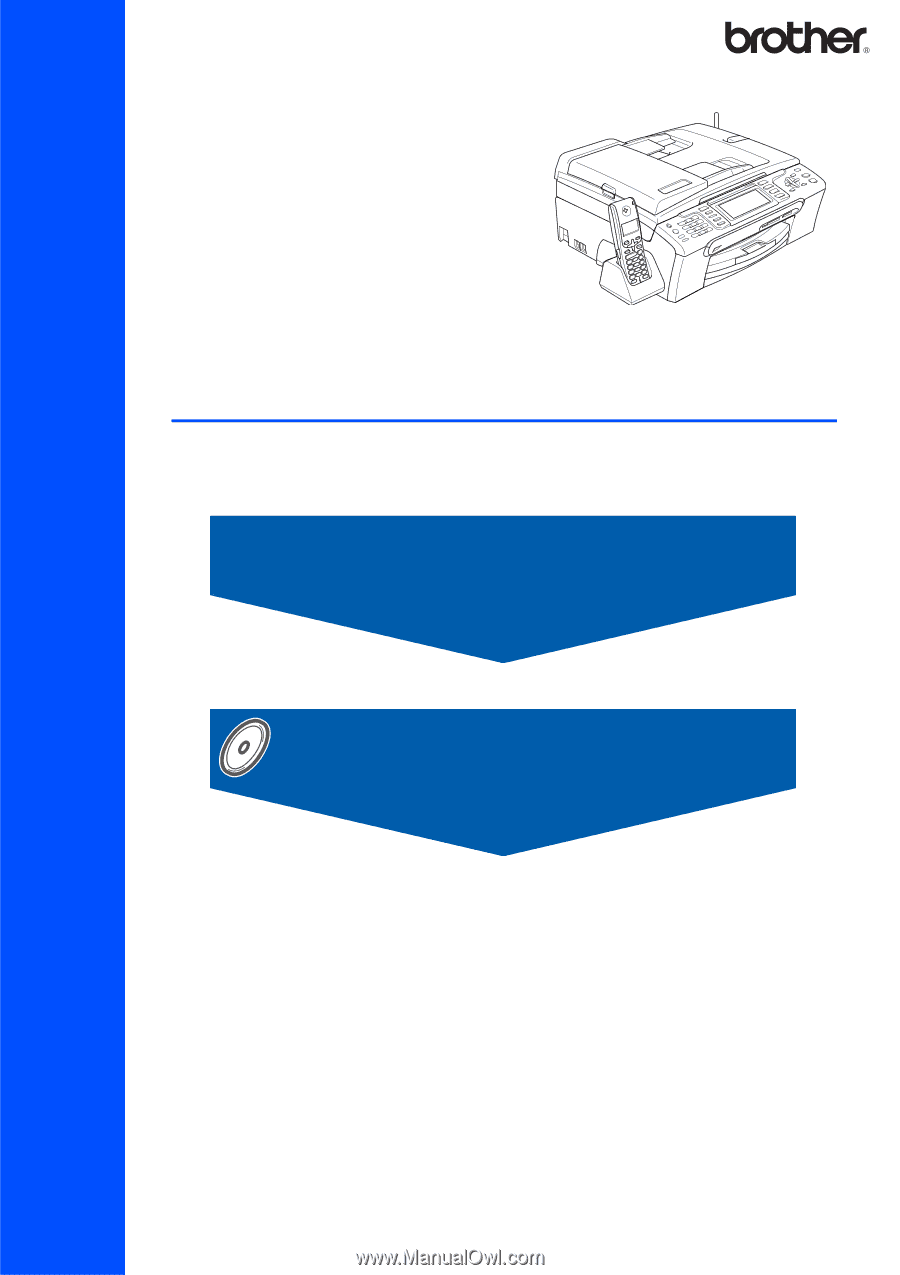
STEP 1
STEP 2
Setup is Complete!
Quick Setup Guide
Setting Up the Machine
Installing the Driver & Software
MFC-885CW
Before you can use the machine, you must set up the hardware and install the software.
Please read this Quick Setup Guide for the correct setup procedure and installation instructions.
Keep this Quick Setup Guide, the User’s Guide and the supplied CD-ROM in a convenient place for
quick and easy reference at all times.









