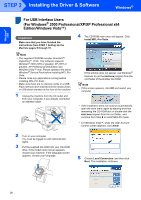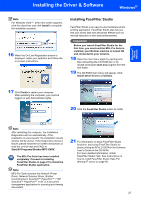Brother International MFC 885CW Quick Setup Guide - English - Page 26
For Wired Network Interface Users (For Windows® 2000 Professional/XP/XP Professional x64 Edition/ - scanner driver windows 8
 |
UPC - 012502618232
View all Brother International MFC 885CW manuals
Add to My Manuals
Save this manual to your list of manuals |
Page 26 highlights
Windows® Wired Network STEP 2 Installing the Driver & Software Windows® For Wired Network Interface Users 2 (For Windows® 2000 Professional/XP/XP Professional x64 Edition/Windows Vista™) Important Make sure that you have finished the instructions from STEP 1 Setting Up the Machine on pages 5 through 15. 3 Insert the network cable into the LAN socket marked with a symbol. You will find the LAN socket inside the machine on the left as shown below. Note • The supplied CD-ROM includes ScanSoft™ PaperPort™ 11SE. This software supports Windows® 2000 (SP4 or greater), XP (SP2 or greater), XP Professional x64 Edition and Windows Vista™ only. Please update to the latest Windows® Service Pack before installing MFL-Pro Suite. • Please close any applications running before installing MFL-Pro Suite. • Make sure there are no memory cards or a USB Flash memory drive inserted into the media drives or USB direct interface at the front of the machine. 1 Unplug the machine from the AC outlet. 2 Using both hands, use the plastic tabs on both sides of the machine to lift the scanner cover until it locks securely into the open position. 4 Carefully route the network cable through the trench and out the back of the machine. Then, connect the cable to your network. Improper Setup Make sure that the cable does not restrict the cover from closing, or an error may occur. Note If both USB and LAN cables are being used, guide both cables through the trench with one on top of the other. 24