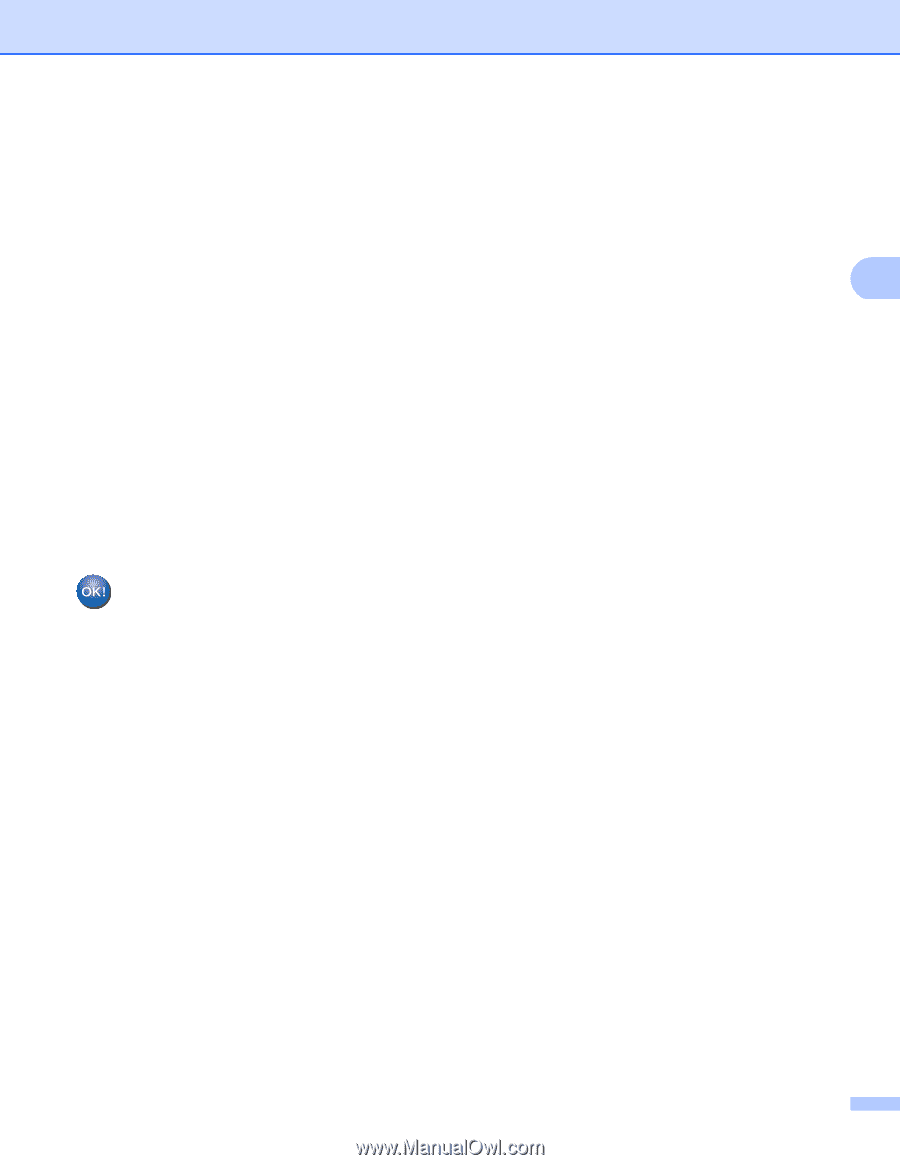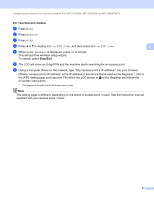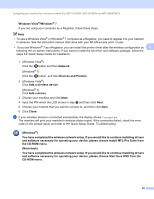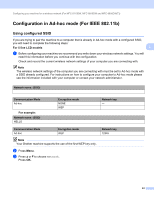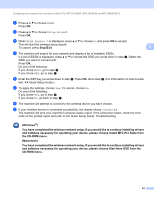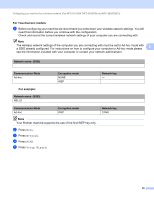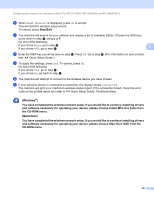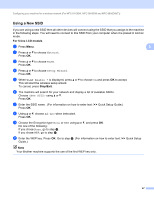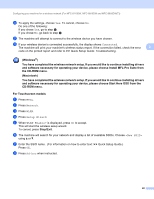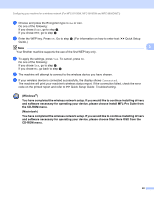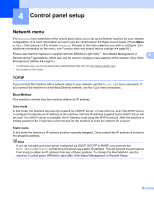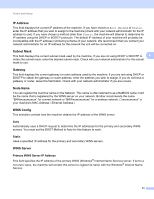Brother International MFC-8950DW Network User's Guide - English - Page 53
Quick Setup Guide.
 |
View all Brother International MFC-8950DW manuals
Add to My Manuals
Save this manual to your list of manuals |
Page 53 highlights
Configuring your machine for a wireless network (For MFC-8710DW, MFC-8910DW and MFC-8950DW(T)) f When WLAN Enable? is displayed, press On to accept. This will start the wireless setup wizard. To cancel, press Stop/Exit. g The machine will search for your network and display a list of available SSIDs. Choose the SSID you wrote down in step a using a or b. Do one of the following: If you chose None, go to step j If you chose WEP, go to step h 3 h Enter the WEP key you wrote down in step a. Press OK. Go to step i. (For information on how to enter text: uu Quick Setup Guide.) i To apply the settings, press Yes. To cancel, press No. Do one of the following: If you chose Yes, go to step j. If you chose No, go back to step g. j The machine will attempt to connect to the wireless device you have chosen. k If your wireless device is connected successfully, the display shows Connected. The machine will print your machine's wireless status report. If the connection failed, check the error code on the printed report and refer to uu Quick Setup Guide: Troubleshooting. (Windows®) You have completed the wireless network setup. If you would like to continue installing drivers and software necessary for operating your device, please choose Install MFL-Pro Suite from the CD-ROM menu. (Macintosh) You have completed the wireless network setup. If you would like to continue installing drivers and software necessary for operating your device, please choose Start Here OSX from the CD-ROM menu. 46