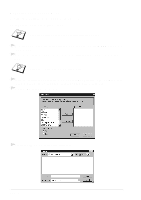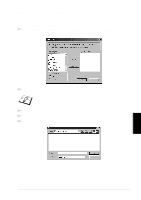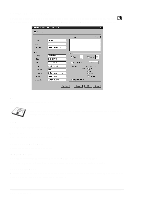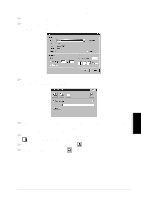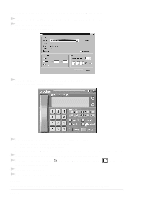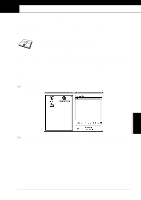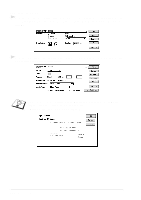Brother International MFC 9180 Owners Manual - Page 110
Setting Up Cover To, From, Comment, Select Cover Form, Import BMP file, Count Cover
 |
View all Brother International MFC 9180 manuals
Add to My Manuals
Save this manual to your list of manuals |
Page 110 highlights
Setting Up Cover Page Access the Brother PC Fax Cover Page Setting from the FAX Sending dialog box by clicking . (See User interface, page 96.) The Brother PC-FAX Cover Page Setup dialog box will appear: To You can enter information in each box. If you are sending a fax to multiple recipients, the recipient information will not be printed on the Cover Page. From You can enter information in each box. Comment Type the comment you want to add to the cover page. Select Cover Page Form Select the cover page form you want. Import BMP file You can insert a bitmap file, such as your company logo, in the cover page. Select the BMP file by using the browse button, and then select the alignment style. Count Cover Page When this box is checked, the Cover Page will be included in the page numbering. When this box is not checked, the Cover Page will not be included. 102 Chapter 15