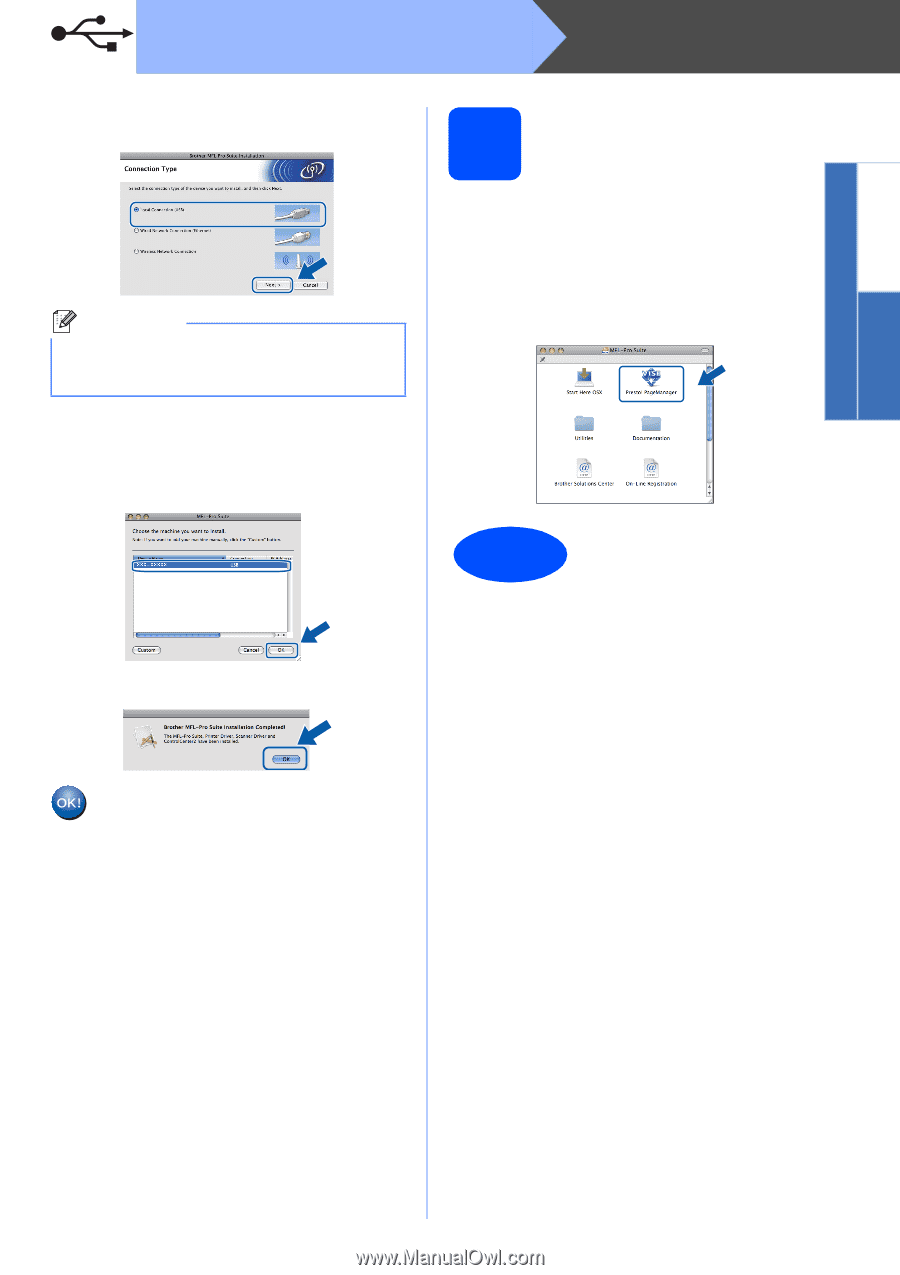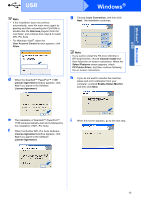Brother International MFC-9320CW Quick Setup Guide - English - Page 19
Install Presto! Manager, The installation is now, complete.
 |
UPC - 012502622406
View all Brother International MFC-9320CW manuals
Add to My Manuals
Save this manual to your list of manuals |
Page 19 highlights
Windows® Macintosh USB USB c Choose Local Connection, and then click Next. Follow the on-screen instructions. Note Please wait, it will take a few seconds for the software to install. After the installation, click Restart to finish installing the software. d The Brother software will search for the Brother device. e Choose the machine from the list, and then click OK. Macintosh 20 Install Presto! PageManager When Presto! PageManager is installed OCR capability is added to Brother ControlCenter2. You can easily scan, share and organize photos and documents using Presto! PageManager. a Double-click Presto! PageManager and follow the on-screen instructions. Finish The installation is now complete. f When this screen appears, click OK. The installation of MFL-Pro Suite is now complete. Go to step 20 on page 19. 19