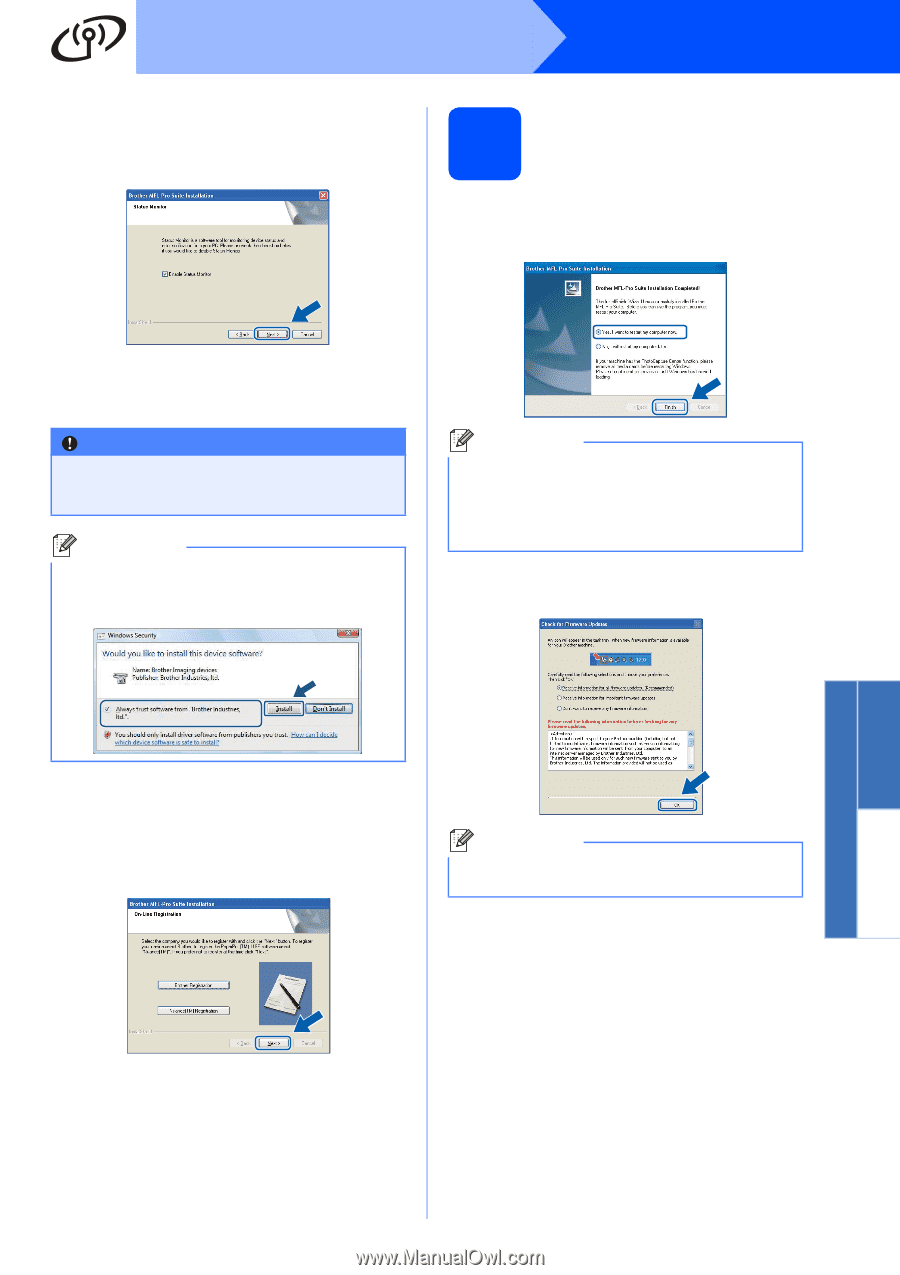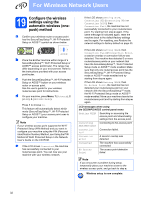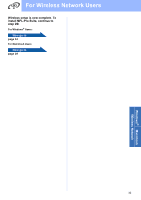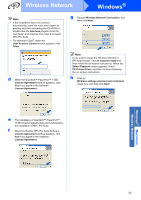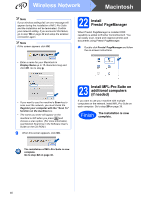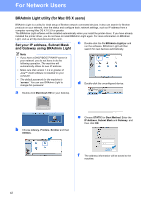Brother International MFC-9320CW Quick Setup Guide - English - Page 37
Finish and restart, - firmware
 |
UPC - 012502622406
View all Brother International MFC-9320CW manuals
Add to My Manuals
Save this manual to your list of manuals |
Page 37 highlights
Wireless Network Windows® k If you do not want to monitor the machine status and error notification from your computer, uncheck Enable Status Monitor and then click Next. 22 Finish and restart a Click Finish to restart your computer. After restarting the computer, you must be logged on with Administrator rights. l The installation of the Brother drivers will automatically start. The installation screens appear one after another. IMPORTANT DO NOT cancel any of the screens during the installation. It may take a few seconds for all screens to appear. Note For Windows Vista®, when this screen appears, click the check box and click Install to complete the installation correctly. Note If an error message appears during the software installation, run the Installation Diagnostics located in Start/All Programs/Brother/ MFC-XXXX LAN (where MFC-XXXX is your model name). b If this screen appears, choose the firmware update setting and click OK. m When the On-Line Registration screen is displayed, make your selection and follow the on-screen instructions. Once you have completed the registration process, close your web browser to return to this window. Then click Next. Note Internet access is required for the firmware upgrade. Windows® Macintosh Wireless Network 37