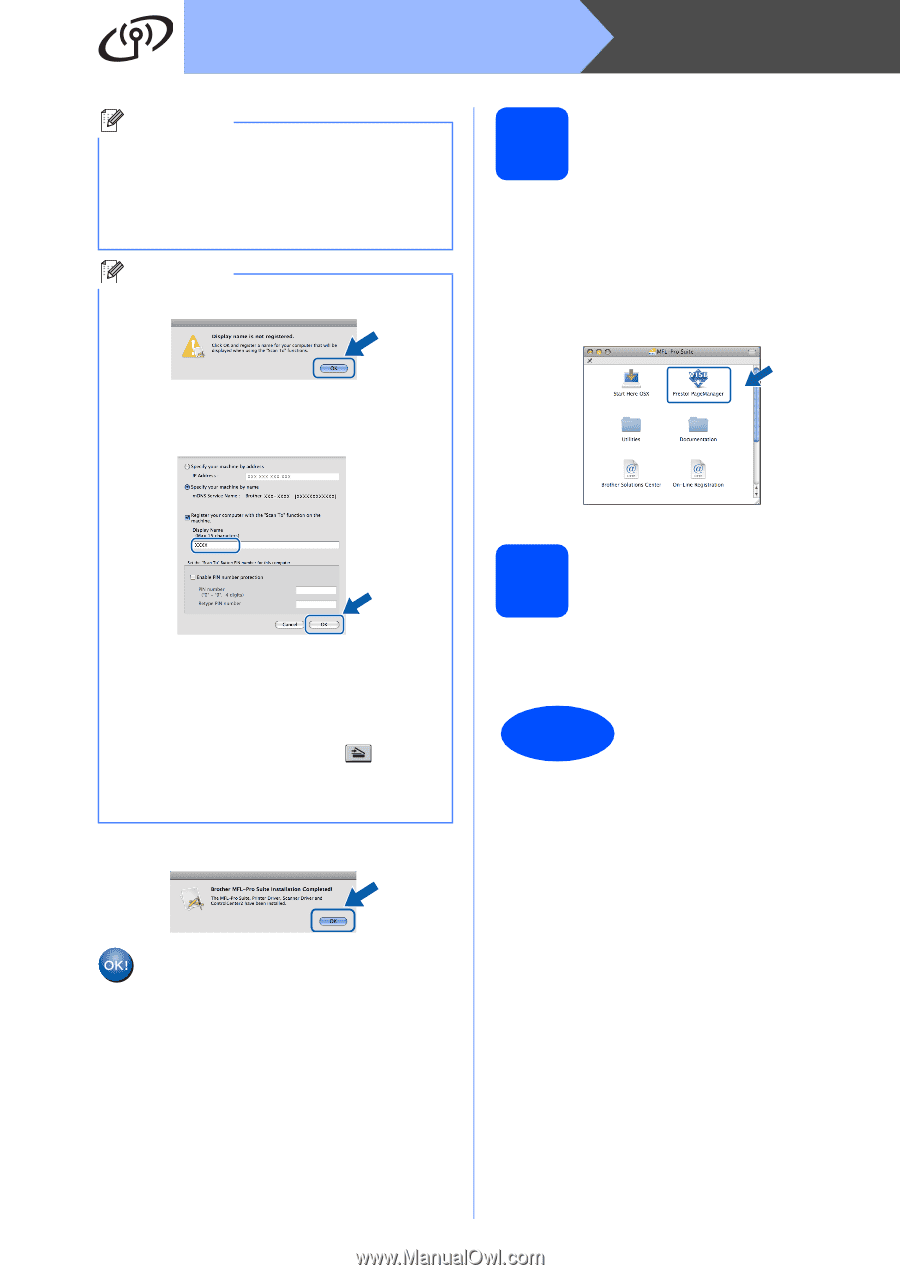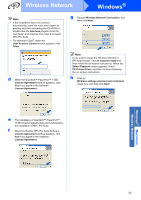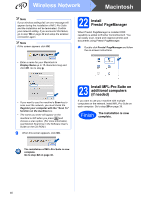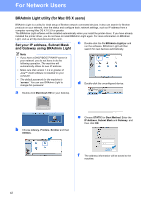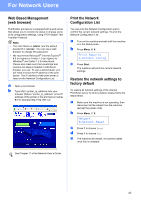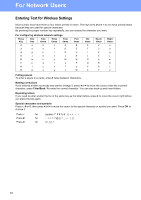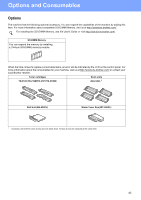Brother International MFC-9320CW Quick Setup Guide - English - Page 40
Install Presto! Manager, 23 Install MFL-Pro Suite on additional computers (if needed
 |
UPC - 012502622406
View all Brother International MFC-9320CW manuals
Add to My Manuals
Save this manual to your list of manuals |
Page 40 highlights
Wireless Network Macintosh Note If your wireless settings fail, an error message will appear during the installation of MFL-Pro Suite and the installation will be terminated. Confirm your network setting. If you encounter this failure, go to step 18 on page 29 and setup the wireless connection again. Note If this screen appears click OK. 22 Install Presto! PageManager When Presto! PageManager is installed OCR capability is added to Brother ControlCenter2. You can easily scan, share and organize photos and documents using Presto! PageManager. a Double-click Presto! PageManager and follow the on-screen instructions. • Enter a name for your Macintosh in Display Name up to 15 characters long and click OK. Go to step g. • If you want to use the machine's Scan key to scan over the network, you must check the Register your computer with the "Scan To" function on the machine box. • The name you enter will appear on the machine's LCD when you press and choose a scan option. (For more information, see Network Scanning in the Software User's Guide on the CD-ROM.) g When this screen appears, click OK. 23 Install MFL-Pro Suite on additional computers (if needed) If you want to use your machine with multiple computers on the network, install MFL-Pro Suite on each computer. Go to step 20 on page 39. Finish The installation is now complete. The installation of MFL-Pro Suite is now complete. Go to step 22 on page 40. 40