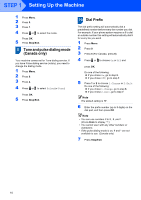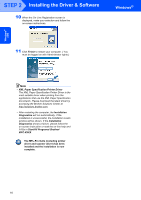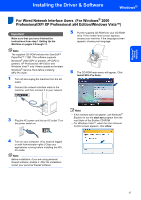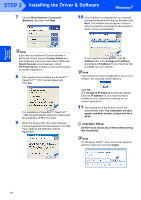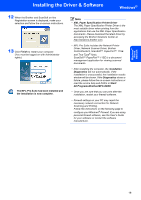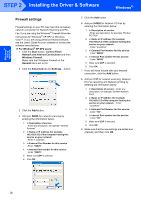Brother International MFC-9840CDW Quick Setup Guide - English - Page 17
Windows, Improper Setup - software suite
 |
UPC - 012502618744
View all Brother International MFC-9840CDW manuals
Add to My Manuals
Save this manual to your list of manuals |
Page 17 highlights
Installing the Driver & Software Windows® 6 After reading and accepting the ScanSoft™ PaperPort™ 11SE License Agreement, click Yes. 8 When this screen appears, connect the USB interface cable to your PC, and then connect it to the machine. Windows® USB The installation of ScanSoft™ PaperPort™ 11SE will automatically start and is followed by the installation of MFL-Pro Suite. 7 When the Brother MFL-Pro Suite Software License Agreement window appears, click Yes if you agree to the Software Licence Agreement. Note For Windows Vista™, when this screen appears, click the check box and click Install. Improper Setup DO NOT connect the machine to a USB port on a keyboard or a non-powered USB hub. Brother recommends that you connect the machine directly to your computer. 9 Plug the AC power cord into an AC outlet. Turn the power switch on. The installation of the Brother drivers will automatically start. The installation screens appear one after another, please wait for a while. Improper Setup DO NOT try to cancel any of the screens during this installation. 15