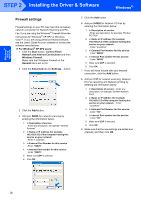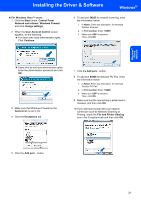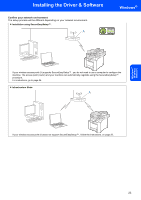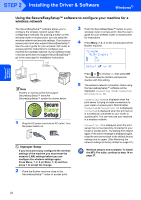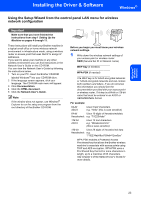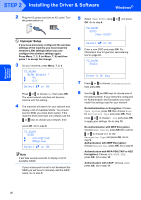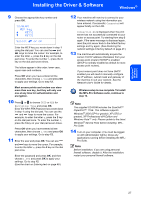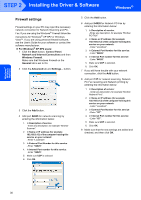Brother International MFC-9840CDW Quick Setup Guide - English - Page 27
Using the Setup Wizard from the control panel LAN menu for wireless network configuration
 |
UPC - 012502618744
View all Brother International MFC-9840CDW manuals
Add to My Manuals
Save this manual to your list of manuals |
Page 27 highlights
Windows® Wireless Network Installing the Driver & Software Windows® Using the Setup Wizard from the control panel LAN menu for wireless network configuration Important Make sure that you have finished the instructions from step 1 Setting Up the Machine on pages 4 through 11. These instructions will install your Brother machine in a typical small office or home wireless network environment in infrastructure mode, using a wireless router or access point that uses DHCP to assign IP addresses. If you want to setup your machine in any other wireless environment you can find instructions in the Network User's Guide on the CD-ROM. You can view the Network User's Guide by following the instructions below. 1 Turn on your PC. Insert the Brother CD-ROM labeled Windows® into your CD-ROM drive. 2 If the language screen appears, click your language. The CD-ROM main menu will appear. 3 Click Documentation. 4 Click the HTML document. 5 Click the Network User's Guide. Note If the window does not appear, use Windows® Explorer to run the setup.exe program from the root directory of the Brother CD-ROM. Before you begin you must know your wireless network settings. 1 Write down the wireless network settings of your access point or wireless router. SSID (Service Set ID or Network name WEP Key (if needed WPA-PSK (if needed The WEP key is for 64-bit encrypted networks or 128-bit encrypted networks and can contain both numbers and letters. If you do not know this information you should see the documentation provided with your access point or wireless router. This key is a 64-bit or 128-bit value that must be entered in an ASCII or HEXADECIMAL format. For example: 64-bit ASCII: Uses 5 text characters. e.g. "Hello" (this is case sensitive) 64-bit Uses 10 digits of hexadecimaldata. Hexadecimal: e.g. "71f2234aba" 128-bit ASCII: Uses 13 text characters. e.g. "Wirelesscomms" (this is case sensitive) 128-bit Uses 26 digits of hexadecimal data. Hexadecimal: e.g. "71f2234ab56cd709e5412aa3ba" WPA-PSK enables a Protected Access Pre-shared key that allows the Brother wireless machine to associate with access points using TKIP and AES encryption. WPA-PSK uses a Pre-Shared Key that is 8 or more characters in length, up to a maximus of 63 characters. See Chapter 3 of the Network User's Guide for more details. 25