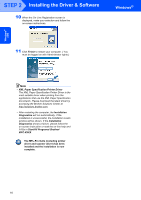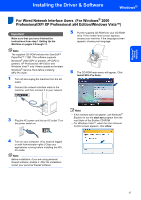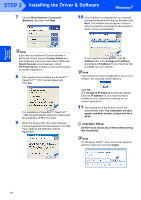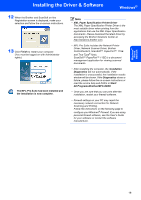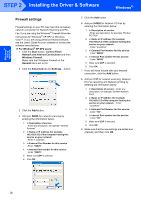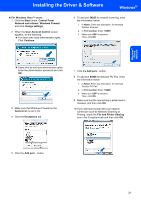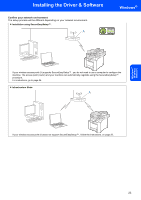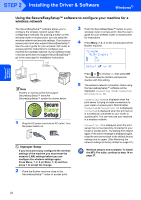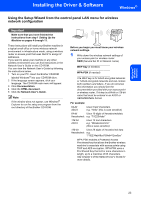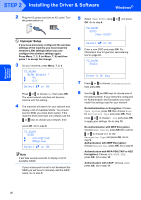Brother International MFC-9840CDW Quick Setup Guide - English - Page 23
Windows, Wired, Network, For Windows Vista™ users - password
 |
UPC - 012502618744
View all Brother International MFC-9840CDW manuals
Add to My Manuals
Save this manual to your list of manuals |
Page 23 highlights
Windows® Wired Network Installing the Driver & Software Windows® „ For Windows Vista™ users: 1 Click the Start button, Control Panel, Network and Internet, Windows Firewall and click change settings. 2 When the User Account Control screen appears, do the following. „ For Users who have administrator rights: Click Continue. 6 To add port 54925 for network scanning, enter the information below: 1. In Name: Enter any description, for example "Brother Scanner". 2. In Port number: Enter "54925". 3. Make sure UDP is selected. Then, click OK. „ Users who do not have administrator rights: Enter the administrator password and click OK. 3 Make sure that Windows Firewall on the General tab is set to On. 4 Click the Exceptions tab. 1 2 3 7 Click the Add port... button. 8 To add port 54926 for Network PC-Fax, enter the information below: 1. In Name: Enter any description, for example "Brother PC-Fax". 2. In Port number: Enter "54926". 3. Make sure UDP is selected. Then, click OK. 9 Make sure that the new setting is added and is checked, and then click OK. 10 If you still have trouble with your network connection such as Network Scanning or Printing, check the File and Printer Sharing box in the Exceptions tab and then click OK. 5 Click the Add port... button. 21