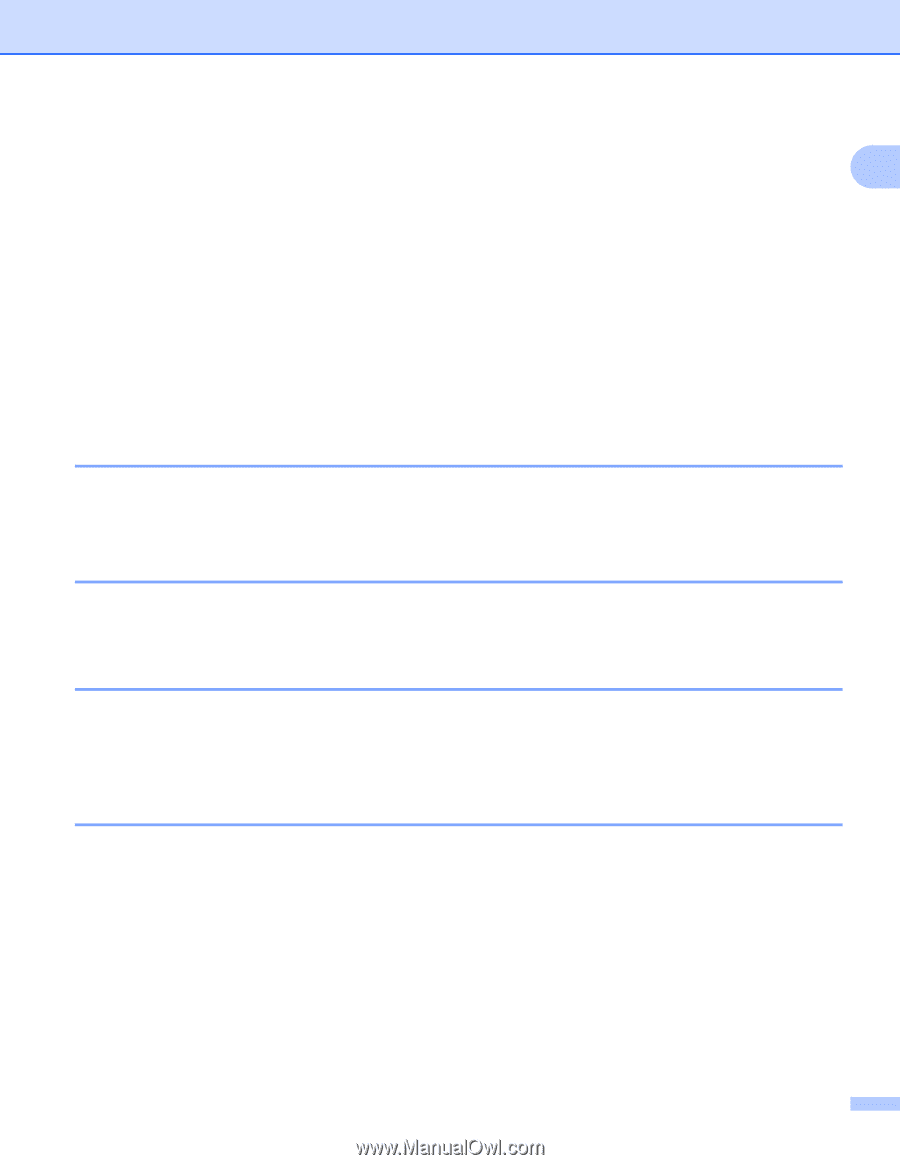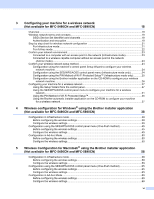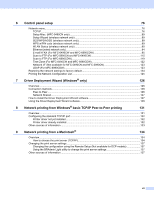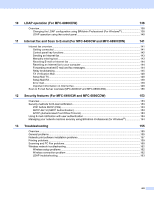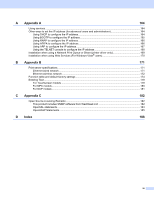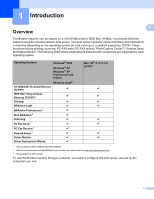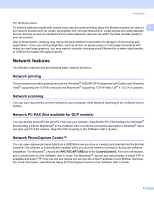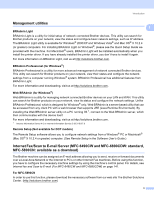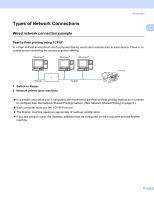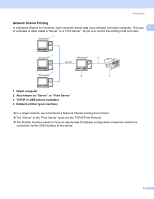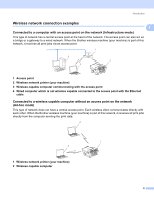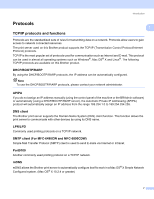Brother International MFC 990cw Network Users Manual - English - Page 12
Network features, Network printing, Network PC-FAX (Not available for DCP models) - mac
 |
UPC - 012502620518
View all Brother International MFC 990cw manuals
Add to My Manuals
Save this manual to your list of manuals |
Page 12 highlights
Introduction For Wireless Users: To achieve optimum results with normal every day document printing, place the Brother machine as close to 1 the network access point (or router) as possible with minimal obstructions. Large objects and walls between the two devices as well as interference from other electronic devices can affect the data transfer speed of your documents. Due to these factors, wireless may not be the best method of connection for all types of documents and applications. If you are printing large files, such as photos on glossy paper or multi-page documents with mixed text and large graphics, you may want to consider choosing wired Ethernet for a faster data transfer, or USB for the fastest throughput speed. Network features 1 Your Brother machine has the following basic network functions. Network printing 1 The print server provides printing services for Windows® 2000/XP/XP Professional x64 Edition and Windows Vista® supporting the TCP/IP protocols and Macintosh® supporting TCP/IP (Mac OS® X 10.2.4 or greater). Network scanning 1 You can scan documents over the network to your computer. (See Network Scanning in the Software User's Guide.) Network PC-FAX (Not available for DCP models) 1 You can directly send a PC file as a PC-FAX over your network. (See Brother PC-FAX Software for Windows® and Sending a Fax for Macintosh® in the Software User's Guide for a complete description.) Windows® users can also use PC-FAX receive. (See PC-FAX receiving in the Software User's Guide.) Network PhotoCapture Center™ 1 You can view, retrieve and save data from a USB flash memory drive or a media card inserted into the Brother machine.The software is automatically installed when you choose network connection during the software installation. For Windows®, choose the PHOTOCAPTURE tab of the ControlCenter3. For more information, see ControlCenter3 in the Software User's Guide. For Macintosh®, launch any web browser in which FTP is available and enter FTP://xxx.xxx.xxx.xxx (where xxx.xxx.xxx.xxx is the IP address of your Brother machine). For more information, see Remote Setup & PhotoCapture Center in the Software User's Guide. 2