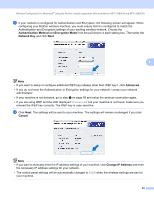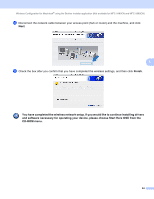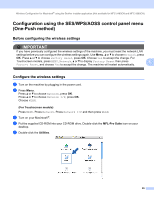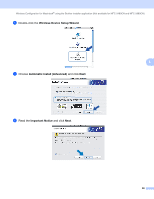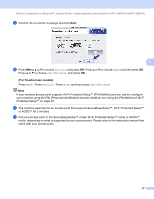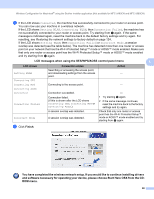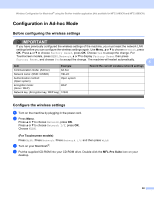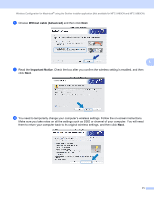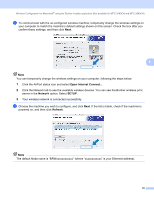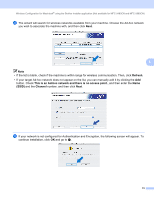Brother International MFC 990cw Network Users Manual - English - Page 78
and software necessary for operating your device, please choose Start Here OSX from the CD
 |
UPC - 012502620518
View all Brother International MFC 990cw manuals
Add to My Manuals
Save this manual to your list of manuals |
Page 78 highlights
Wireless Configuration for Macintosh® using the Brother installer application (Not available for MFC-5490CN and MFC-5890CN) m If the LCD shows Connected, the machine has successfully connected to your router or access point. You can now use your machine in a wireless network. If the LCD shows Setting WLAN, Connecting WLAN, then Connection Failed, the machine has not successfully connected to your router or access point. Try starting from j again. If the same message is indicated again, reset the machine back to the default factory settings and try again. For resetting, see Restoring the network settings to factory default on page 124. If the LCD shows Setting WLAN, then Connection Failed or Incorrect Mode, a session overlap was detected (see the table below). The machine has detected more than one router or access point on your network that has the Wi-Fi Protected Setup™ mode or AOSS™ mode enabled. Make sure that only one router or access point has the Wi-Fi Protected Setup™ mode or AOSS™ mode enabled and try starting from j again. LCD messages when using the SES/WPS/AOSS control panel menu 5 LCD shows Connection status Action Searching or accessing the access point, Setting WLAN and downloading settings from the access - point. Connecting SES Connecting WPS Connecting to the access point. - Connecting AOSS Connected Connection Failed Connection succeeded. Connection failed. (If this is shown after the LCD shows Connecting SES, Connecting WPS or Connecting AOSS.) - 1 Try starting j again. 2 If the same message continues, reset the machine back to the factory settings and try again. Incorrect Mode A session overlap was detected. A session overlap was detected. Check that only one router or access point has the Wi-Fi Protected Setup™ mode or AOSS™ mode enabled and try starting from j again. n Click Finish. You have completed the wireless network setup. If you would like to continue installing drivers and software necessary for operating your device, please choose Start Here OSX from the CDROM menu. 68