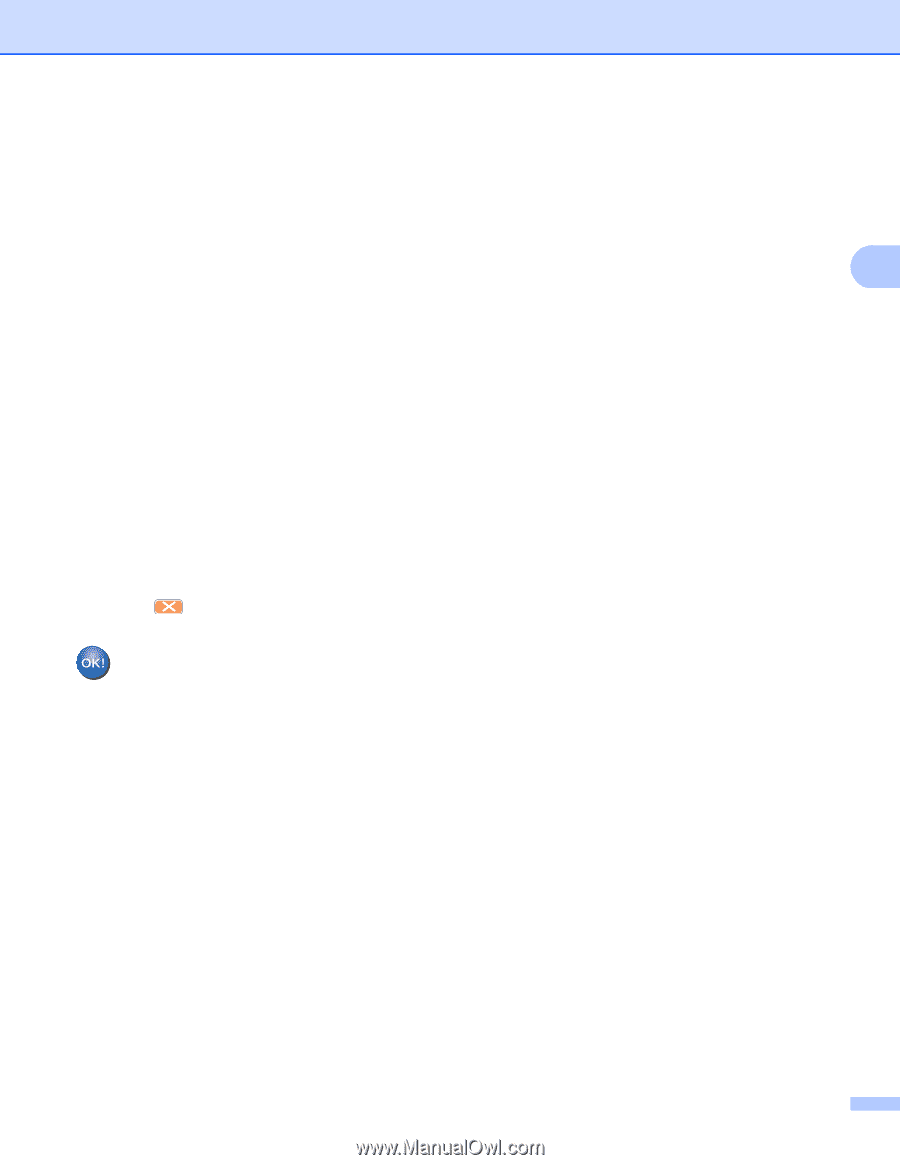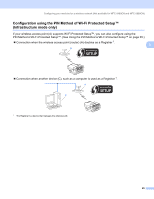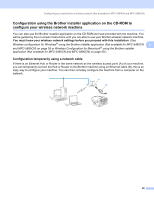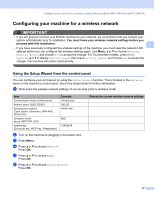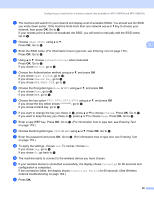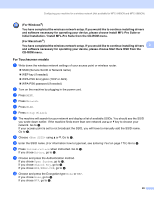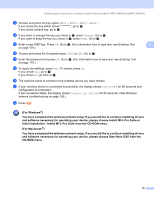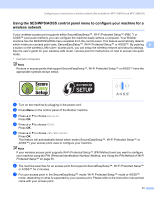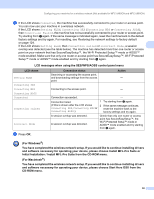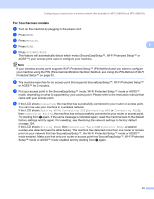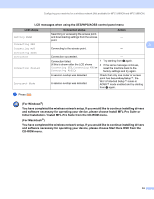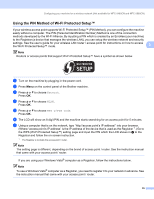Brother International MFC 990cw Network Users Manual - English - Page 40
Initial Installation / Install MFL-Pro Suite from the CD-ROM menu., For Windows - troubleshooting
 |
UPC - 012502620518
View all Brother International MFC 990cw manuals
Add to My Manuals
Save this manual to your list of manuals |
Page 40 highlights
Configuring your machine for a wireless network (Not available for MFC-5490CN and MFC-5890CN) m Choose and press the key option KEY1:, KEY2:, KEY3:, KEY4:. If you chose the key which shows go to n. If you chose a blank key, go to o. n If you want to change the key you chose in m, press Change. Go to o. If you want to keep the key you chose in m, press Keep. Go to r. o Enter a new WEP key. Press OK. Go to r. (For information how to type text, see Entering Text 3 on page 179.) p Choose and press the Encryption type, TKIP or AES. Go to q. q Enter the password and press OK. Go to r. (For information how to type text, see Entering Text on page 179.) r To apply the settings, press Yes. To cancel, press No. If you chose Yes, go to s. If you chose No, go back to g. s The machine starts to connect to the wireless device you have chosen. t If your wireless device is connected successfully, the display shows Connected for 60 seconds and configuration is completed. If the connection failed, the display shows Connection Failed for 60 seconds. (See Wireless network troubleshooting on page 162.) u Press . (For Windows®) You have completed the wireless network setup. If you would like to continue installing drivers and software necessary for operating your device, please choose Install MFL-Pro Suite or Initial Installation / Install MFL-Pro Suite from the CD-ROM menu. (For Macintosh®) You have completed the wireless network setup. If you would like to continue installing drivers and software necessary for operating your device, please choose Start Here OSX from the CD-ROM menu. 30